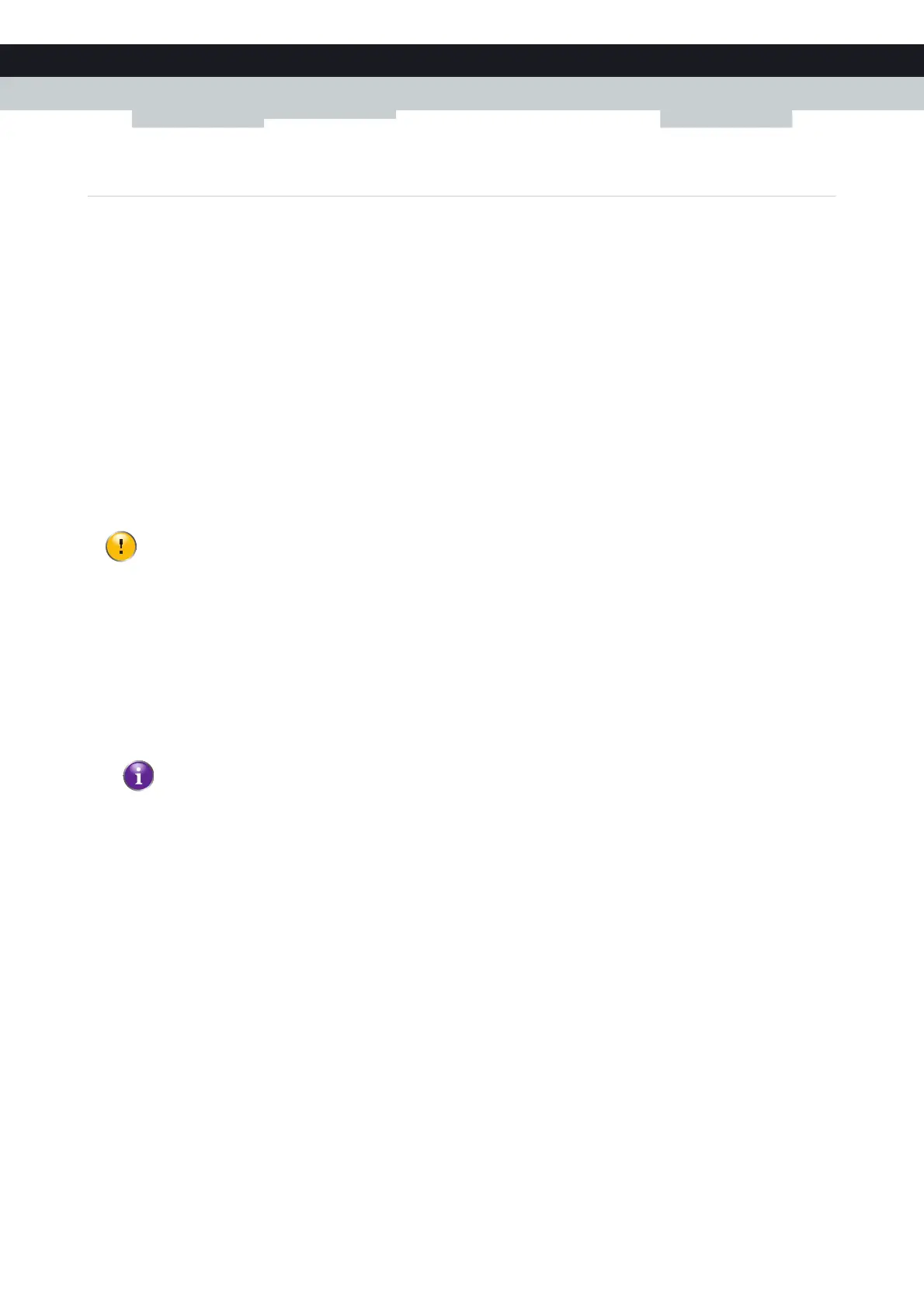48
4CONFIGURATIO
N TOOLS
E-DOC-CTC-20100728-0008 v2.0
4.2 Backing Up/Restoring your Configuration
Introduction
Once you have configured your Technicolor Gateway to your needs, it is recommended to backup your configuration for
later use. This way you can always return to your working configuration in case of problems.
Backing up your configuration
Proceed as follows:
1 Browse to the Technicolor Gateway GUI.
For more information, see “4.1 Technicolor Gateway GUI” on page 42.
2 On the Technicolor Gateway menu, click Configuration.
3 In the Pick a task list, click Save or Restore Configuration.
4 Under Backup current configuration, click Backup Configuration Now.
5 The Technicolor Gateway prompts you to save your backup file.
6 Save your file to a location of your choice.
Restoring your configuration
Proceed as follows:
1 Browse to the Technicolor Gateway GUI.
For more information, see “4.1 Technicolor Gateway GUI” on page 42.
2 On the Technicolor Gateway menu, click Configuration.
3 In the Pick a task list, click Save or Restore Configuration.
4 Under Restore saved configuration, click Browse and open your backup file.
5 The Technicolor Gateway restores your configuration.
Do not edit the backup files, this may result in corrupt files making them worthless as configuration backup.
Backup files usually have.ini as extension.
