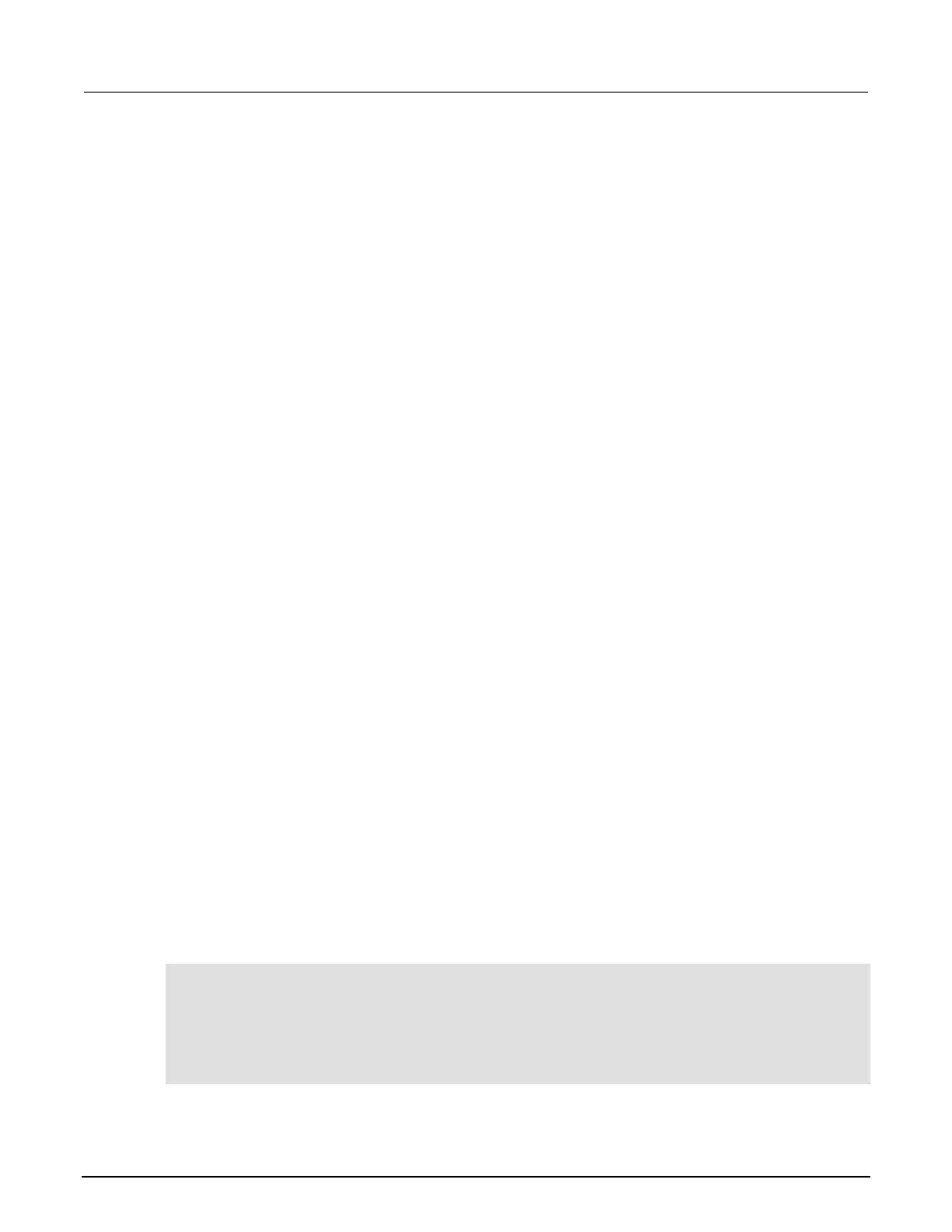Section 3: Instrument description Model 2601B-PULSE System SourceMeter® Instrument User's Manual
3-22 2601B-PULSE-900-01 Rev. A August 2021
Sending the command without the row parameter returns both lines of the display. The $N character
code is included to show where the top line ends and the bottom line begins. The $N character code
is returned even if embellished is set to false.
With embellished set to true, all other character codes that were used in the creation of each
message line are returned with the message. With embellished set to false, only the message
is returned.
Sending the command without the columnStart parameter defaults to column 1. Sending the
command without the columnEnd argument defaults to the last column (column 20 for row 1,
column 32 for row 2).
Input prompting
You can use display messaging with front panel controls to make a user script interactive. In an
interactive script, input prompts are displayed so that the operator can perform a prescribed action
using the front panel controls. While displaying an input prompt, the test pauses and waits for the
operator to perform the prescribed action.
Menu
You can present a user-defined menu on the display. The menu consists of the menu name on the
top line and a selectable list of menu items on the bottom line. To define a menu, use the
display.menu(menu, items) function, where:
The name of the menu; use a string of up to 20 characters (including spaces)
A string is made up of one or more menu items; each item must be separated by white space
When the display.menu() function is sent, script execution waits for the operator to select one of
the menu items. Rotate the navigation wheel to place the blinking cursor on a menu item. Items that
do not fit in the display area are displayed by rotating the navigation wheel to the right. With the
cursor on the menu item, press the navigation wheel (or the ENTER key) to select it.
Pressing the EXIT (LOCAL) key does not abort the script while the menu is displayed, but it returns
nil. The script can be aborted by calling the exit() function when nil is returned.
The following programming example illustrates how to present the operator with the choice of two
menu items: Test1 or Test2. If Test1 is selected, the message Running Test1 is displayed. If
Test2 is selected, the message Running Test2 is displayed.
display.clear()
menu = display.menu("Sample Menu", "Test1 Test2")
if menu == "Test1" then
display.settext("Running Test1")
else
display.settext("Running Test2")
end
