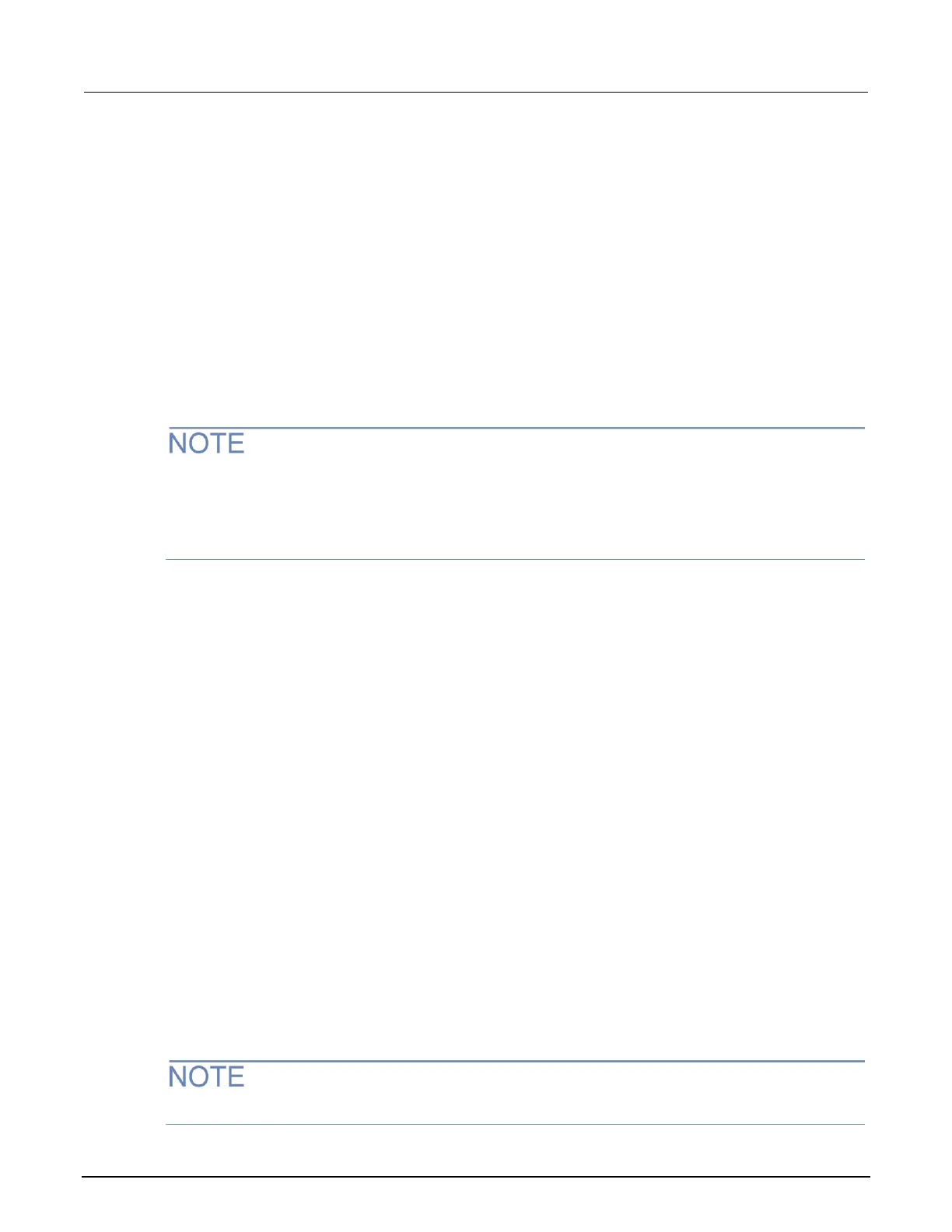Step 3. Set GPIB addresses
The GPIB address setting in KCon must match the actual GPIB address of the instruments in the
system. See the documentation for the instruments to determine the GPIB Address.
The address for some instruments is briefly displayed during the power-on sequence.
To set the GPIB address for an instrument:
1. In the System Configuration list, select the instrument.
2. Select GPIB Address from the Properties. Addresses that are in use have an asterisk (*) next to
them. The range of addresses is 0 to 30 (GPIB address 31 is reserved as the 4200A-SCS
controller address). If the selected GPIB address conflicts with the GPIB address of another
system component, a red exclamation-point symbol (!) is displayed next to the selected address.
You can programmatically read the GPIB address and other instrument properties from the system
configuration using the LPT library getinstattr function. Proper use of getinstattr allows you
to develop user libraries that are independent of the configuration. For more information, refer to
Model 4200A-SCS Parameter Analyzer KULT and KULT Extension Programming.
Step 4. Save configuration
To save the KCon configuration:
Select Save.
Step 5. Validate configuration
This step checks communications between the 4200A-SCS and the attached equipment.
To validate configuration:
Select Validate.
The verification report is displayed in KCon.
Remove an external instrument
To remove an external component from the system configuration:
1. Select the component.
2. Select Remove External Instrument. A confirmation dialog box is displayed.
3. Select OK.
You cannot remove internal instruments.
