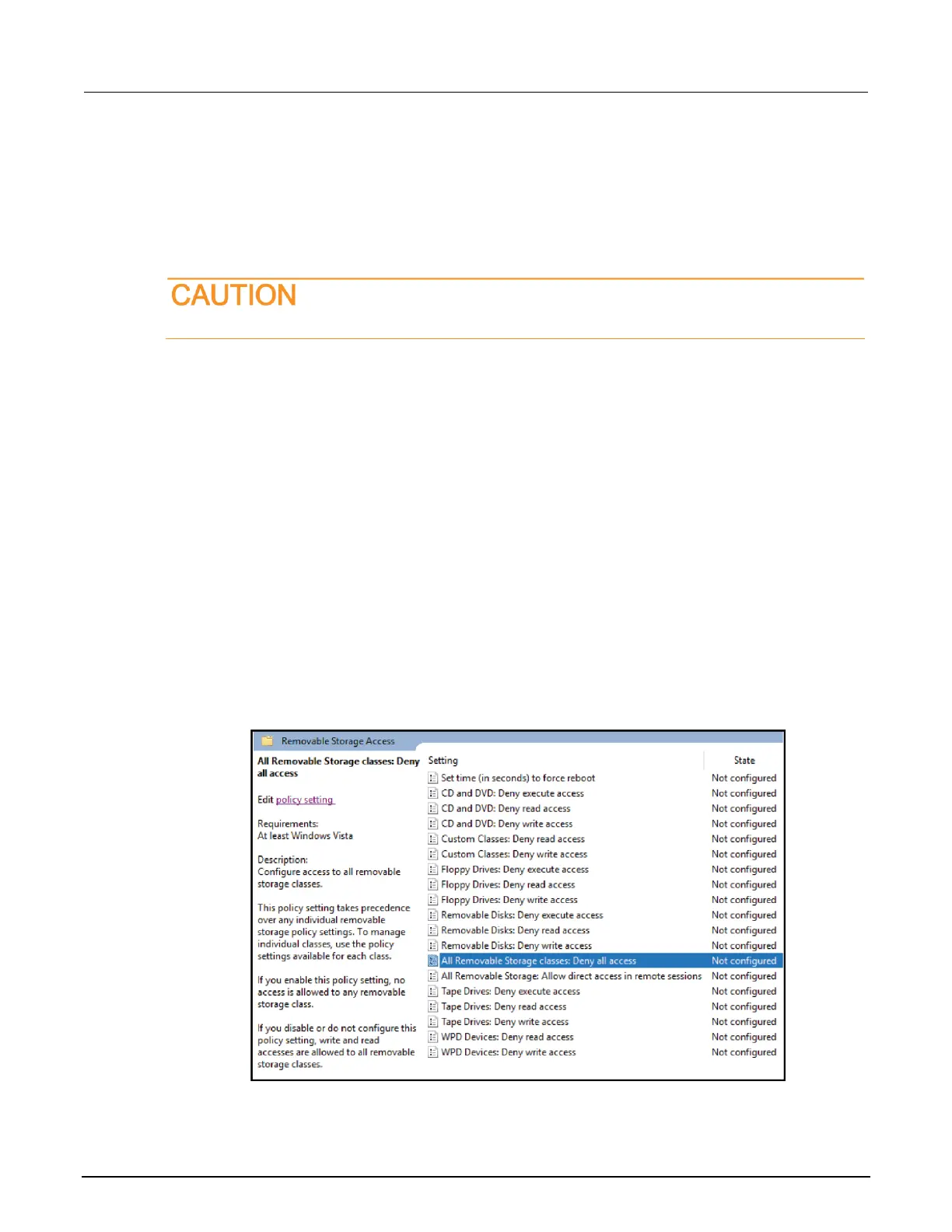Read and write permission access to USB ports
For enhanced system security and data integrity, you can use the Microsoft
®
Management Console
(MMC) to enable, disable, or deny all access to removable storage devices used with the USB ports
of the 4200A-SCS.
These steps are recommended only for advanced users.
To change access to USB ports:
1. Make sure that you are logged in to the Microsoft
®
Windows
®
administrative account. The default
administrative account is kiadmin.
2. From the Windows start menu, type gpedit.msc in the search box. The results display the
Windows Group Policy Editor.
3. Press <Enter> to open the application.
4. In the left pane, select Computer Configuration > Administrative Templates > System >
Removable Storage Access.
5. In the middle pane of the MMC window, double-click a policy setting. In the following figure, the
policy settings for all removable storage devices are displayed.
a. Select either Enabled or Disabled.
b. Select Apply, then OK.
c. Repeat for any additional policy settings.
Figure 33: Policies for removable storage device access
6. Reboot the 4200A-SCS.
