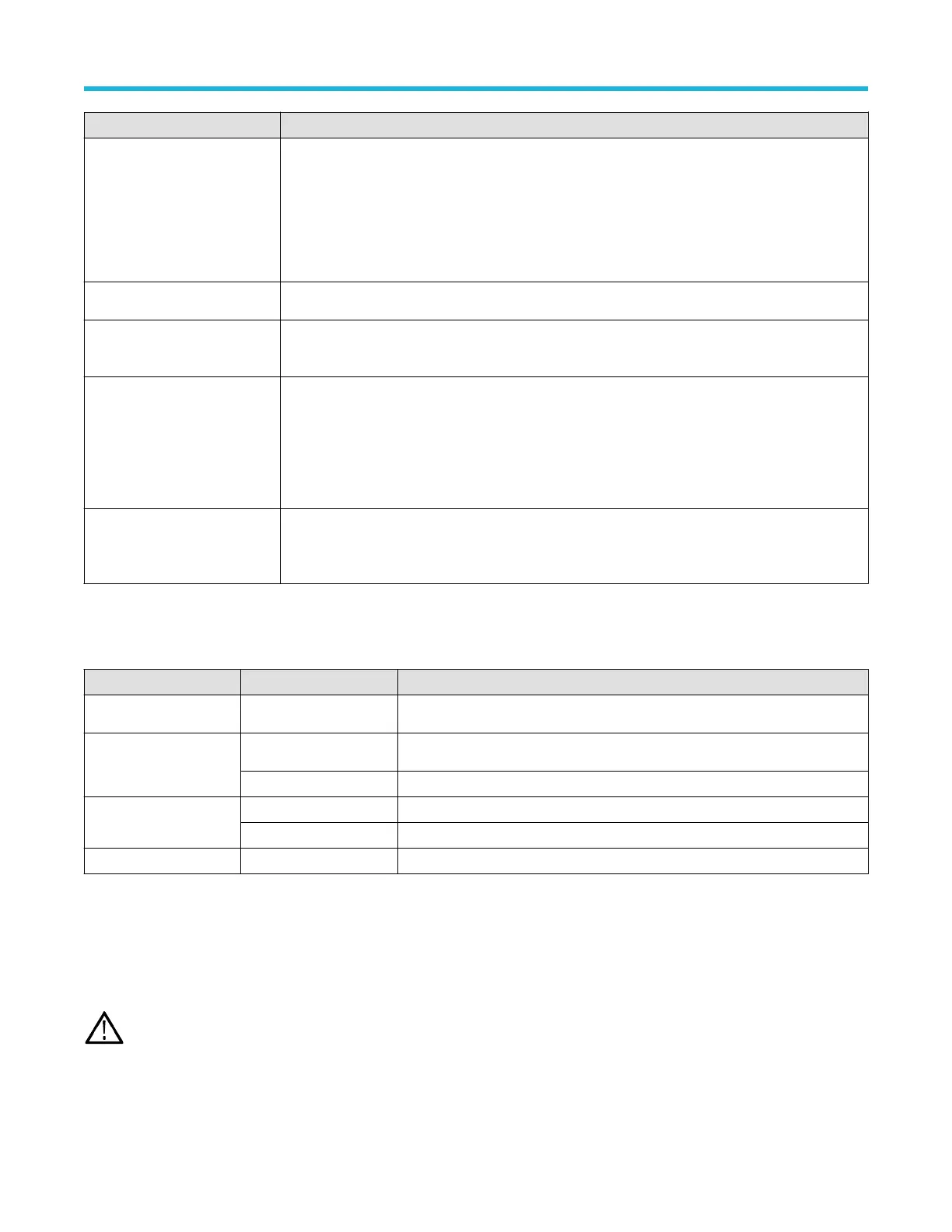Field or control Description
+ and - Use the + and - buttons to navigate the file directory
.
The - button closes the folder.
The + button opens a folder.
Scroll bar Use the scroll bar to access additional files and folders, when available.
Recall To:
Select which reference waveform location to store the recalled waveform in. Text is included below the
buttons that indicates the last time the selected reference was modified.
OK, Recall Waveform
Recalls the selected file. Button is not available if installing a setup. This button is grayed out if a valid
file is not selected in the navigation pane.
Recalling a waveform file adds a Reference waveform badge to the Settings bar and displays the
waveform as it fits in the current Horizontal setting.
OK, Recall Setup
Recalls the selected file and immediately sets the oscilloscope to the settings in the file. Button is
not available if installing a waveform. This button is grayed out if a valid file is not selected in the
navigation pane.
Drive and USB port designations
Use the following table to determine which drive to select when navigating to and/or selecting a file on system memory or a connected
USB memory device.
Drive name Drive letter Drive or physical USB port location
Root drive Instrument Storage
User-accessible memory on the oscilloscope
Front panel E
USB 2.0 (top)
F USB 2.0 (bottom)
Rear panel G USB 2.0
H USB 2.0 device port provides USBTMC support
Network location I through Z Network storage locations
Save As configuration menu (File menu)
Use this menu to configure saving screen captures, waveforms, and oscilloscope setup files.
T
o access the Save As configuration menu, tap File on the menu bar and select Save As....
Note: Selecting File > Save the first time after powering up the instrument opens the Save As configuration menu. This lets you
set or verify the save locations for all types of information you can save.
Once the Save As configuration menu has been opened and closed, the next time you select Save causes the instrument to
automatically save the file type last selected in the Save As configuration menu. This lets you quickly save files with a simple
menu selection.
Menus and dialog boxes
3 Series Mixed Domain Oscilloscope Printable Help 177
