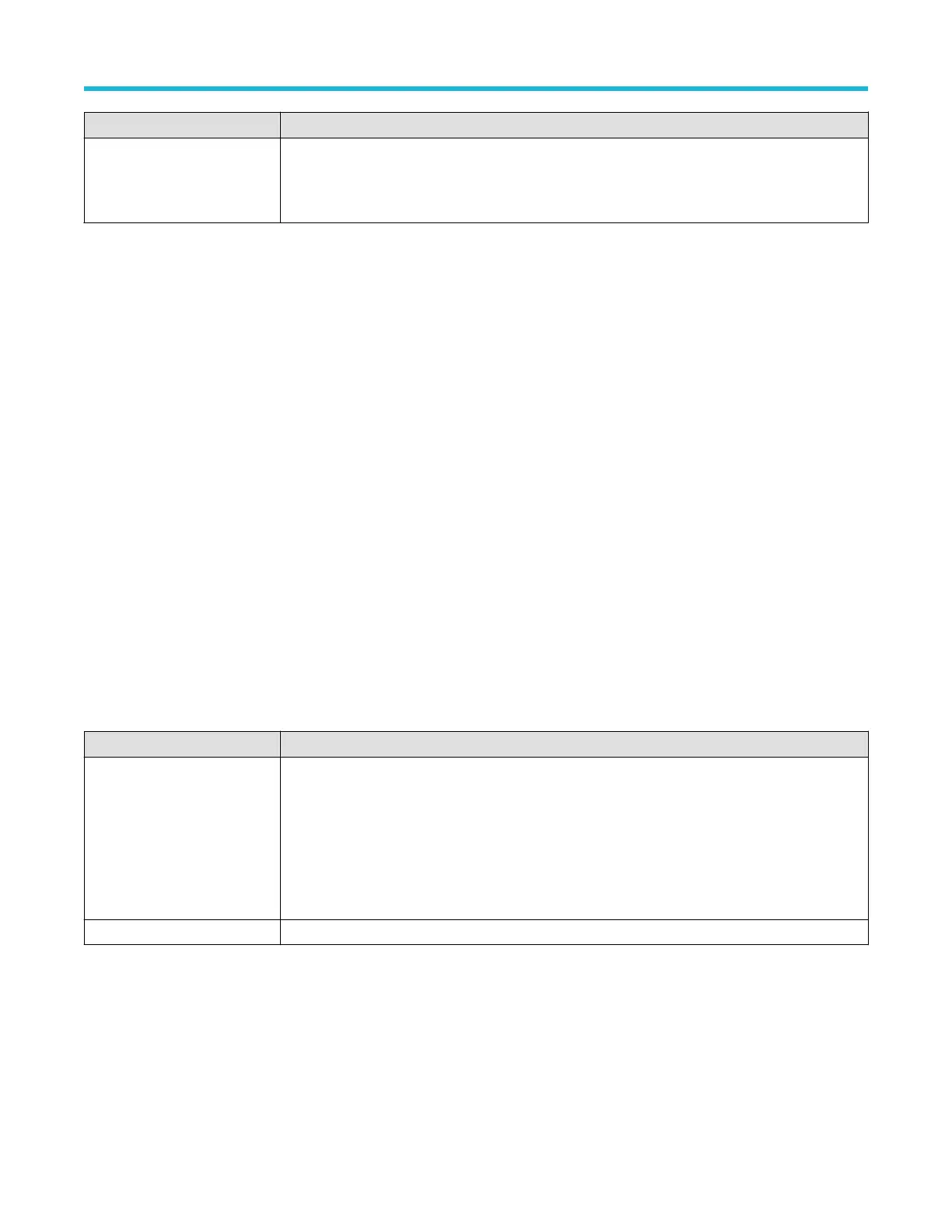Field or control Description
Act On Trigger
Set the actions the instrument takes when a trigger event occurs.
For additional information on the Act On T
rigger panel see Act On Trigger configuration
menu on page 227.
Trigger types
Use the following links to see more information on specific trigger types.
• Edge T
rigger menu
• Pulse Width Trigger menu
• Timeout Trigger menu
• Runt Trigger menu
• Logic Trigger menu
• Setup & Hold Trigger menu
• Rise/Fall Time Trigger menu
• Video Trigger menu
• Bus Trigger menu
• Sequence Trigger menu
Setup & Hold Trigger - Define Inputs configuration menu
Use this menu to set the input signals and their threshold levels for the Setup & Hold trigger.
To open the Setup & Hold Trigger - Define Inputs menu:
1. Double-tap the Trigger Badge.
2. Set the Trigger Type to Setup & Hold.
3. Tap the Data Sources Define Inputs button.
Setup & Hold Trigger - Define Inputs configuration menu fields and controls
Field or control Description
Chx (analog channels) or Dx
(digital channels)
Use to select the signal sources to test for the setup and hold condition. Tap to select an input source.
If a channel is a digital channel, tap the + symbol to open the list of digital inputs (D0-D7) or (D8-D15)
from which to select individual digital signals.
Use the Threshold field to set the signal level that must be exceeded for that signal to be true.
Set All Sets all signal sources to be included or not included.
Timeout Trigger configuration menu
Use the T
imeout Trigger to trigger on a waveform when an expected signal does not transition within a specified period of time, such as
when a signal gets stuck either high or low.
To open the Timeout trigger menu:
1. Double-tap the Trigger badge on the Settings bar.
2. Set the Trigger Type to Timeout.
Menus and dialog boxes
3 Series Mixed Domain Oscilloscope Printable Help 224
