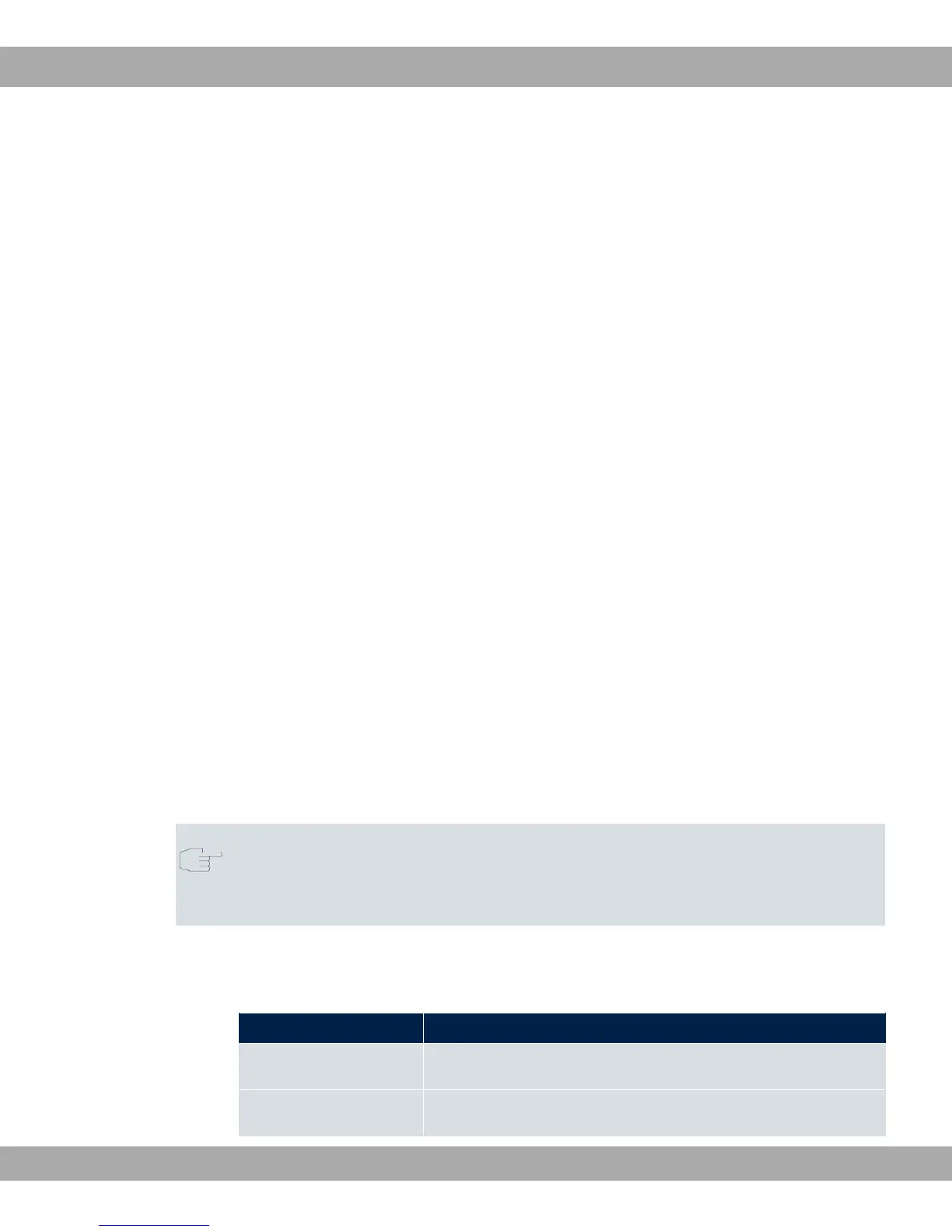Log in via the HTML surface as follows:
(1) Enter your user name in the User field of the input window.
(2) Enter your password in the Password field of the input window and confirm with Re-
turn or click the Login button.
The status page of the GUI opens in the browser.
SNMP shell
Log into the SNMP shell as follows:
(1) Enter your user name e.g. , and confirm with Return.
(2) Enter your user password, e.g. , and confirm with Return.
Your device logs in with the input prompt, e.g. 2%. The login was successful. You are
now in the SNMP shell.
To leave the SNMP shell after completing the configuration, enter - and press Return.
8.3 Configuration options
This chapter first offers an overview of the various tools you can use for configuration of
your device.
You can configure your device in the following ways:
• GUI
• Assistant
• SNMP shell commands
Note
The detailed help system of the Wizard will help you to clarify any questions you may
have. Therefore the wizard will not be discussed in any greater detail in this document.
The configuration options available to you depend on the type of connection to your device:
Types of connections and configurations
Type of connection Possible types of configuration
LAN Assistant, GUI, shell command
Serial connection Shell command
8 Access and configuration Teldat GmbH
56 bintec Rxxx2/RTxxx2