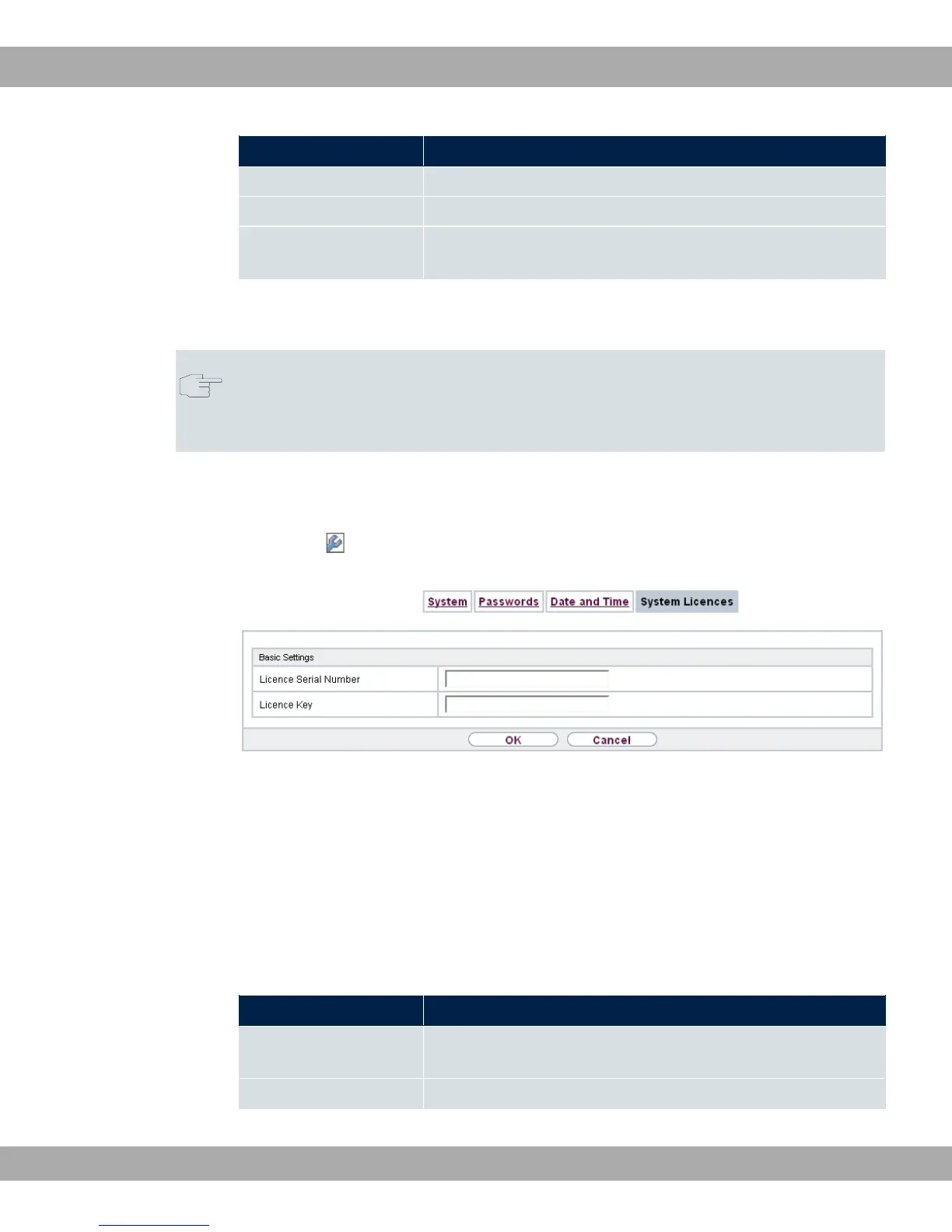Licence Meaning
OK Subsystem is activated.
Not OK Subsystem is not activated.
Not supported You have entered a licence for a subsystem your device does
not support.
In addition, above the list is shown the System Licence ID required for online licensing.
Note
To restore the standard licences for a device, click the Default Licences button
(standard licences).
10.2.4.1 Edit or New
Choose the icon to edit existing entries. Choose the New button to enter more licences.
Fig. 32: System Management->Global Settings->System Licences->New
Activating extra licences
You activate extra licences by adding the received licence information in the System Man-
agement->Global Settings->System Licences->New menu.
The menu System Management->Global Settings->System Licences->New consists of
the following fields:
Fields in the Basic Settings menu.
Field Value
Licence Serial Number Enter the licence serial number you received when you bought
the licence.
Licence Key Enter the licence key you received by e-mail.
Teldat GmbH
10 System Management
bintec Rxxx2/RTxxx2 83