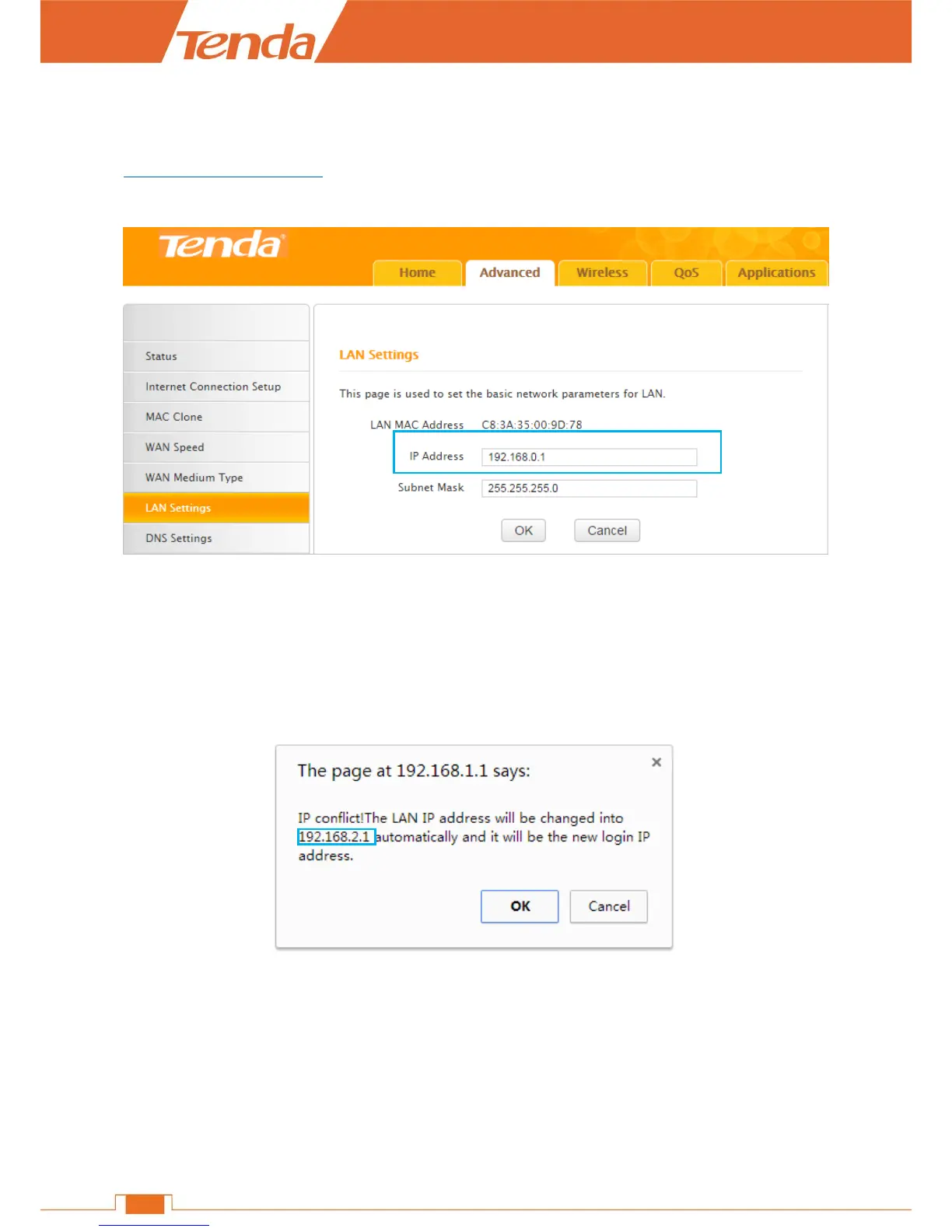Make sure that you select the correct Interent conection type according to the parameters your
Wireless Internet Service Provider provided. If you don’t know how to select, refer to the form in
Specify the Interent Settings.
3. Check the LAN IP address of your router.
The LAN IP address of the router should not be in the same network segment as that of your WISP
you connected. For example, if the LAN IP address of your WISP is 192.168.0.1, the LAN IP
address of your router can be 192.168.2.1.
It will have a prompt when there is an IP conflict. Juct click OK, and remember the new LAN IP
address.
LAN Settings
You can change the IP address to log in to the User Interface of the Router here. Remember or note
down the new IP address for next login if you change it.
Click Advanced > LAN Settings to modify the login IP address.
