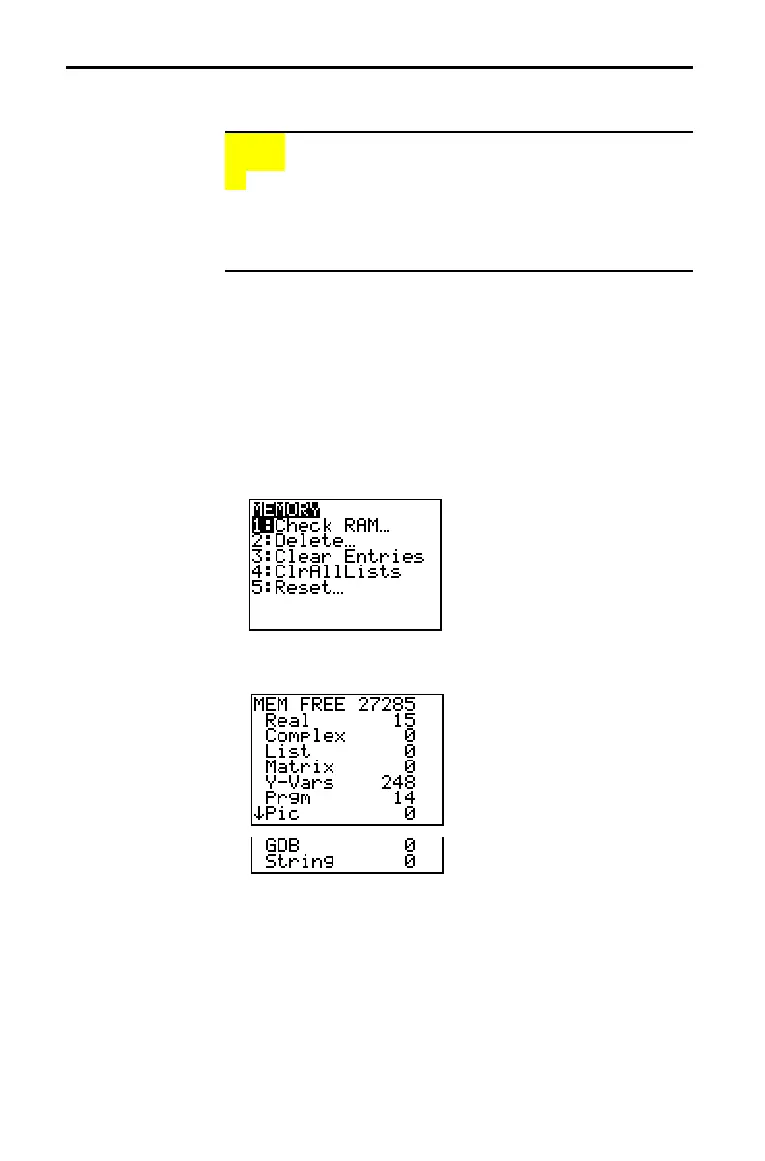18–2 Memory Management
82D304~1.DOC TI-83 international English Bob Fedorisko Revised: 10/28/05 9:19 AM Printed: 10/28/05 9:21
M Page 2 of 6
To display the MEMORY menu, press y [MEM].
MEMO
RY
1: Check RAM... Reports memory availability/usage.
2: Delete... Displays DELETE FROM menu.
3: Clear Entries Clears ENTRY (last-entry storage).
4: ClrAllLists Clears all lists in memory.
5: Reset... Displays RESET menu (all/defaults).
Check RAM displays the Check RAM screen. The top line
reports the total amount of available memory. The remaining
lines report the amount of memory each variable type is using.
You can check this screen to see whether you need to delete
variables from memory to make room for new data, such as
programs.
To check RAM usage, follow these steps.
1. Press y [
MEM] to display the MEMORY menu.
2. Select 1:Check RAM to display the Check RAM screen. The
TI-82 STATS expresses memory quantities in bytes.
Note: The $ in the left column of
the bottom row indicates that you
can scroll or page down to view
more variable types.
Note: Real, List, Y.Vars, and Prgm variable types never reset
to zero, even after memory is cleared.
To leave the Check RAM screen, press either y [QUIT] or
‘. Both options display the home screen.
Checking Available Memory
MEMORY Menu
Displaying the
Check RAM
Screen
