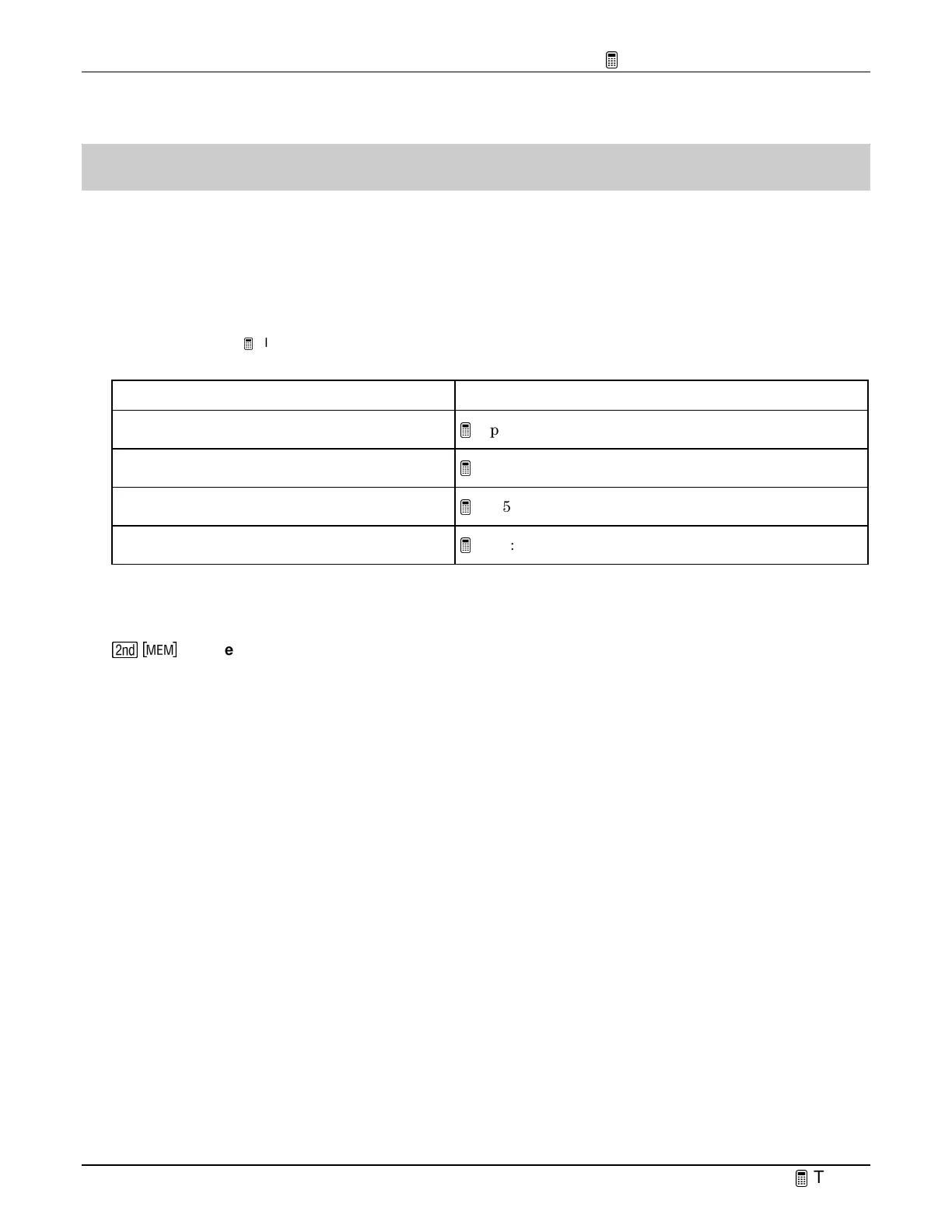TIp 1: Resetting Your Calculator
Fundamental Topics in Science © 2001 Texas Instruments
TIp 1-1
TIpË 1: Resetting Your Calculator
You can easily reset all default, or factory, settings on your calculator from the
MEMORY
menu.
Resetting the default settings ensures that all calculators show exactly the same results in the
same form.
Resetting defaults does not erase any lists, programs, or variables stored in memory.
Note:
You should reset your calculator’s default settings to ensure that the results you see on your calculator will match the results in all
example screens in the
TIps.
Resetting your calculator to the defaults For more information
Resets all mode and window format defaults.
TIp 2:
Adjusting Your Calculator Settings
Turns off function plots.
TIp 3:
Graphing a Function in the Standard Window
Resets window values to
ZStandard
.
TIp 5:
Adjusting the Viewing Window
Turns off statistical plots.
TIp 7:
Creating a Statistical Plot
Calculator Keys Used in This
TIp
\
/
7:Reset 2:Defaults 2:Reset
TIp Highlights
Your calculator contains many settings that control the interpretation of results and graphs. For
example, you can control how the calculator:
•
Displays mathematical results (for example, with floating or fixed decimal notation).
•
Interprets and displays graphs and statistical plots (for example, scale of the
X
-axis and
Y-
axis).
