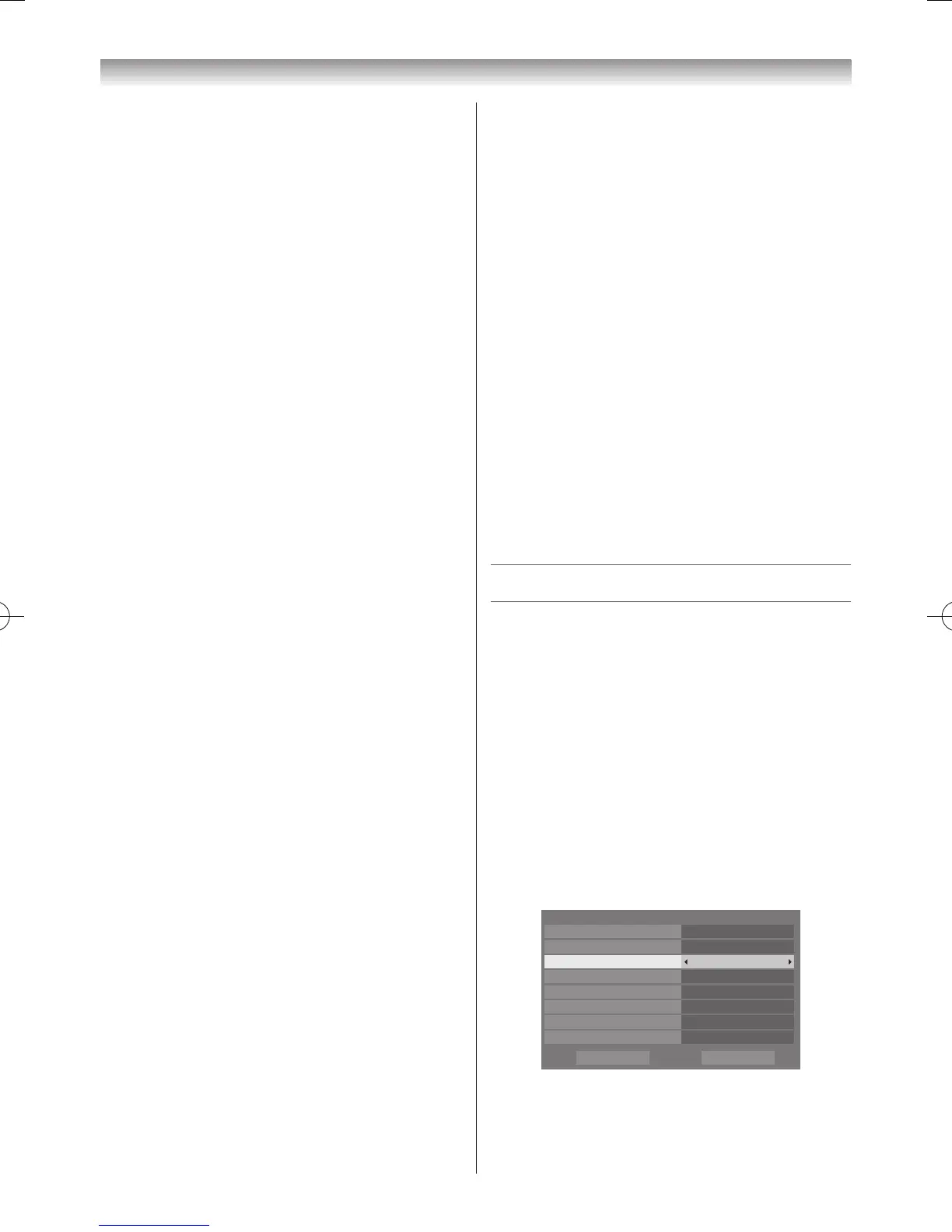2
Enter your 4-digit 3D PIN code and press
s
or
r
to
highlight
3D Start Message
and press
v
or
w
to
select
On
or
Off
�
Setting 3D Lock
When this feature is set to
On
, you must enter the 3D PIN
code in order to enable 3D display mode�
1
From the
3D Safety Settings
menu, press
OK
and
Enter your 4-digit 3D PIN code�
2
Press
s
or
r
to select
3D Lock
and press
v
or
w
to
select
On
or
Off
�
Setting the 3D Timer Lock
When the 3D Timer Lock feature is set to
On
, neither the
PIN input window nor the 3D start message will be shown
while the 3D Enable timer is active, even if a switch to 3D
Mode occurs� This helps to avoid having to enter the 3D
Lock PIN and view the 3D start message every time when
switching to 3D�
1
From the
3D Safety Settings
menu, press
OK
and
enter your 4-digit 3D PIN code�
2
Press
s
or
r
to select
3D Timer Lock
and press
v
or
w
to select
On
or
Off
�
Note:
The PIN input window appears when “continue” is
selected in the reminder dialogue for Enable 3D
Timer, even if 3D Timer Lock is activated.
Setting Enable 3D Timer
This feature helps to remind you not to watch 3D video
for extended periods of time� Once a set period of time has
passed, a dialogue will be shown asking you if you wish to
continue viewing in 3D or not�
1
From the
3D Safety Settings
menu, press
OK
and
Enter your 4-digit 3D PIN code�
2
Press
s
or
r
to select
Enable 3D Timer
and press
v
or
w
to select Off, 30, 60, 90 or 120 minutes�
Displaying the 3D Important Info
1
From the
3D Setup
menu, press
OK
and press
s
or
r
to select
3D Important Info
�
2
Press
OK
�
Adjusting 2D to 3D Depth
You can adjust an effect quantity to change the 2D mode
for the 3D mode�
From the Menu:
1
From the
Preferences
menu, press
s
or
r
to select
3D Setup
and press
OK
�
2
Press
s
or
r
to select
2D to 3D Depth
and press
OK
�
3
Press
v
or
w
to select
1
,
2
,
3
,
4
, or
5
�
From the Quick Menu:
1
Press
QUICK
on the remote to open the
Quick
Menu
�
2
Press
s
or
r
to select
2D to 3D Depth
and press
OK
�
3
Press
v
or
w
to select
1
,
2
,
3
,
4
, or
5
�
Switching left and right images
The left and right eye shutter timing of the glasses can be
swapped� If 3D images look blurred, switch the left and
right sides of the 3D image�
1
Press
QUICK
to open the
Quick menu
�
2
Press
s
or
r
to select
3D Settings
and press
OK
�
3
Press
s
or
r
to select
Left
and
Right Image
and
press
v
or
w
to select
Swapped
or
Normal
�
The timers
Setting a Programme Timer
- digital -
This feature will set the television to go to a specic
channel at a certain time� It can be used to view a
particular programme or, by setting the mode to daily or
weekly, can be used to view a series of programmes�
1
From the
TV Programmes
menu, press
r
/
v
or
w
to select the
Programme Timers
and press
OK
�
2
Press
s
if necessary to select an open timer position
and press
OK
� The
Set Timer
menu will now appear
on screen�
3
Press
s
or
r
to go through the list adding the details
of the programme by using the number buttons and
v
or
w
to make selections (
-
page 74)�
