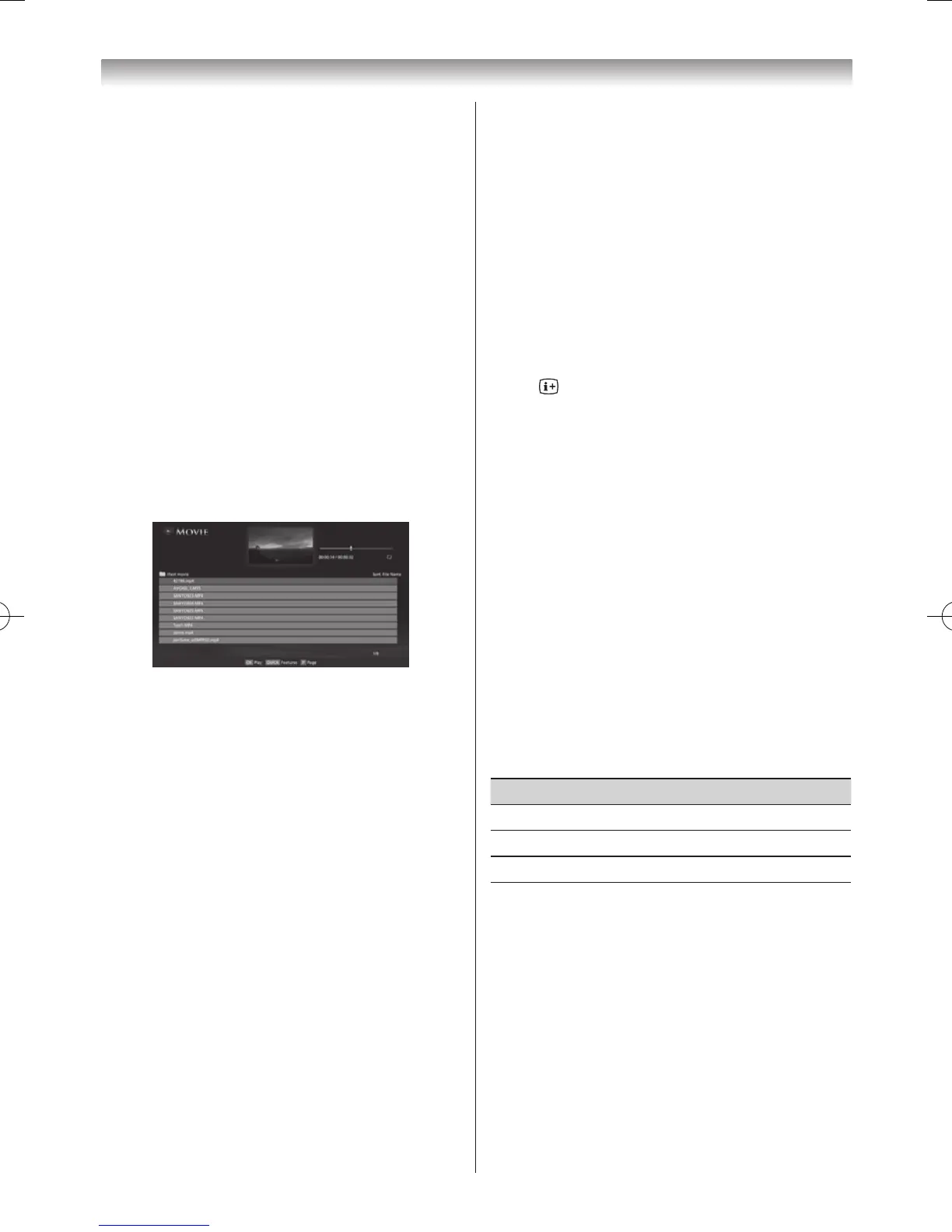Displaying the device information
1
Press
QUICK
to open the
Quick Menu
from Multi
View mode�
2
Press
s
or
r
to select
Device Information
�
Note:
When the photos on the USB device, or the TV is
used as a DMR, this feature is not available.
Closing the Photo Viewer
1
Press
EXIT
� The TV will return to the last viewed
channel or external input�
File Compatibility
See page 84.
Viewing movie files (on a DLNA CERTIFIED™
Server or USB device)
You can select movies from a list of available les.
Movie list example
1
Press
s
or
r
to select a le or folder.
P
u
or
P
U
buttons can be used to page up/down the movie list
when there are more les than will t onto one screen.
2
When you select a folder, press
OK
to move to the
next layer� Press
BACK
to move back to the previous
layer�
3
With the desired le selected, press
OK
or
c
to start
playback�
Notes:
• On preview screen, if you highlight the file
without pressing
OK
, the content is played on
a preview screen. When
OK
is pressed, it is
played in full screen mode.
• Depending on the file size, it may take some
time to start playback.
4
Press
v
to stop playback�
Notes:
• Depending on the file size, it may take some time
to start playback.
• If playback finishes before
v
is pressed, the
screen will return to the list.
During playback:
• Press
W
/
w
to pause�
You can move to the desired replay position by pressing
v
or
w
during
PAUSE
�
PAUSE or operations during PAUSE may not be
available depending on the content, DMC or DMS�
• To resume normal playback, press
c
�
• To play in fast reverse or fast forward directions, press
CC
or
cc
during playback� Each time you press the
CC
or
cc
, the playback speed will change�
CC
or
cc
may not be available depending on the content, DMC or
DMS�
• To locate a specic le, press
Z
or
z
repeatedly�
• Press
to display the le status information.
Notes:
• The information may not be correctly displayed
depending on the content, DMC or DMS.
• During playback, you can adjust the
Picture
,
Picture Size
and
Sound
menu functions from
the
Quick
Menu
.
Selecting subtitle and audio languages
• Press
SUBTITLE
repeatedly to select your preferred
subtitle language�
• Press
s
repeatedly to select your preferred audio
language�
• Depending on the content data will not be operated.
Setting the repeat mode
1
Press
QUICK
to open the
Quick Menu
�
2
Press
v
or
w
to select
Off
,
All
or
1
�
Mode Description
Off
The le is played back only once.
All
Files in the same folder are repeatedly played back�
1
The same le is repeatedly played back.
3
Press
BACK
�
Note:
When the TV is used as a DMR, this feature is not
available.
Sorting the folders and files
1
Press
QUICK
to open the
Quick Menu
in list mode�
2
Press
s
or
r
to select
Sort
�
3
Press
v
or
w
to select
File Name
or
Title
,
New
,
Old
to set the sorting rule�
