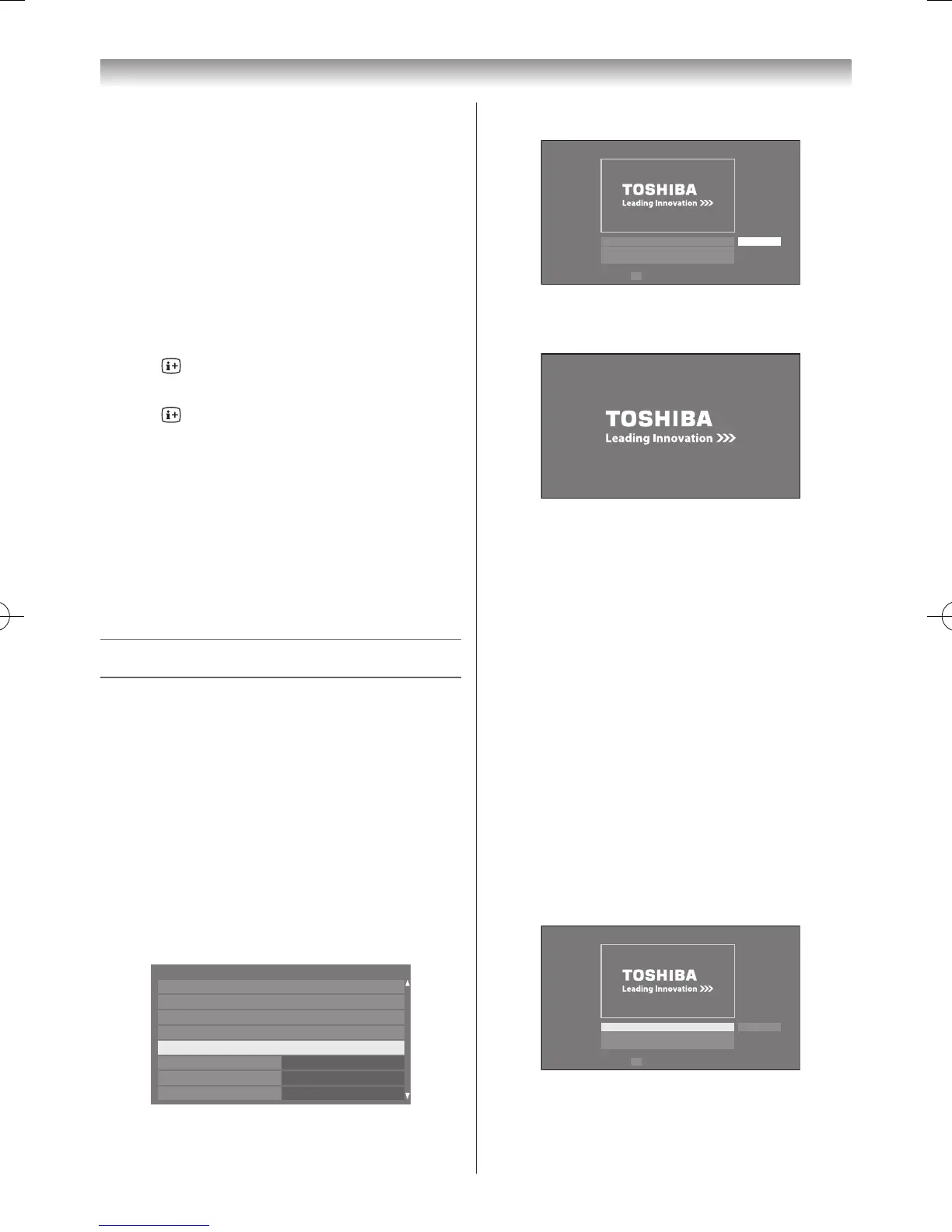Note:
Sorting may not be supported by some DMSs.
Displaying the device information
1
Press
QUICK
to open the
Quick Menu
in list mode�
2
Press
s
or
r
to select
Device Information
�
Note:
When the music is located on a USB device or
when the TV is used as a DMR, this feature is not
available.
Displaying the file status information
1
Press during playback� The information will be
displayed on the bottom of the screen�
2
Press again to remove the information�
Note:
The information may not be correctly displayed
depending on the content, DMC or DMS.
Closing the Music Player:
1
Press
EXIT
�
File Compatibility
See page 86.
Using the Photo Frame feature
• You can use the TV screen as a digital picture frame.
One image (pre-installed or user-installed) can be
displayed� Date and time information can also be
superimposed, if desired�
• You can overwrite the pre-installed le with a le from
your USB storage device or DLNA CERTIFIED™
server �
To open Photo Frame set up
Open from Menu
1
From the
Preferences
menu, select press
s
or
r
to
Photo Frame Setup
�
2
If the device selection screen appears, press
s
or
r
to select the appropriate device and press
OK
�
