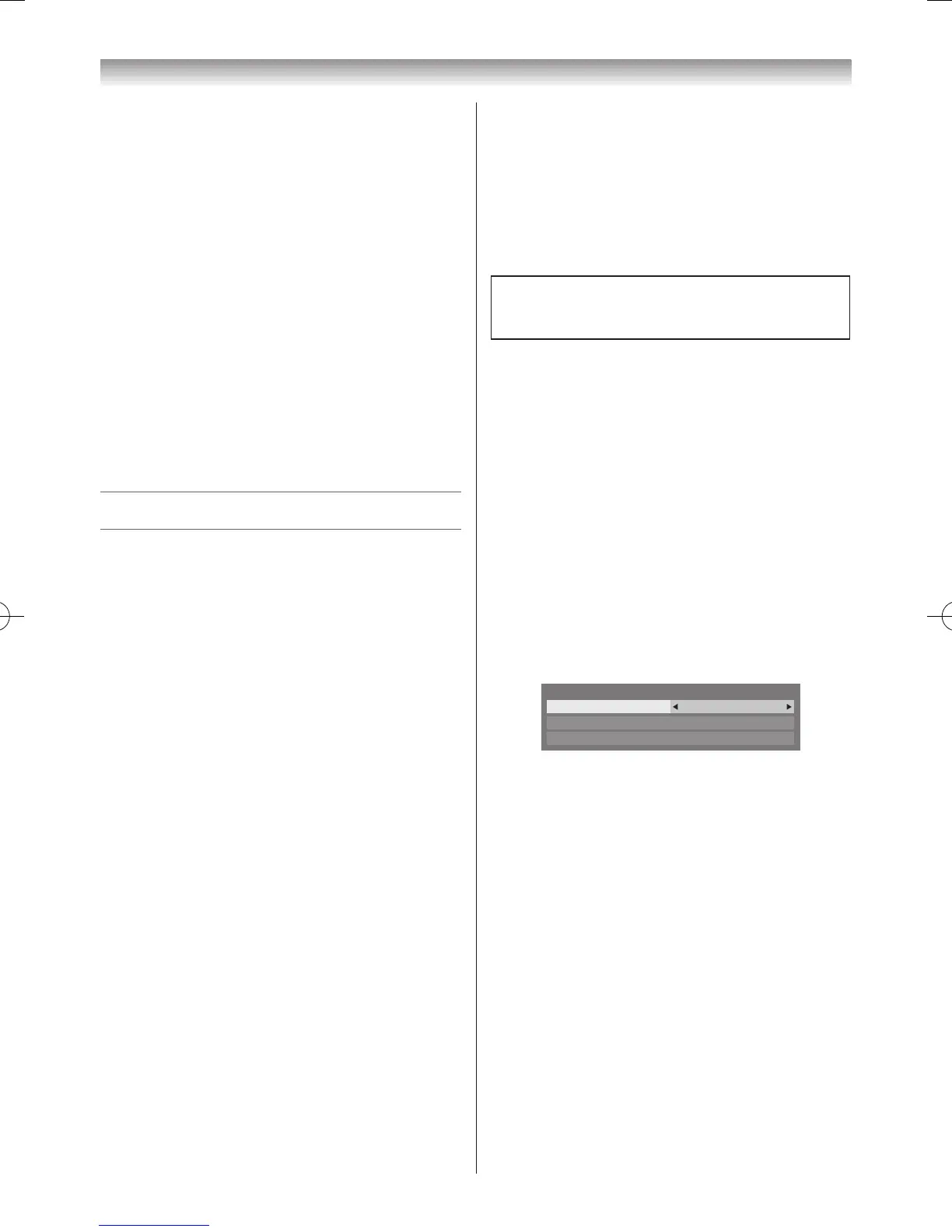• Cache is a system used to shorten the display
time by checking the past data preserved in this
television when a page that you viewed before is
seen again.
To confirm Root Certificates or CA Certificates:
1
Press
s
or
r
to select
Security
in
Setting the
other features
step 3�
2
Press
s
,
r
,
v
or
w
to select
Root Certificates
or
CA Certificates
, and press
OK
�
3
Press
s
or
r
to select the desired certicate:
• When
OK
is pressed, a detailed information window
will appear�
• When the
BLUE
button is pressed,
Disable
or
Enable
bar will appear� It changes whenever
BLUE
button is pressed�
4
Press
BACK
�
Using the Media Player
This TV allows you to enjoy movie, music and photo les
stored on a USB device connected to USB Port�
Moreover, you can also play photos, movies or music
les from your PC by connecting the TV to your home
network�
Terminology:
DMP: DLNA CERTIFIED™ Player
DMS: DLNA CERTIFIED™ Server
DMR: DLNA CERTIFIED™ Renderer
DMC: DLNA CERTIFIED™ Controller
• DMP: The TV can control and play content from a
DMS�
- A DMS is a device that can function as a server for
DMP or DMR�
• DMR: The TV can play content from a DMS. Playback
is controlled by a DMC�
- A DMC is a device that can instruct the TV to display
content�
Notes:
• Do not insert/remove USB device while in use.
• MENU is not available during playback.
• When you want to use your TV as a DMR, set
Media Renderer
to
On
(
-
page 62).
Media Player Specifications
Device
USB device
Interface version: USB 2�0 HS
USB Mass Storage Class devices (MSC)
Notes:
• Connectivity is not guaranteed for all devices.
• USB Hub will not be properly operated.
File System: FAT16 and FAT32
Maximum memory size: Unlimited
DLNA CERTIFIED™ Server: Your PC (for example)
You must obtain any required permission from copyright
owners to download or use copyrighted content�
TOSHIBA cannot and does not grant such permission�
Basic operation
Using Media Player with a USB
When Auto Start is enabled, you will be asked if you
want to start the Media Player whenever a USB device
is inserted� If Auto Start is disabled (or if you want to
connect to a DMS on the network), you must manually
start the Media Player from the menu�
Setting the Auto Start:
1
From the
Media Player
menu, press
r
�
2
Press
v
or
w
to select
Media Player Setup
and
press
OK
�
3
Press
s
or
r
to select
USB Auto Start
and press
v
or
w
to select
On
or
Off
�
