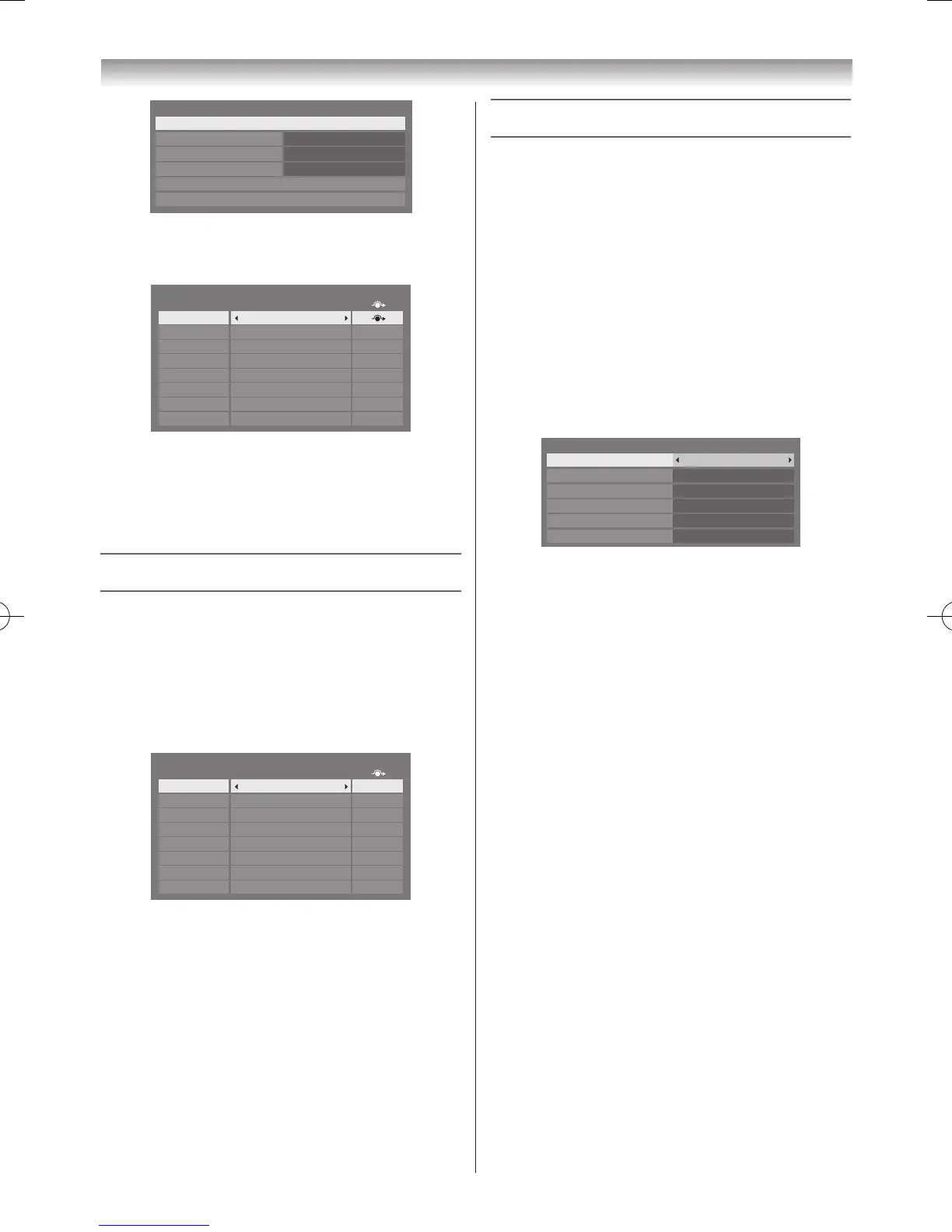40
Using the TV’s features (General)
AV Connection
Side Shared Audio
HDMI Settings
HDMI 3 Audio
Digital Audio Output
Digital
EXT 2
PC/HDMI 3 Audio
PC
Input Labeling
3
Press
s
or
r
to select the input you want to skip and
press the
RED
button to turn on the skip�
Input Label
--
--
--
--
--
--
--
--
Input Labeling
EXT 1
EXT 2
EXT 3
HDMI 1
HDMI 2
HDMI 3
HDMI 4
PC
4
To turn off the skip, press the
RED
button again�
The input set to Skip is greyed out in the Input
Selection window and is skipped over when you press
o
on the remote control�
Labeling video input sources
These input labels are shown in the input selector. You
can label video inputs according to the devices you have
connected to the TV�
1
From the
Preferences
menu and press
OK
�
2
Press
s
or
r
to select
Input Labeling
and press
OK
�
Input Label
--
--
--
--
--
--
--
--
Input Labeling
EXT 1
EXT 2
EXT 3
HDMI 1
HDMI 2
HDMI 3
HDMI 4
PC
3
Press
s
or
r
to select the item you want to label and
press
v
or
w
to select --,
Amplifier
,
DVD
,
Game
,
PC
,
Recorder
,
Satellite
or
VCR
, or press the
GREEN
button to select User Input�
Note:
When
User Input
is selected by pressing the
GREEN
button, the
Software Keyboard
window will
appear. Input the desired characters (10 characters
or less) by using the
Software Keyboard
(
-
page
61) or using the number buttons for number input.
To save your settings, press the
BLUE
button.
4
Repeat step 3 for other video inputs�
Using REGZA-LINK
This feature uses CEC (Consumer Electronics Controls)
technology and allows the control of Toshiba REGZA-
LINK compatible devices from the TV remote control via
HDMI connection (
-
page 54)�
Note:
Not all Toshiba products currently support REGZA-
LINK.
REGZA-LINK Setup
1
From the
Preferences
menu, press
s
or
r
to select
REGZA-LINK Setup
�
2
Press
OK
and press
s
or
r
to select
Enable
REGZA-LINK
�
REGZA-LINK Setup
Enable REGZA-LINK On
TV Auto Power
Auto Standby
Amplifier Control
Initial Speaker Setting
On
On
On
TV Speakers
Position Key Pass Through On
3
Press
v
or
w
to select
On
or
Off
�
4
Press
s
or
r
to select the
REGZA-LINK
Setup
item you want to use and press
v
or
w
to select
On/
Off
or the desired speakers mode�
• TV Auto Power: On/Off
• Auto Standby: On/Off
• Amplier Control: On/Off
• Initial Speaker Setting: TV Speakers/
Amplifier
• Position Key Pass Through: On/Off
REGZA-LINK functions
When
Enable REGZA-LINK
is set to
On
, the following
functions can be enabled by setting them to
On
�
TV Auto Power
The
TV Auto Power
setting allows the TV to be
automatically switched on if a REGZA-LINK device is
turned on�
Auto Standby
If
Auto Standby
is enabled, the TV, when switched off,
will automatically switch off (put into standby mode) all
connected REGZA-LINK devices�
Amplifier Control
When
Amplifier Control
is set to
On
, it allows the
“
Speaker Preference
” feature to become available�
110920c1_55WL800AZ_En.indb 40 11.9.21 11:37:29
