
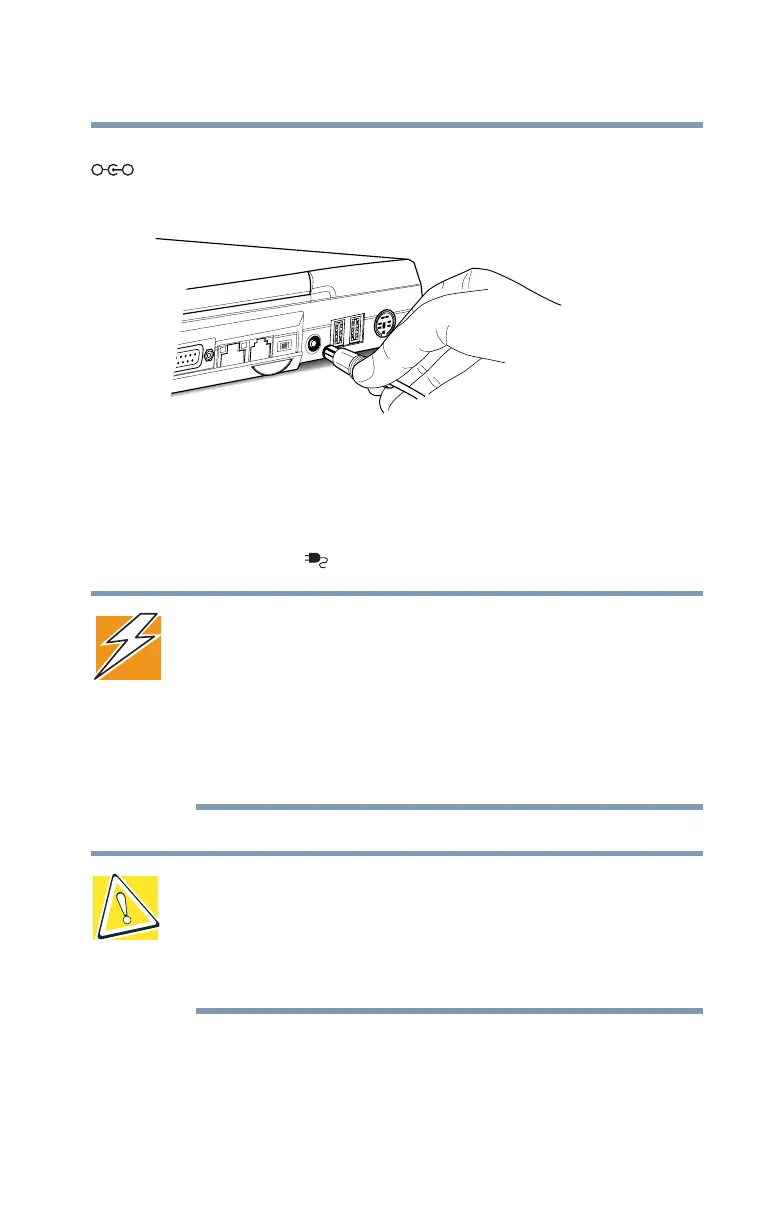 Loading...
Loading...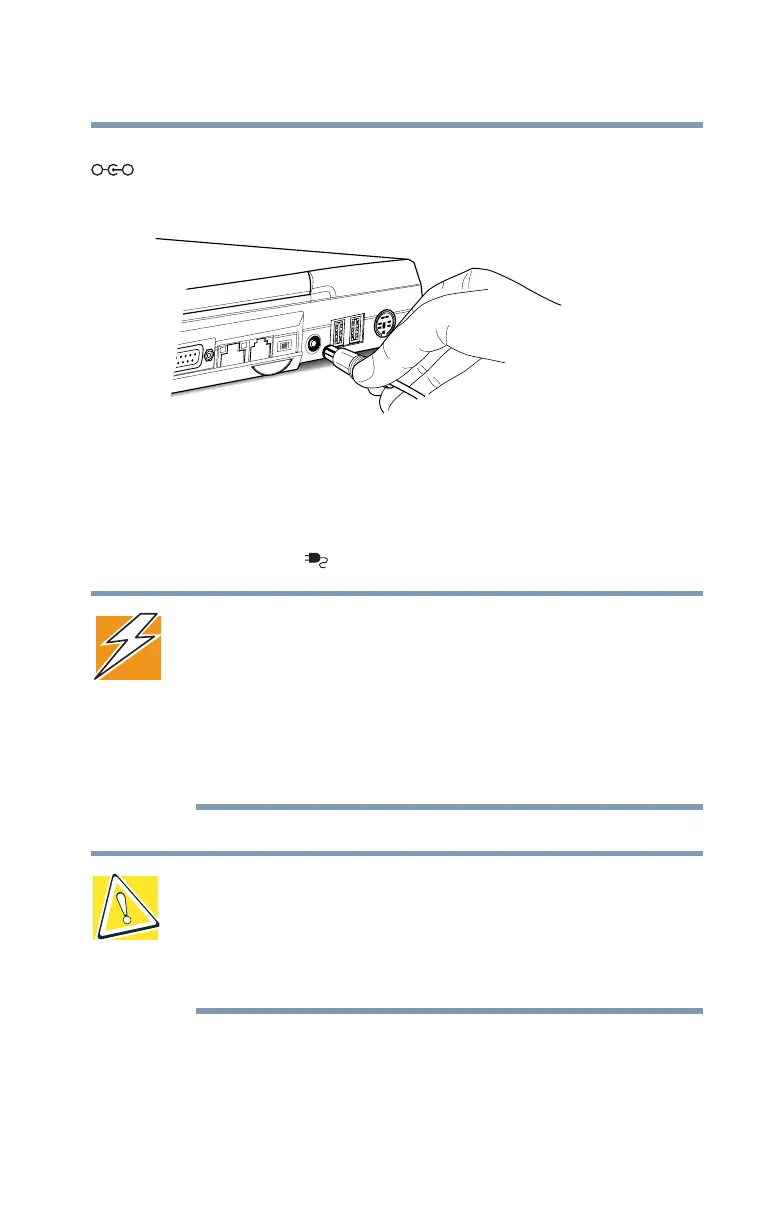
Do you have a question about the Toshiba 9000 and is the answer not in the manual?
Overview of the computer's ports and components.
Explanation of system status indicators and their meanings.
Ergonomics and posture guidelines for computer use.
Initial computer setup procedures.
Procedure for installing additional RAM modules.
Guide to using interchangeable modular components.
Keyboard functions, layouts, and special keys.
Essential data saving procedures.
Guide to battery operation and management.
Actions to take during low battery conditions.
Troubleshooting boot and startup issues.
Steps for resolving hardware conflicts.
Initial OS setup for Windows 98SE.
Printer installation for Windows 98SE.
Using hot keys for display blanking and security.
Using hot keys to select power usage modes.
Using hot keys to cycle through display options.
List of technical acronyms used in the guide.
Definitions of important technical terms.











