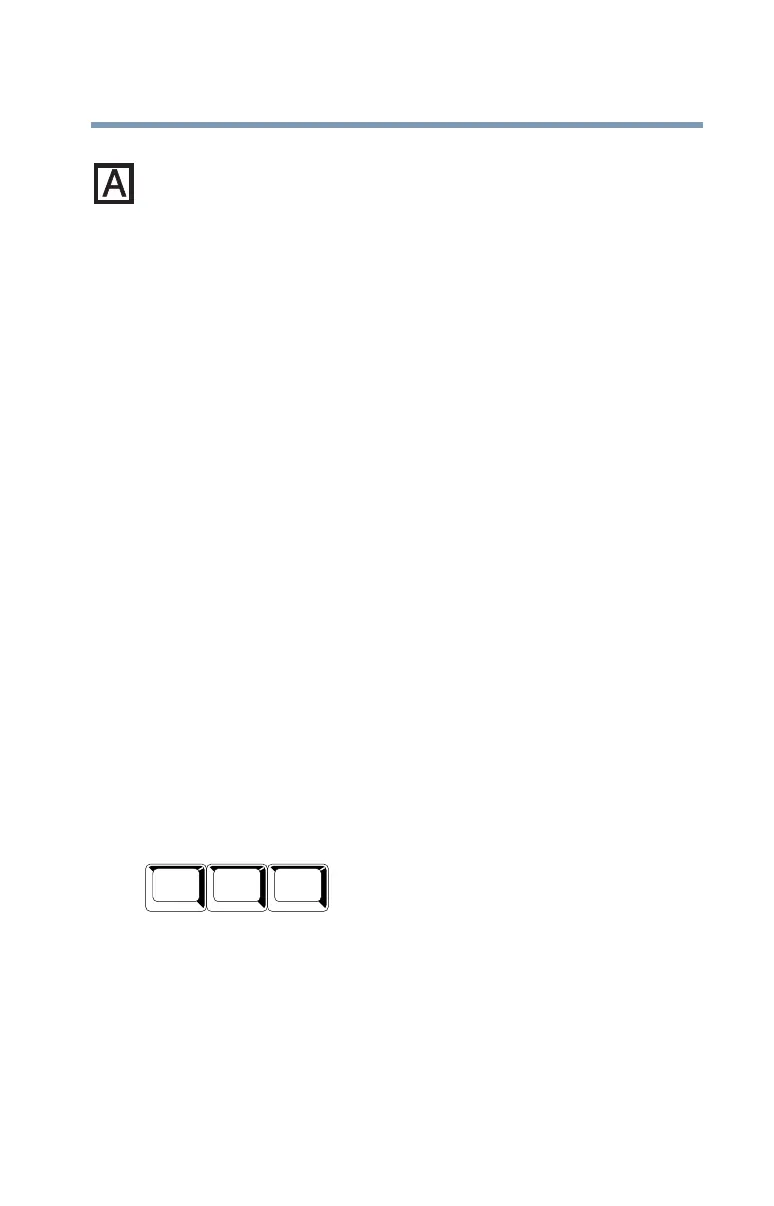89
Learning the Basics
Using the keyboard
❖ The Caps Lock key changes only the alphabet keys to upper
case—the number and symbol keys are not affected. The caps
lock light next to the caps lock key glows when you press the
Caps Lock key.
Making your keyboard emulate a full-size keyboard
Although your computer’s keyboard layout is compatible with a
standard full-size keyboard, it has fewer keys.
A standard full-size keyboard has two
Enter, Ctrl, and Alt keys,
editing keys, cursor positioning keys, and a numeric keypad.
Pressing the
Fn key simultaneously in combination with one of the
specially marked keys allows you to emulate a full-size keyboard.
Your computer’s keyboard has only one
Enter and one Ctrl key.
Most of the time this doesn’t matter. However, some programs
assign separate functions to the right and left
Ctrl and Alt keys, or to
the regular and numeric pad
Enter keys on the full-sized keyboard.
Using the
Fn key you can simulate these separate keys, as follows:
❖ Press Fn and Ctrl simultaneously to simulate the Ctrl key on the
right side of the enhanced keyboard.
❖ Press Fn and Enter simultaneously to simulate the Enter key on
the numeric pad of the enhanced keyboard.
Ctrl, Fn, and Alt keys
Ctrl, Fn, and Alt keys
The
Ctrl, Fn, and Alt keys do different things depending on the
program you are using. For more information, see your program
documentation.
Alt
Ctrl
Fn