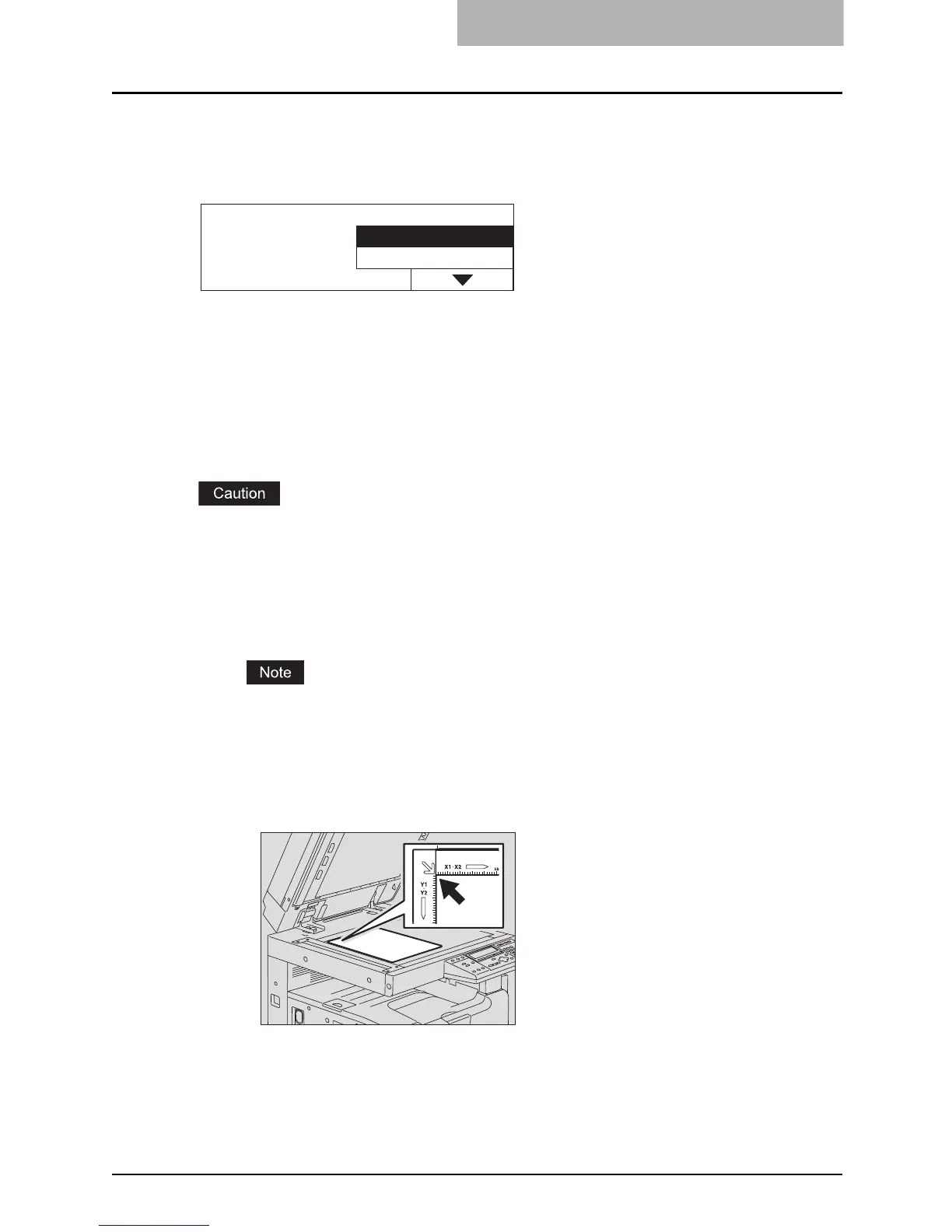Placing Originals 53
When the built-in memory has become full during scanning
When the built-in memory in the equipment has become full during the scanning of the copy job,
scanning stops even if the number of sheets scanned so far has not exceeded the maximum
value. “Memory is full” appears on the LCD screen.
Select “Print” on the LCD screen to copy the data scanned so far. Select “Cancel job” to delete
all the data scanned so far.
Placing originals on the original glass
Plain paper or some special media types which are not acceptable for the Reversing Automatic
Document Feeder (optional) / Automatic Document Feeder (optional), such as overhead trans-
parencies or tracing paper, should be placed on the original glass.
Do not place heavy objects (9 lb. or more) and do not press on it with force.
Breaking the glass could injure you.
1
Raise the Platen Cover (optional) or the Reversing Automatic Docu-
ment Feeder (optional) / Automatic Document Feeder (optional).
Raise the Platen Cover (optional) or the Reversing Automatic Document Feeder
(optional) / Automatic Document Feeder (optional) 60 degrees or more from the equip-
ment to detect the original size.
2
Place the original face down on the original glass and align it
against the left rear corner of the glass.
Memory is full
Cancel job
Print
