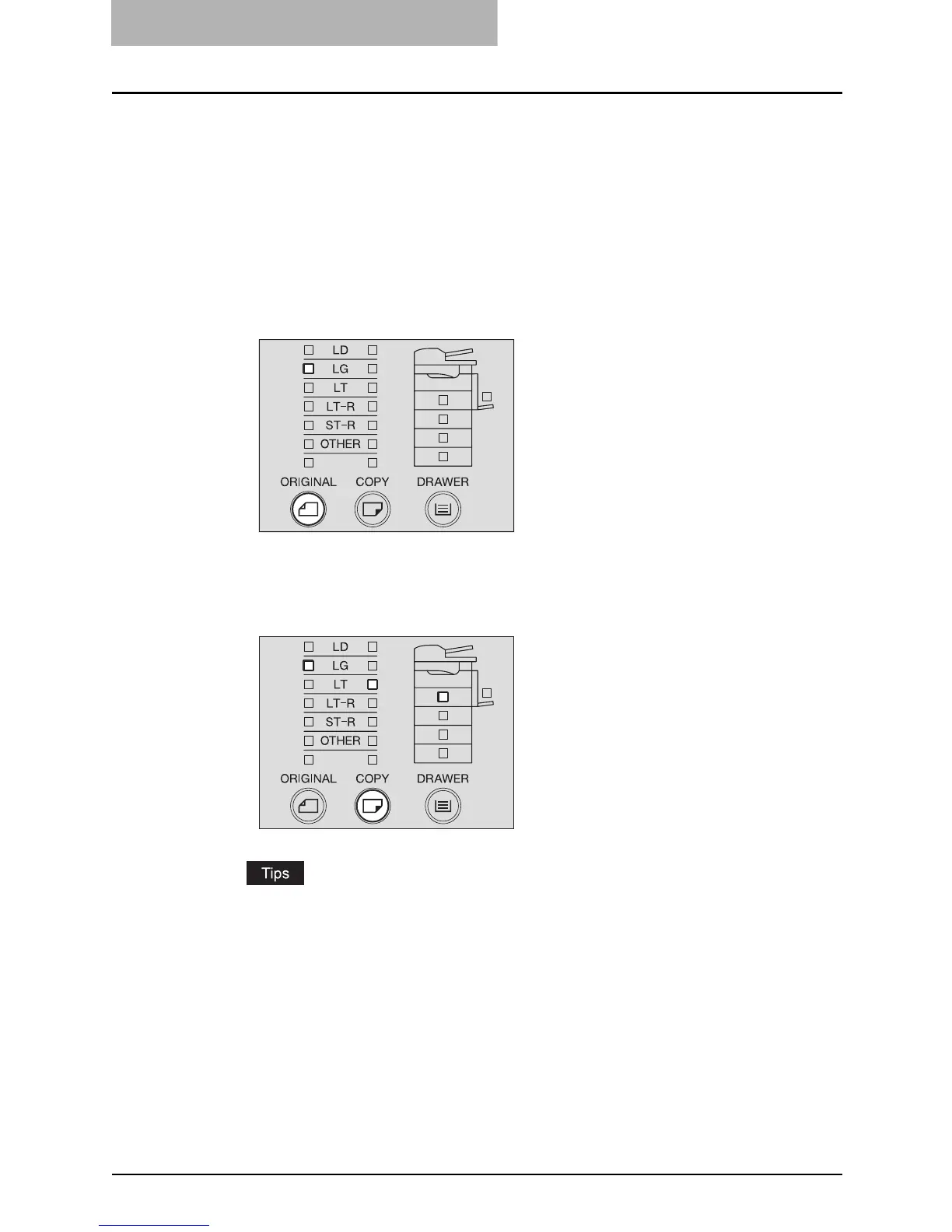3 COPYING FUNCTIONS
74 Zooming In/Out Copy Image
Specifying both the sizes of the original and the copy paper
1
Place paper in the drawer.
2
Place the original.
3
Press the [ORIGINAL] button several times until the lamp of the
desired original size is lit.
e.g.) Selecting LG for the original
4
Press the [COPY] button several times until the lamp of the desired
paper size is lit.
e.g.) Selecting LT for copy paper
y You can select the desired paper size with the [DRAWER] button in the same proce-
dure.
y When standard size paper other than LD, LT, LT-R, LG or ST-R is placed, register this
size as “OTHER” size in advance.
P.49 “Registering other standard sizes”
The most appropriate reproduction ratio for both the sizes of the original and the copy
paper is set.
5
Select the other copy modes as required, and then press the
[START] button.
