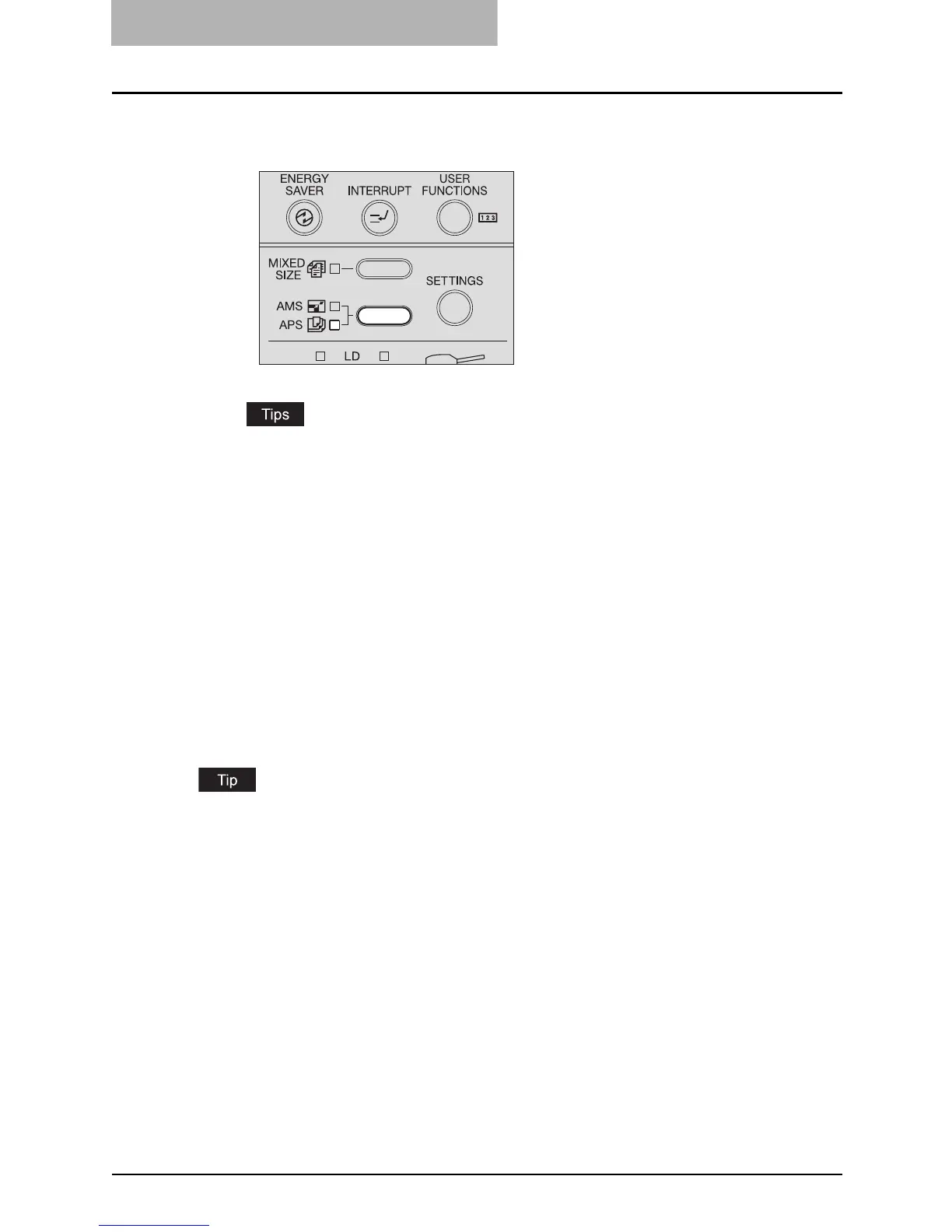3 COPYING FUNCTIONS
68 Paper Selection
3
Press the APS/AMS selecting button and select APS. (The APS
lamp is lit.)
y The default setting at the installation is APS.
y If the direction of paper in the drawer differs from that of originals, the image of the
original can be copied being rotated by 90 degrees, as long as their sizes are the
same (LT only).
4
Select the other copy modes as required, and then press the
[START] button.
Manual paper selection
Select the paper size with this method when you use the following originals whose sizes may not
be detected correctly with automatic paper selection:
y Highly transparent ones (e.g. overhead transparencies, tracing paper)
y Wholly dark ones or ones with dark borders
y Non-standard size (e.g. newspapers, magazines)
In this method, if the desired size of copy paper is not placed in the drawer, replace the paper
already placed in the drawer with the desired one, or place the desired size of paper on the
bypass tray.
P.40 “Placing paper in drawers”
P.61 “Using Bypass Tray”
1
Place paper in the drawer.
2
Place the original.
