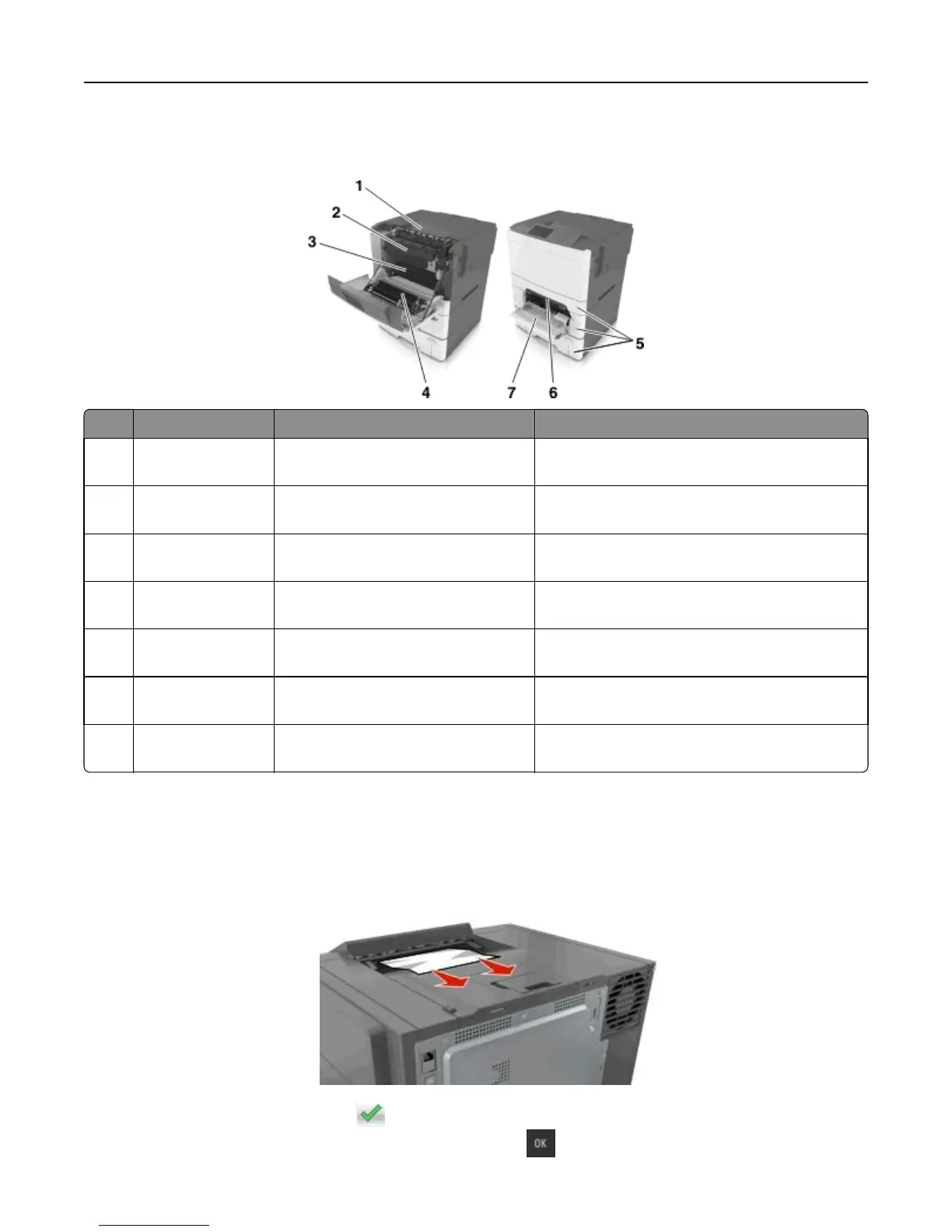Note: When Jam Recovery is set to On or Auto, the printer reprints jammed pages. However, Auto does not
guarantee that the page will print.
Jam location Message on the display What to do
1 Standard bin [x]‑page jam, clear standard
bin. [203.xx]
Remove the jammed paper.
2 Fuser [x]‑page jam, open front door to clear
fuser. [202.xx]
Open the front door, pull the tab and hold the fuser
cover down, and then remove the jammed paper.
3 Front door [x]‑page jam, open front door. [20y.xx] Open the front door, and then remove the jammed
paper.
4 Duplex [x]‑page jam, open front door to clear
duplex. [23y.xx]
Open the front door, and then remove the jammed
paper.
5 Tray [x] [x]‑page jam, open tray [x]. [24y.xx] Pull the indicated tray out, and then remove the
jammed paper.
6 Manual feeder [x]‑page jam, clear manual
feeder. [251.xx]
Remove the jammed paper.
7 Multipurpose feeder [x]‑page jam, clear multipurpose
feeder. [250.xx]
Push the paper release lever to lift the paper rollers,
and then remove the jammed paper.
[x]‑page jam, clear standard bin.
1 Firmly grasp the jammed paper on each side, and then gently pull it out.
Note: Make sure all paper fragments are removed.
2 From the printer control panel, touch to clear the message and continue printing. For non‑touch‑screen printer
models, select Next > Clear the jam, press OK, and then press
to confirm.
Clearing jams 146
