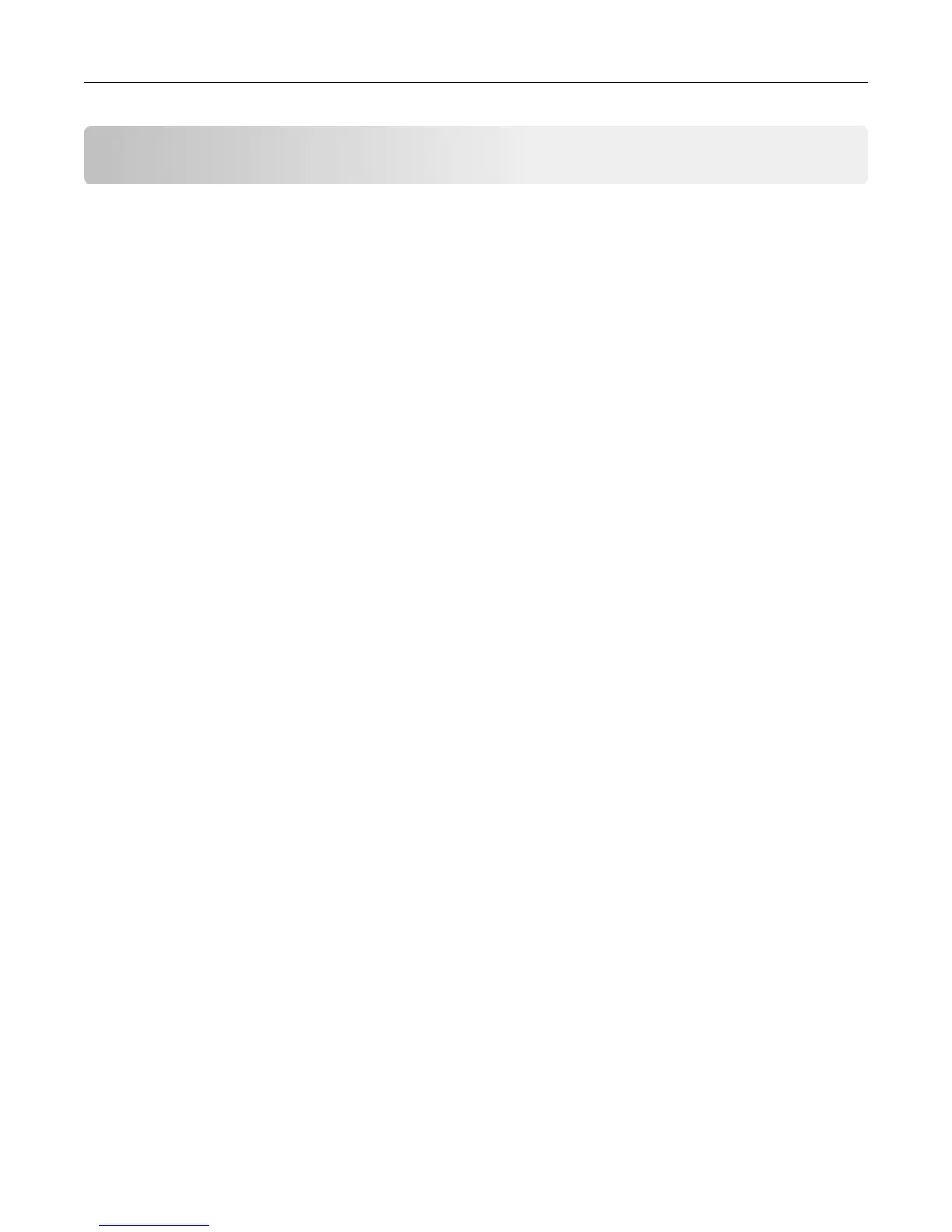Setting up and using the home screen applications
Notes:
• Your home screen may vary depending on your home screen customization settings, administrative setup, and
active embedded applications. Some applications are supported only in some printer models.
• There may be additional solutions and applications available for purchase. For more information, contact the
place where you purchased the printer.
Finding the IP address of the computer
For Windows users
1 In the Run dialog box, type cmd to open the command prompt.
2 Type ipconfig, and then look for the IP address.
For Macintosh users
1 From System Preferences in the Apple menu, select Network.
2 Select your connection type, and then click Advanced > TCP/IP.
3 Look for the IP address.
Finding the IP address of the printer
Note: Make sure your printer is connected to a network or to a print server.
You can find the printer IP address:
• From the top left corner of the printer home screen.
• From the TCP/IP section in the Network/Ports menu.
• By printing a network setup page or menu settings page, and then finding the TCP/IP section.
Note: An IP address appears as four sets of numbers separated by periods, such as 123.123.123.123.
Accessing the Embedded Web Server
The Embedded Web Server is the printer Web page that lets you view and remotely configure printer settings even
when you are not physically near the printer.
1 Obtain the printer IP address:
• From the printer control panel home screen
• From the TCP/IP section in the Network/Ports menu
• By printing a network setup page or menu settings page, and then finding the TCP/IP section
Note: An IP address appears as four sets of numbers separated by periods, such as 123.123.123.123.
2 Open a Web browser, and then type the printer IP address in the address field.
Setting up and using the home screen applications 15
