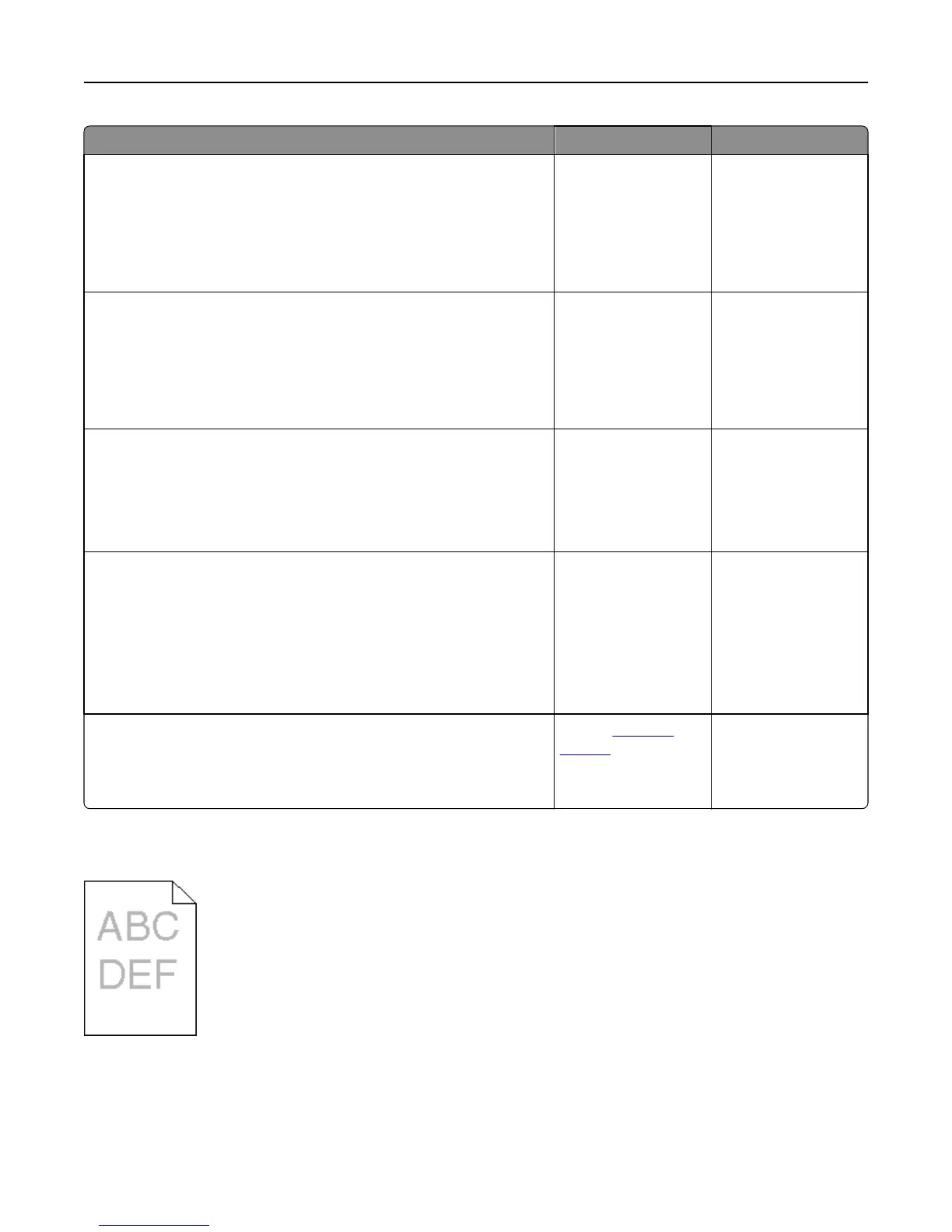Action Yes No
Step 3
a From the printer control panel, set the paper type, texture, and weight
in the Paper menu to match the paper loaded in the tray.
b Resend the print job.
Is the tray set to the type, texture, and weight of the paper loaded?
Go to step 4. Change the paper
loaded in the tray to
match the paper type,
texture, and weight
specified in the tray
settings.
Step 4
a Depending on your operating system, specify the paper type, texture
and weight from Printing Preferences or from the Print dialog.
b Resend the print job.
Is the print still too dark?
Go to step 5. The problem is solved.
Step 5
Check if the paper loaded in the tray has texture or rough finishes.
Are you printing on textured or rough paper?
From the printer
control panel, set the
paper texture in the
Paper menu to match
the paper loaded on
the tray.
Go to step 6.
Step 6
a Load paper from a fresh package.
Note: Paper absorbs moisture due to high humidity. Store paper in
its original wrapper until you use it.
b Resend the print job.
Is the print still too dark?
Go to step 7. The problem is solved.
Step 7
Replace the imaging kit, and then resend the print job.
Is the print still too dark?
Contact
customer
support.
The problem is solved.
Print is too light
Troubleshooting 187
