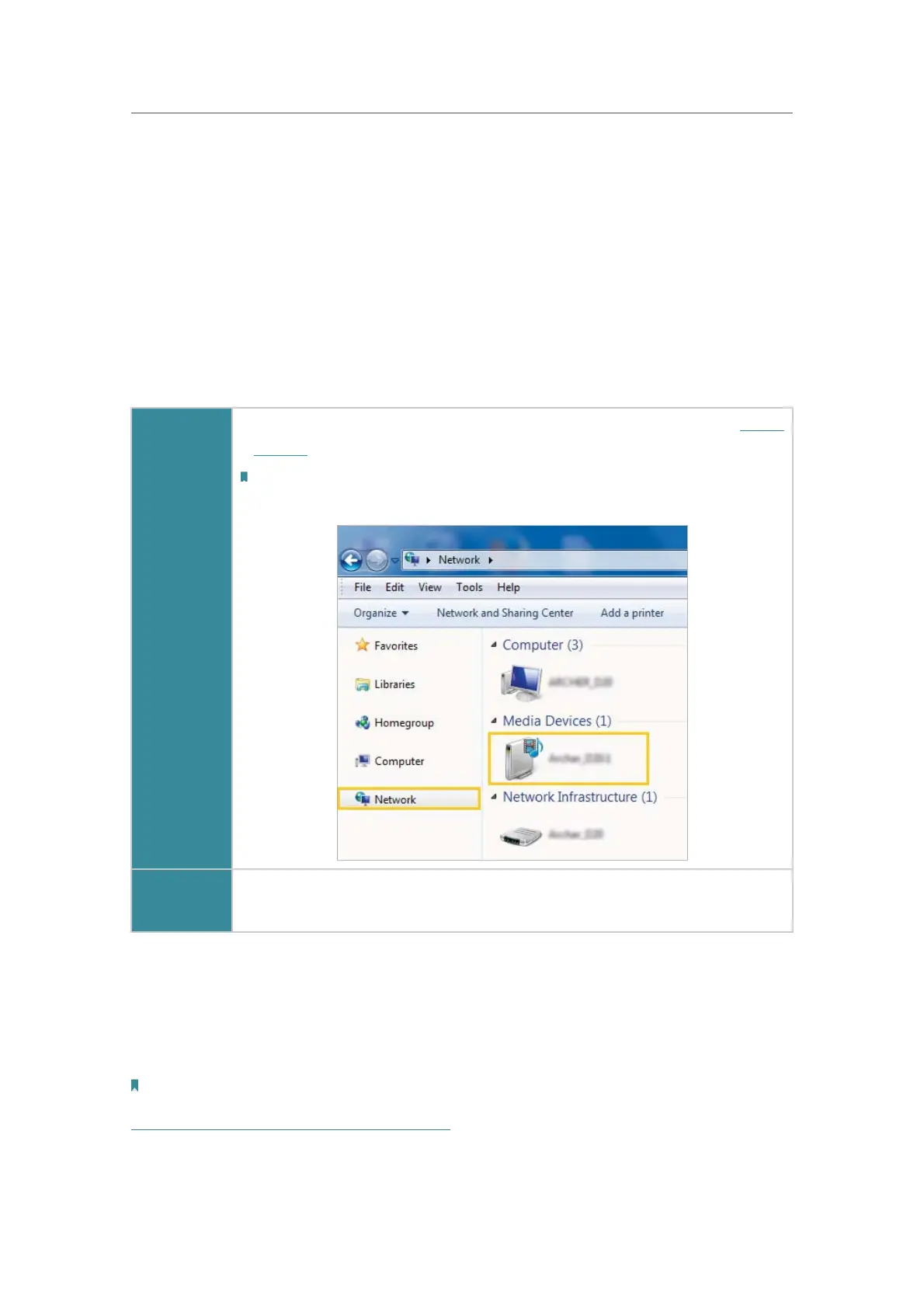39
Chapter 7
USB Settings
7. 2. Media Sharing
The feature of Media Sharing allows you to view photos, play music and watch movies
stored on the USB disk directly from DLNA-supported devices, such as your computer,
tablet and PS2/3/4.
1. When your USB disk is inseted into the router, your DLNA-supoorted devices (such
as your computer and pad) connected to the router can detect and play the media
files on the USB disks.
2. Refer to the following table for detailed instructions.
Windows
Computer
• Go to Computer > Network, then click the Media Server Name (Model
number-share
by default) in the Media Devices section.
Note:
Here we take Windows 7 as an example.
Tablet
• Use a third-party DLNA-supported player.
7. 3. Printer Sharing
The feature of Printer Sharing helps you share a printer with different computers
connected to the router.
Note:
Printers unlisted on this page may be incompatible with the router:
http://www.tp-link.com/common/compatible/print-server/.
1. Install the Driver of the Printer
