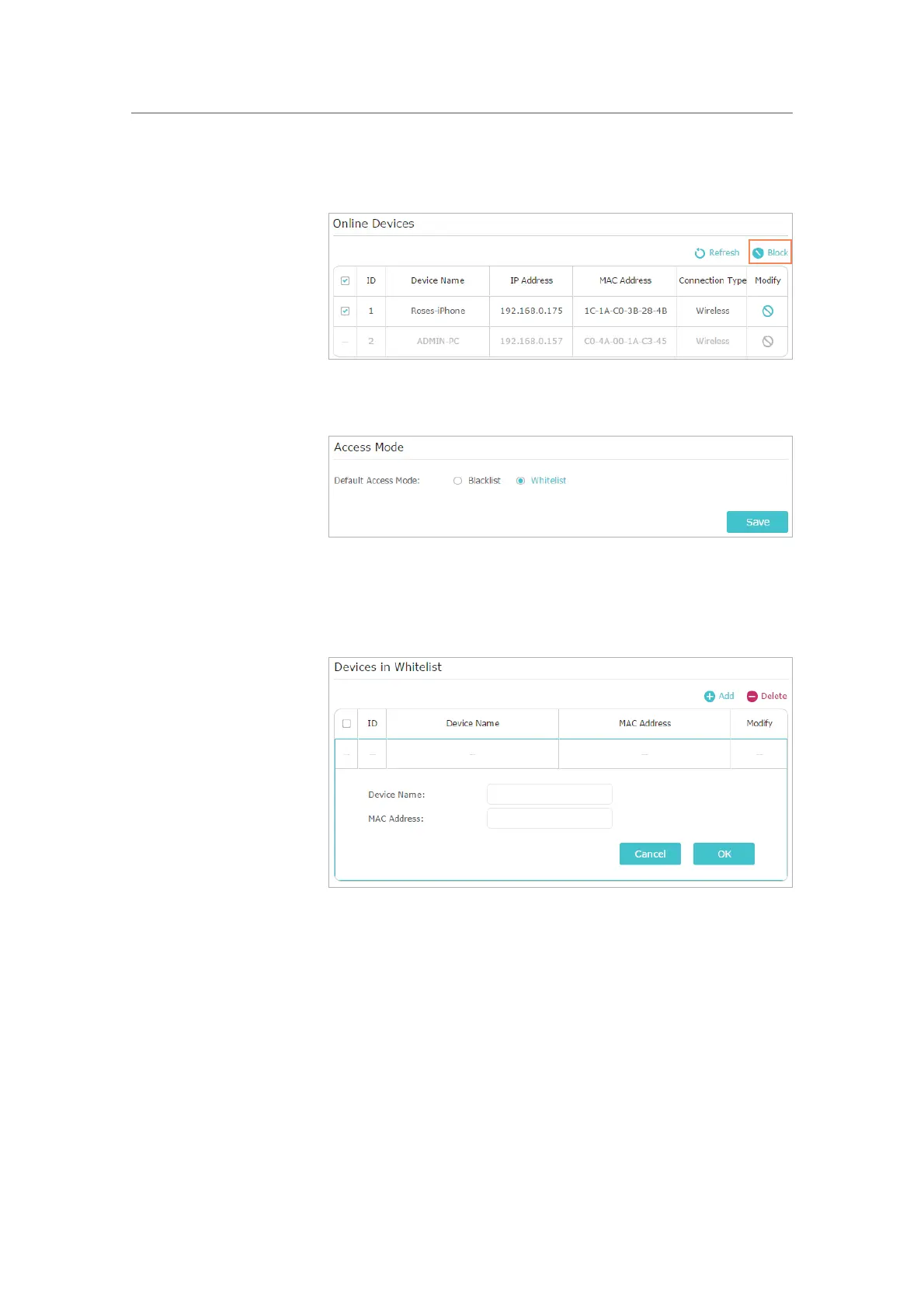54
Chapter 10
Network Security
3 ) Click Block above the Online Devices table. The selected
devices will be added to
Devices in Blacklist automatically.
To allow specific device(s):
1 ) Select
Whitelist and click Save.
2 ) Click Add in the Devices in Whitelist section. Enter the
Device Name and MAC Address (You can copy and paste
the information from the
Online Devices list if the device
is connected to your network).
3 ) Click OK.
Now you can block or allow specific client devices to access your
network (via wired or wireless) using the
Blacklist or Whitelist.
10. 3. IP & MAC Binding
IP & MAC Binding, namely, ARP (Address Resolution Protocol) Binding, is used to bind
network device’s IP address to its MAC address. This will prevent ARP Spoofing and
other ARP attacks by denying network access to an device with matching IP address in
the Binding list, but unrecognized MAC address.
Done!
