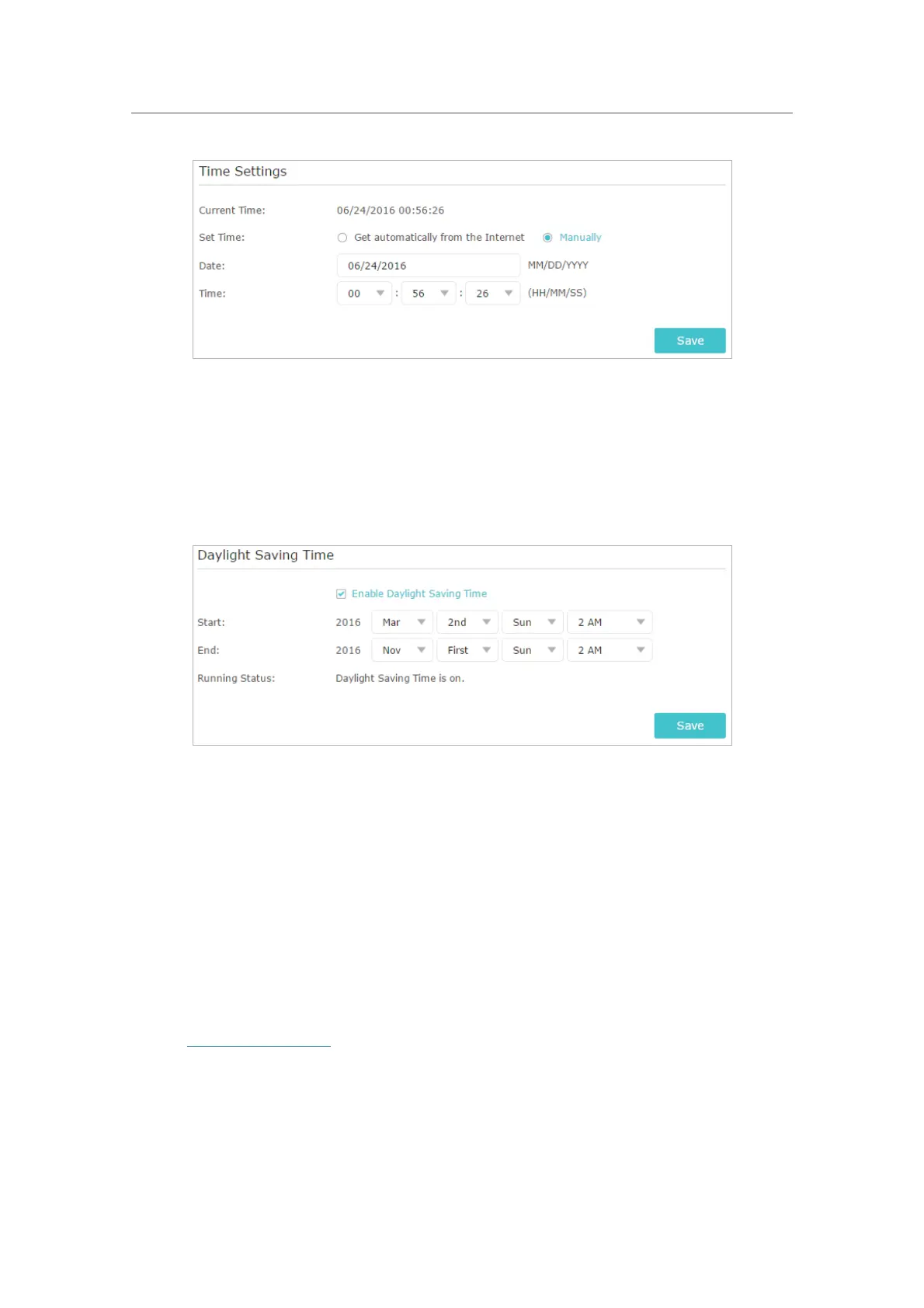83
Chapter 14
Manage the Router
2. Set the current Date (In MM/DD/YYYY format).
3. Set the current
Time (In HH/MM/SS format).
4. Click
Save.
¾ To set up Daylight Saving Time:
1. Select
Enable Daylight Saving Time.
2. Select the correct Start date and time when daylight saving time starts at your local
time zone.
3. Select the correct
End date and time when daylight saving time ends at your local
time zone.
4. Click
Save.
14. 2. Control LEDs
The router‘s LEDs indicate router’s activities and status. You can turn on or turn off the
LEDs either from the web management page or by pressing the LED button.
1. Visit
http://tplinkwifi.net, and log in with your TP-Link ID or the password you set for
the router.
2. Go to
Advanced > System Tools > System Parameters.
3. In the
LED Control section, tick the Enable Night Mode checkbox.
