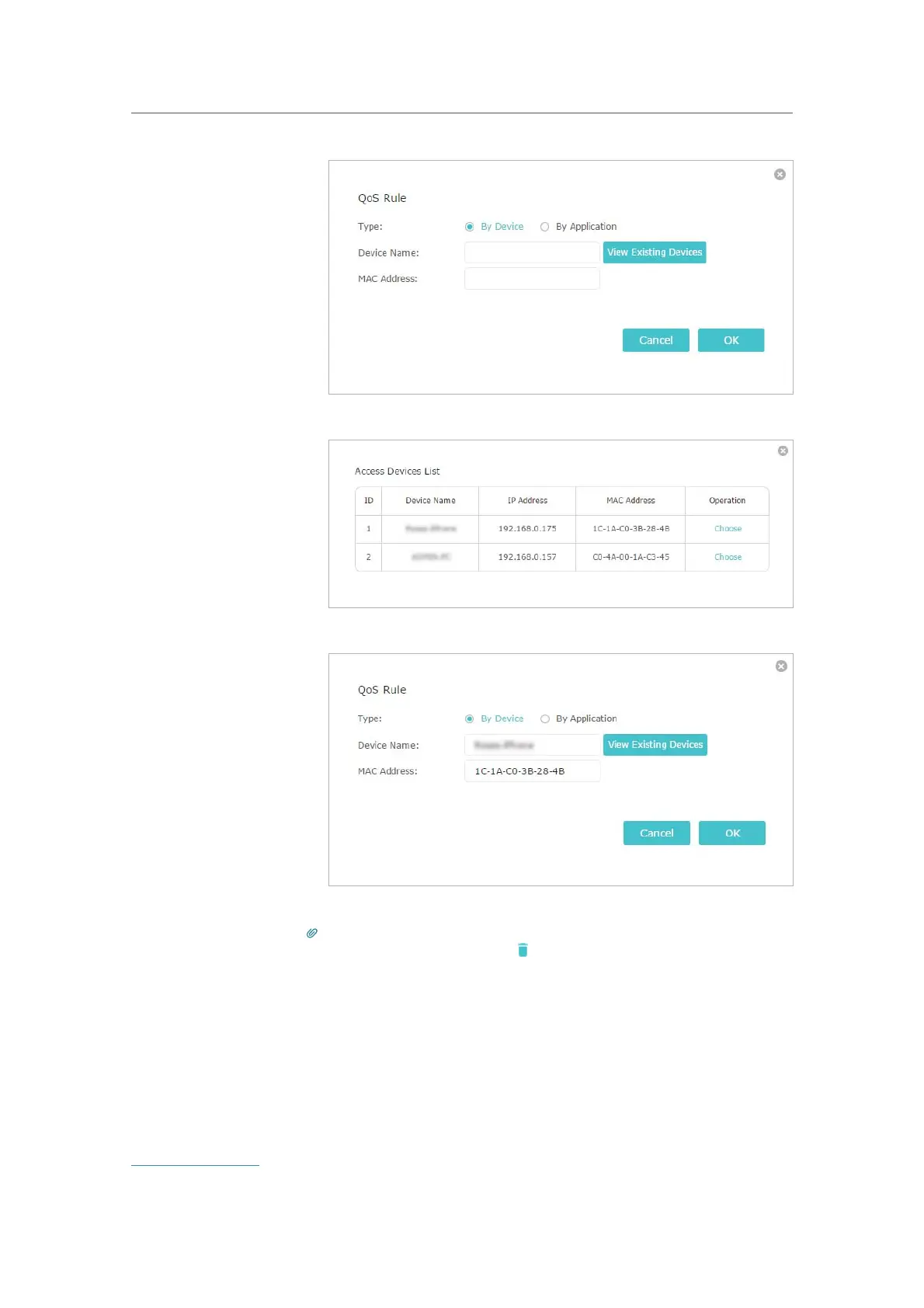49
Chapter 9
QoS
2 ) Choose the respective device from the list.
3 ) Click OK.
3. Refer to the steps above to apply other QoS rules if any.
Note:
If you want to delete a QoS rule, click
to remove the responding rule from the list.
Now QoS is implemented to prioritize Internet traffic.
9. 2. Update the Database
This function can help to add or update the applications the router supports. If the
applications you need are not listed in the Application list, you can try to download
the new version and upgrade the datebase. New database versions are posted at
www.tp-link.com and can be downloaded for free.
Done!
