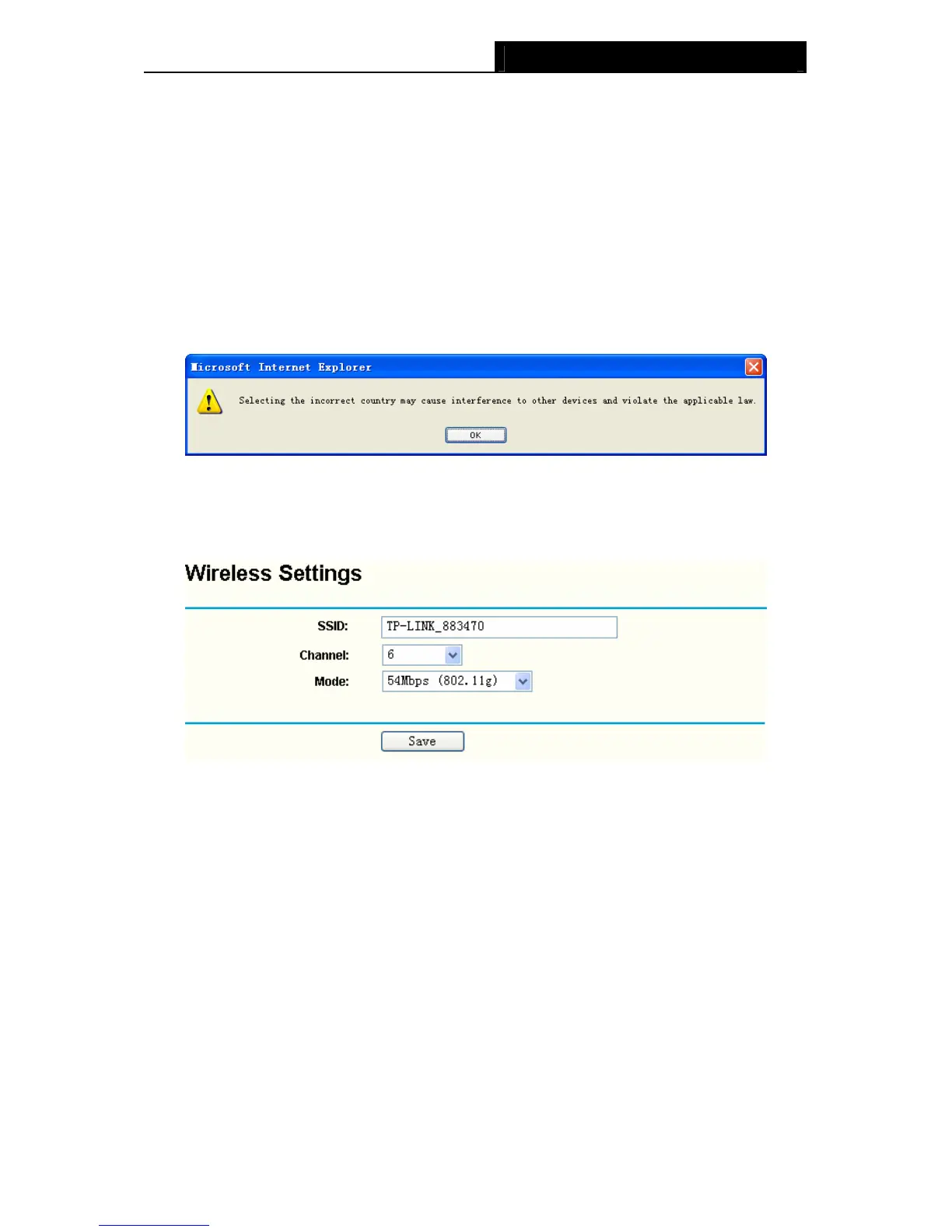TL-WA500G 54M Wireless Access Point User Guide
¾ Mode - Select the desired wireless mode. The options are:
• 54Mbps (802.11g) - Both 802.11g and 802.11b wireless stations can connect to the AP.
• 11Mbps (802.11b) - Only 802.11b wireless stations can connect to the AP.
¾ Region - Specifies the region where the wireless function of the AP can be used. Select your
region from the drop-down list. If your country or region is not listed, please contact your local
government agency for assistance.
) Note:
The default region is United States. When you select your local region from the pull-down list, the
dialog shown in Figure appears below. Click OK.
)
Note:
Restricted by local law regulations, version for North America does not have region selection
option. The wireless basic settings for this version are shown below.
)
Note:
To apply any settings you have altered on the page, please click the Save button, and wait the AP
reboot automatically.
4.4.2 Wireless Mode
Selecting Wireless > Wireless Mode will enable you to set up the wireless mode for your wireless
network appropriate to your needs on the screen below.
17
