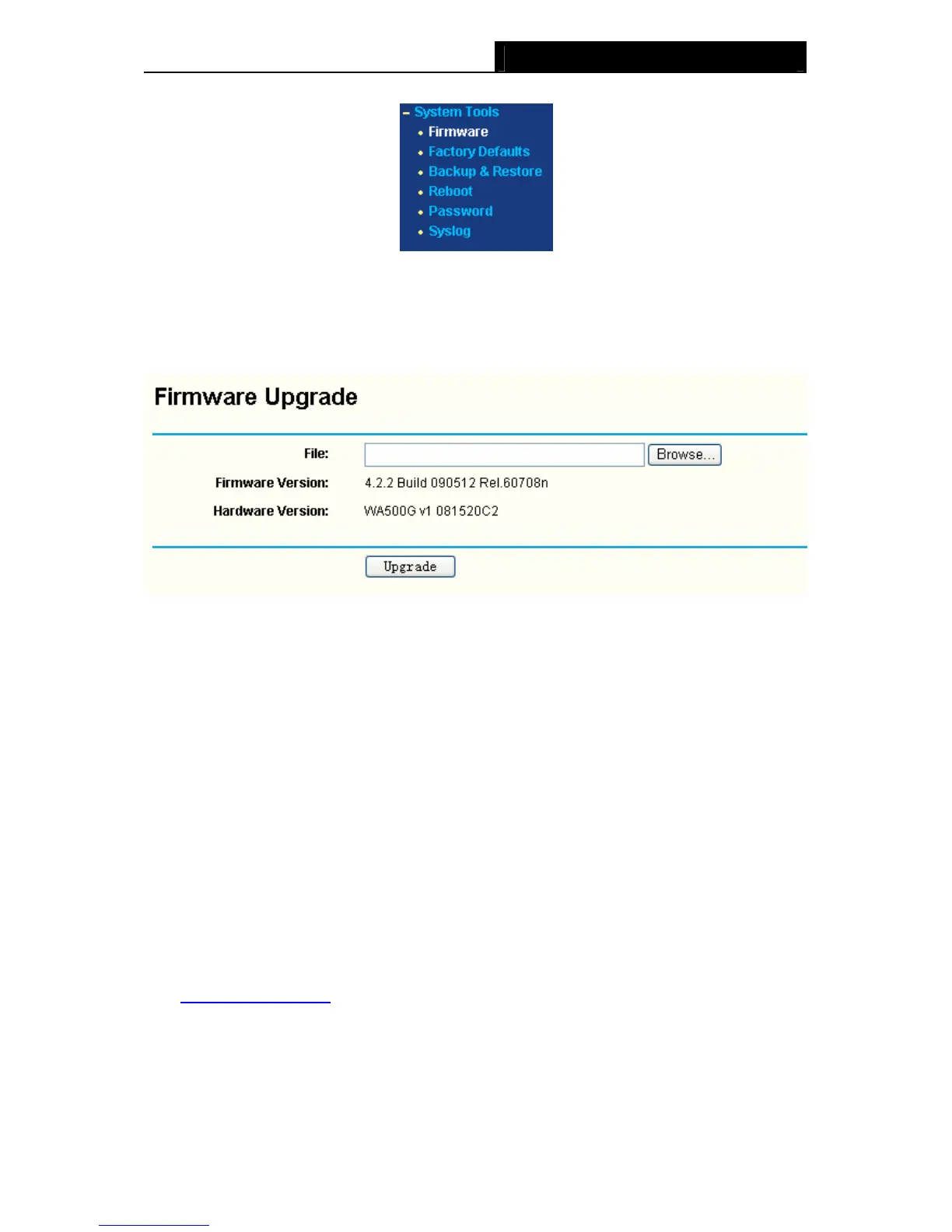TL-WA500G 54M Wireless Access Point User Guide
Figure 4-25 The System Tools menu
4.7.1 Firmware
Selecting System Tools > Firmware allows you to upgrade the AP to the most recent version of
firmware on the screen below (Figure 4-26).
Figure 4-26 Firmware Upgrade
¾ File - Locate the position path of the upgrade file.
¾ Firmware Version - Displays the current firmware version.
¾ Hardware Version - Displays the current hardware version. The upgrade file must accord
with the current hardware version.
New firmware versions are posted onhttp://www.tp-link.com and can be downloaded for free.
There is no need to upgrade the firmware unless the new firmware has a new feature you want to
use. However, when experiencing problems caused by the AP itself, you can try to upgrade the
firmware.
)
Note:
When you upgrade the AP's firmware, you may lose its configuration settings, so make sure you
write down the AP settings before you upgrade its firmware.
To upgrade the AP's firmware, follow these instructions:
1. Download a more recent firmware upgrade file from the TP-LINK website
(http://www.tp-link.com
).
2. Click Browse to view the folders and select the downloaded file.
3. Click Upgrade.
35
