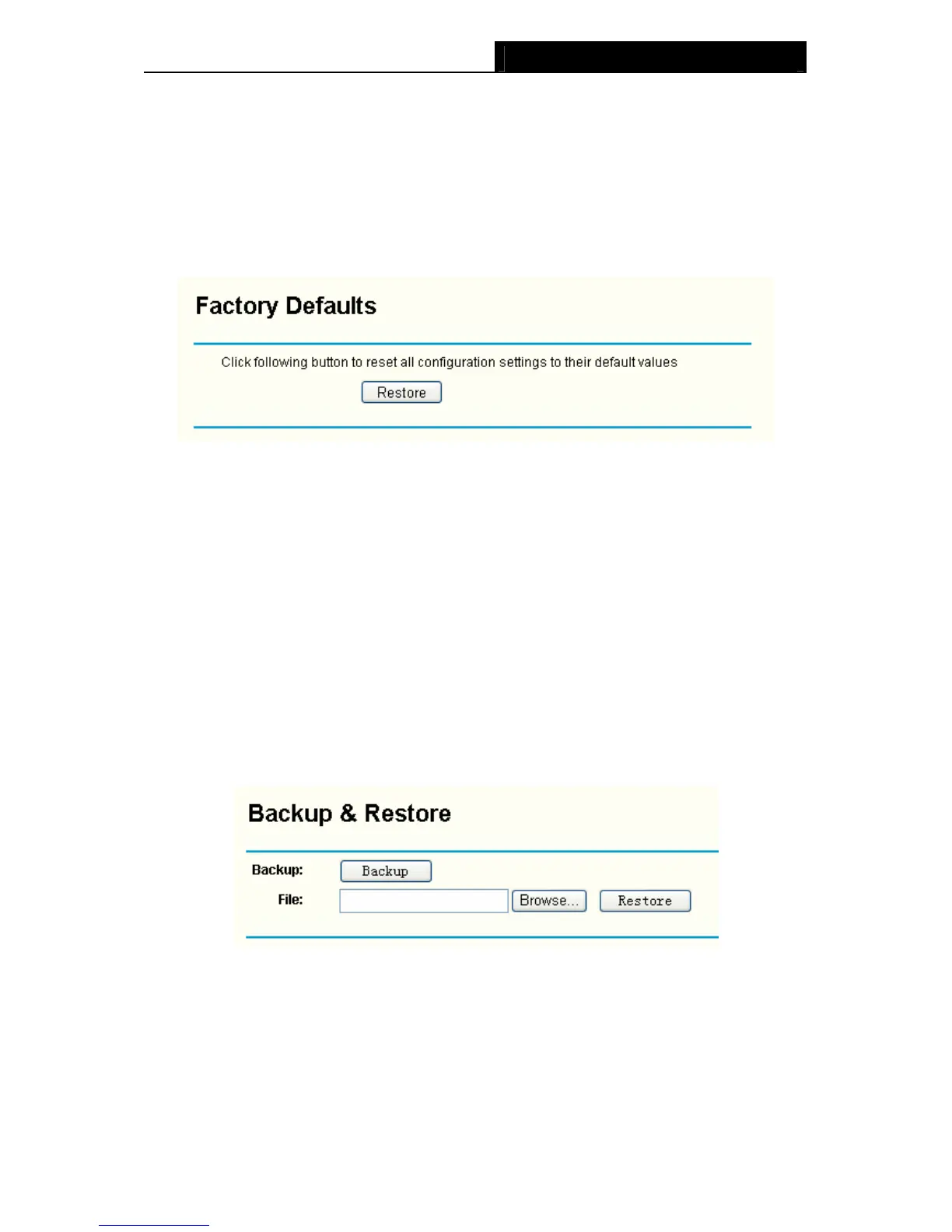TL-WA500G 54M Wireless Access Point User Guide
)
Note:
Do not turn off the AP or press the Reset button while the firmware is being upgraded.
The AP will reboot after the Upgrading has been finished.
4.7.2 Factory Defaults
Selecting System Tools > Factory Defaults allows you to restore the factory default settings for
the AP on the screen below (Figure 4-27).
Figure 4-27 Restore Factory Default
Click the Restore button to reset all configuration settings to their default values.
• The default User Name: admin
• The default Password: admin
• The default IP Address: 192.168.1.254
• The default Subnet Mask: 255.255.255.0
)
Note:
Any settings you have saved will be lost when the default settings are reset.
4.7.3 Backup & Restore
Selecting System Tools > Backup & Restore allows you to save all configuration settings to your
local computer as a file or restore the AP's configuration.
Figure 4-28 Save or Restore the Configuration
Click Backup to save all configuration settings to your local computer as a file.
To restore the AP's configuration, follow these instructions:
• Click Browse to find the configuration file which you want to restore.
• Click Restore to update the configuration with the file whose path is the one you have
input or selected in the blank.
36
