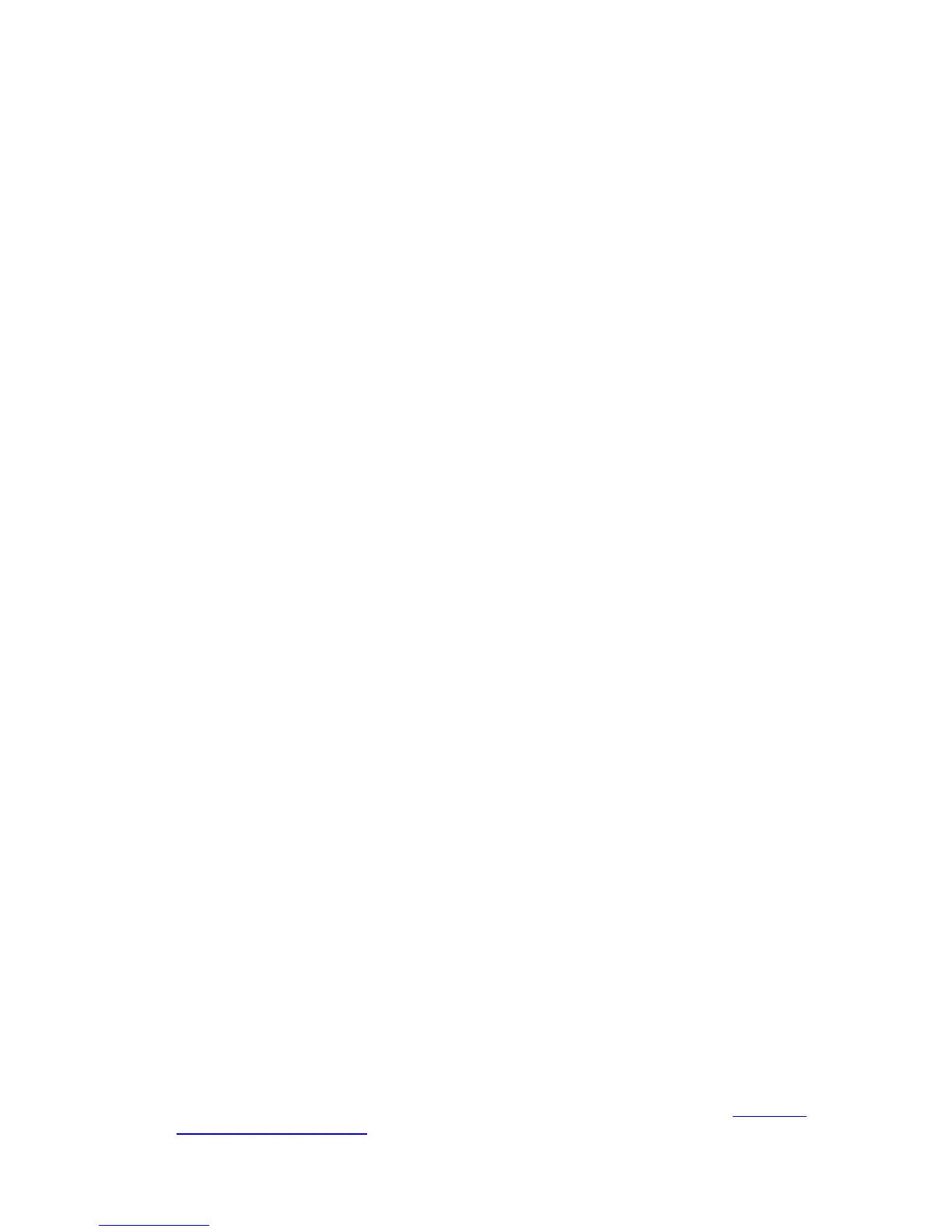5
• Use the Factory Defaults function on System Tools -> Factory Defaults page in the
AP's Web-based Utility.
• Use the Factory Default Reset button: Press and hold the default Reset button for 5
seconds, and then the AP reboot after the System led flash 5 times.
• Use the Factory Default Reset button: First, turn off the AP's power. Second, press and
hold the default Reset button then turn on the AP's power, until the system LED lights up
(about 3 seconds). Last, release the reset button and wait for the AP to reboot.
)
Note:
Ensure the AP is powered on before it restarts completely.
¾ One LAN 10/100Mbps RJ45 port for connecting the AP to hub or switch
¾ AC power socket: only use the power adapter supplied with the TL-WA5110G 54Mbps
Wireless Access Point, use of a different adapter may result in product damage.
2.3. System Requirements
¾ Each PC in the LAN needs a working Ethernet Adapter and an Ethernet cable with RJ45
connectors
¾ TCP/IP protocol must be installed on each PC
¾ Web browser, such as Microsoft Internet Explorer 5.0 or later, Netscape Navigator 6.0 or later
¾ If the device is configured to AP client router mode, you also need:
Wireless Internet Access Service (WISP).
¾ If the device is configured to AP router mode, you also need:
Broadband Internet Access Service (DSL/Cable/Ethernet)
¾ One DSL/Cable Modem that has an RJ45 connector (you do not need it if you connect the
router to the Ethernet)
2.4. Environment Requirements
¾ Do not place in direct sunlight or near a heater or heating vent
¾ Do not cluttered or crowded. There should be at least 2 inches (5 cm) of clear space on all
sides of the router
¾ Well ventilated (especially if it is in a closet)
¾ Operating temperature: 0℃~40℃ (32℉~104℉)
¾ Operating Humidity: 10%~90% RH, Non-condensing
2.5. Connecting the Device
Figure 2-3 is an example of an infrastructure network incorporating the TL-WA5110G. An
Infrastructure network contains an access point or a wireless router. To establish an infrastructure
network in AP mode, please take the following steps:
1. You will need broadband Internet access (a Cable or DSL-subscriber line into your home or
office). Consult with your Cable or DSL provider for proper installation of the modem.
2. Connect the Cable or DSL modem to a Router. Quickly install the router.
3. Locate an optimum location for the AP. The best place is usually near the center of the area
in which your PC(s) will wirelessly connect. The place must accord with the Installation
Environment Requirements.
