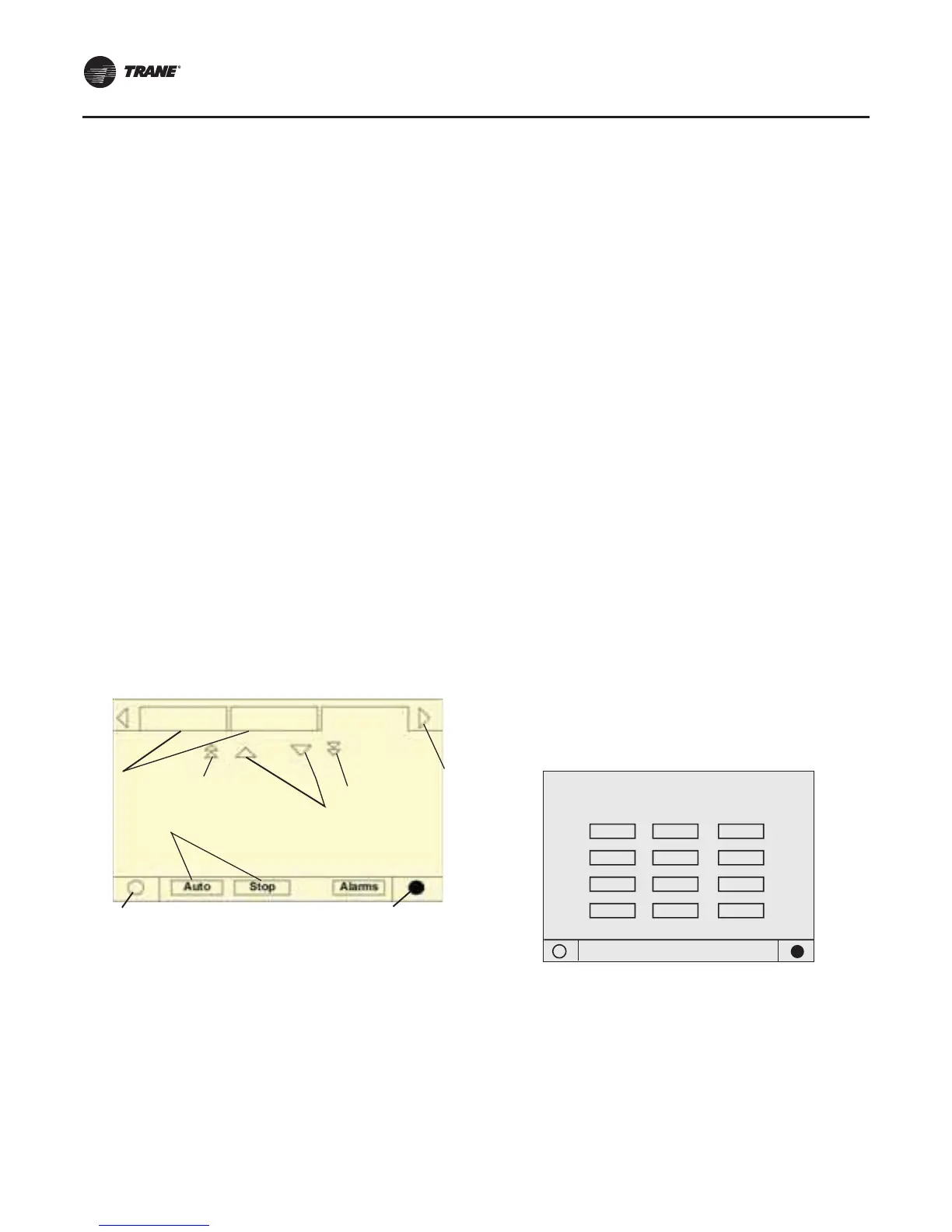Controls Interface
110 RTAC-SVX01J-EN
increases or decreases by touching the increment (+) or
decrement (-) arrows.
Action Buttons
Action buttons appear temporarily and provide the user
with a choice such as Enter or Cancel.
Hot Links
Hot links are used to navigate from one view to another
view.
File FolderTabs
File folder tabs are used to select a screen of data. Just like
tabs in a file folder, these serve to title the folder/screen
selected, as well as provide navigation to other screens. In
DynaView, the tabs are in one row across the top of the
display.The folder tabs are separated from the rest of the
display by a horizontal line.Vertical lines separate the tabs
from each other.The folder that is selected has no
horizontal line under its tab, thereby making it look like a
part of the current folder (as would an open folder in a file
cabinet).The user selects a screen of information by
touching the appropriate tab.
Display Screens
Note: Screens shown in this chapter are representative
samples only, and may not exactly match the
values, selections found on your particular unit.
Basic Screen Format
The basic screen format appears as
:
The file folder tabs across the top of the screen are used to
select the various display screens.
Scroll arrows are added if more file tabs (choices) are
available. When the tabs are at the left most position, the
left navigator will not show and only navigation to the right
will be possible. Likewise when the right most screen is
selected, only left navigation will be possible.
The main body of the screen is used for description text,
data, setpoints, or keys (touch sensitive areas).The Chiller
Mode is displayed here.
The double up arrows cause a page-by-page scroll either
up or down.The single arrow causes a line by line scroll to
occur.At the end of the page, the appropriate scroll bar will
disappear.
A double arrow pointing to the right indicates more
information is available about the specific item on that
same line. Pressing it will bring you to a subscreen that will
present the information or allow changes to settings.
The bottom of the screen (Fixed Display) is present in all
screens and contains the following functions.The left
circular area is used to reduce the contrast/viewing angle
of the display.The right circular area is used to increase
the contrast/viewing angle of the display.The contrast
may require re-adjustment at ambient temperatures
significantly different from those present at last
adjustment.
The other functions are critical to machine operation.The
AUTO and STOP keys are used to enable or disable the
chiller.The key selected is in black (reverse video). The
chiller will stop when the STOP key is touched and after
completing the Run Unload mode.
Touching the AUTO key will enable the chiller for active
cooling if no diagnostic is present. (A separate action must
be taken to clear active diagnostics.)
The AUTO and STOP keys, take precedence over the Enter
and Cancel keys. (While a setting is being changed, AUTO
and STOP keys are recognized even if Enter or Cancel has
not been pressed.)
The ALARMS button appears only when an alarm is
present, and blinks (by alternating between normal and
reverse video) to draw attention to a diagnostic condition.
Pressing the ALARMS button takes you to the
corresponding tab for additional information.
Front Panel Lockout Feature
Note: The DynaView display andTouch Screen Lock
screen is shown below.This screen is used if the
Display and touch screen and lock feature is
enabled.Thirty minutes after the last keystroke,
this screen is displayed and the Display andTouch
Screen is locked out until the sequence “159
<ENTER>” is pressed.
Tab navig ator
Tabs
Radio bu ttons
Line scroll
Page scroll
(up/ do wn)
Contrast control (darker)
Page scroll
(down)
(up)
Contrast control (lighter)
File folder
Display and Touch Screen are Locked
Enter Password to Unlock
1
4
7
8
5
2
6
3
9
Enter 0
Cancel