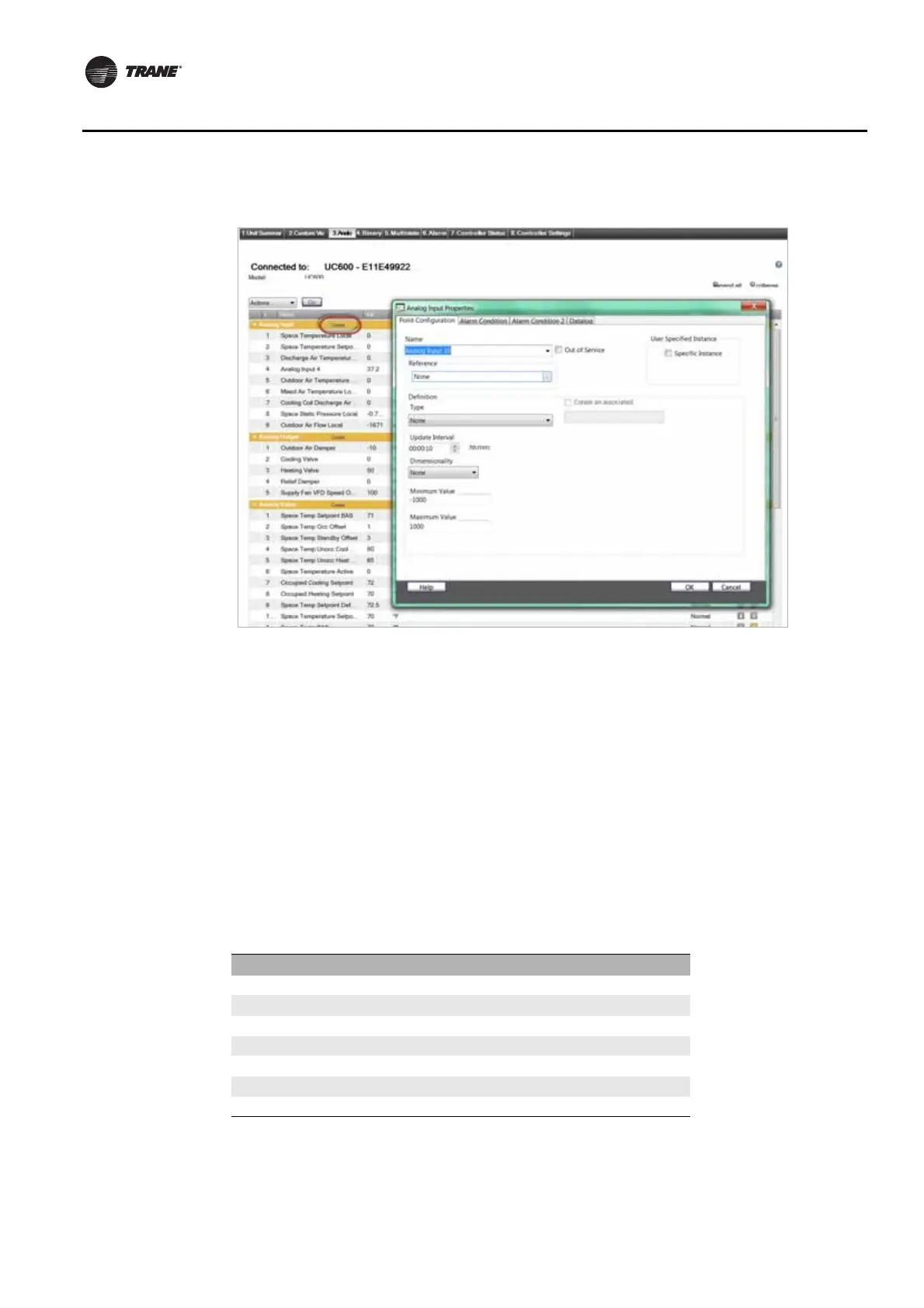48 BAS-SVX45F-GB
Configuring Tracer UC600 with Tracer TU
Figure 24. Creating a new point
6. Click Save to File to save the new point configuration or click Send to Device to send the new
point configuration to the controller.
To edit, copy, or delete a point:
1. Click the Status Utility tab on the right side of the Tracer TU window. The corresponding
horizontal member tabs appear across the top of the viewing area.
2. Select the menu option for the type of point to edit. Select the check box on the left side of the
row of the point you want to edit.
3. Select the Edit option from the Action drop-down menu and then click Go.
4. The Point Properties dialog box appears.
5. Edit the individual settings you want to change and then click OK.
6. Click Save to File to save the new point configuration or click Send to Device to send the new
point configuration to the controller.
Table 12. Maximum number of points supported in the UC600 by type
Point Type Point Maximum
Analog Input 160
Analog Output 80
Analog Value 160
Binary Input 160
Binary Output 80
Binary Value 160
Multistate Input 64
