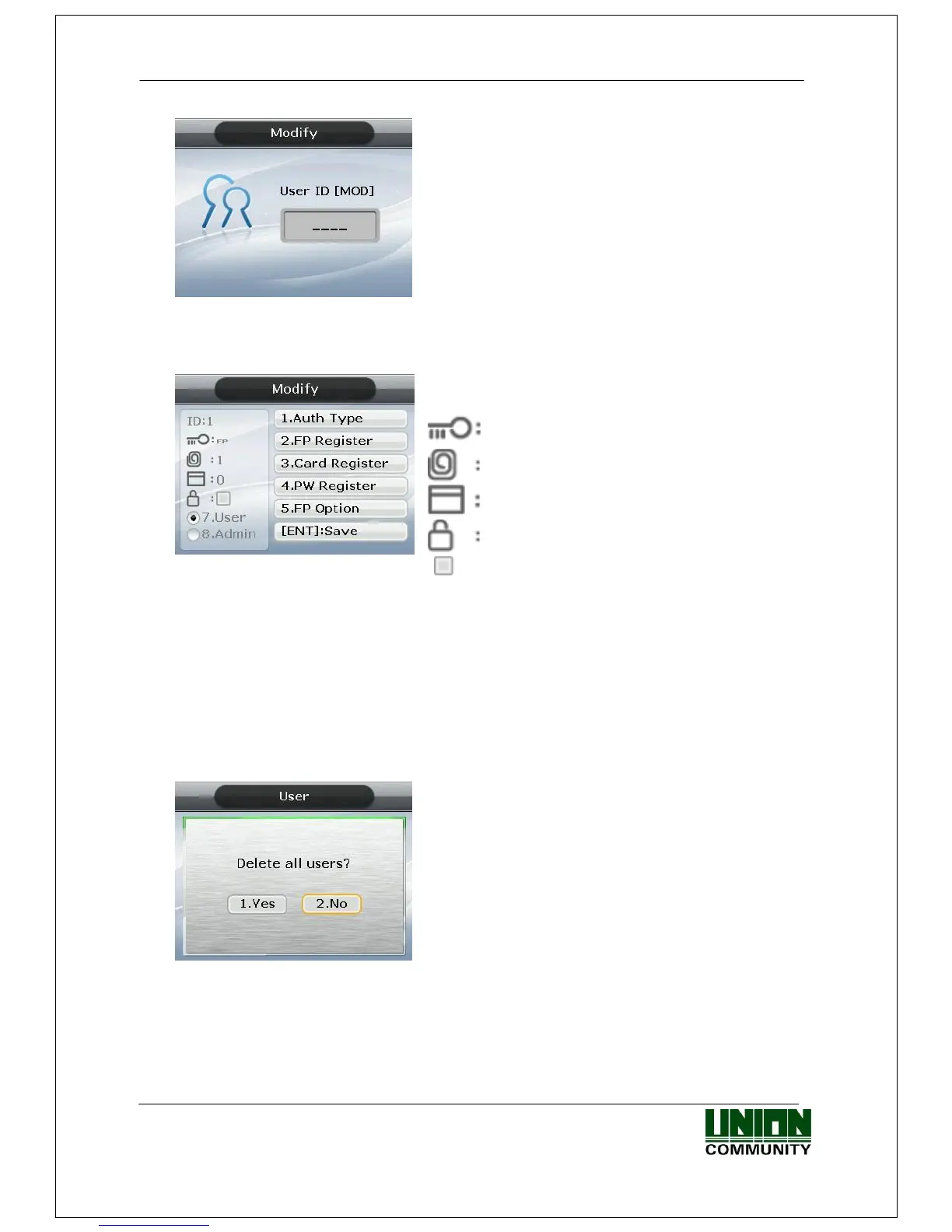AC-5000 / 5100 User Guide 35
UNIONCOMMUNITY Co., Ltd. / 12F, Daemyung Valeon, 127, Beobwon-ro,
Songpa-gu, Seoul, 05836, Republic of Korea
TEL: +82-2-6488-3000 / FAX: +82-2-6488-3100 E-Mail :sales@unioncomm.co.kr
http://www.unioncomm.co.kr
Press the [ENT] key after inputting the user ID to
be changed.
When inputting an unregistered ID, a failure message will appear. When inputting a
registered ID, the following screen appears:
The icons on the left are described with their
respective meanings on the right.
Authentication type (FP)
Number of Registered Fingerprints (1)
Number of Registered Cards (0)
Whether or not the Password is Registered
( : Not registered)
For the method of changing, see ‘3.3.1. Add’ as it is the same as shown in the
registration method.
3.3.4. Delete All
Select ◆ [ENT~] [1. User] [4. Delete All] in the initial screen ◆, and the following
screen appears:
If the user is sure they want to delete all users,
press [1. Yes] and press [ENT] key. Select [2. No]
to cancel.
※When the user selects [1.Yes], both user and
admin are deleted. Special care should be taken
as the deleted user/admin may not be
restored after deletion.
