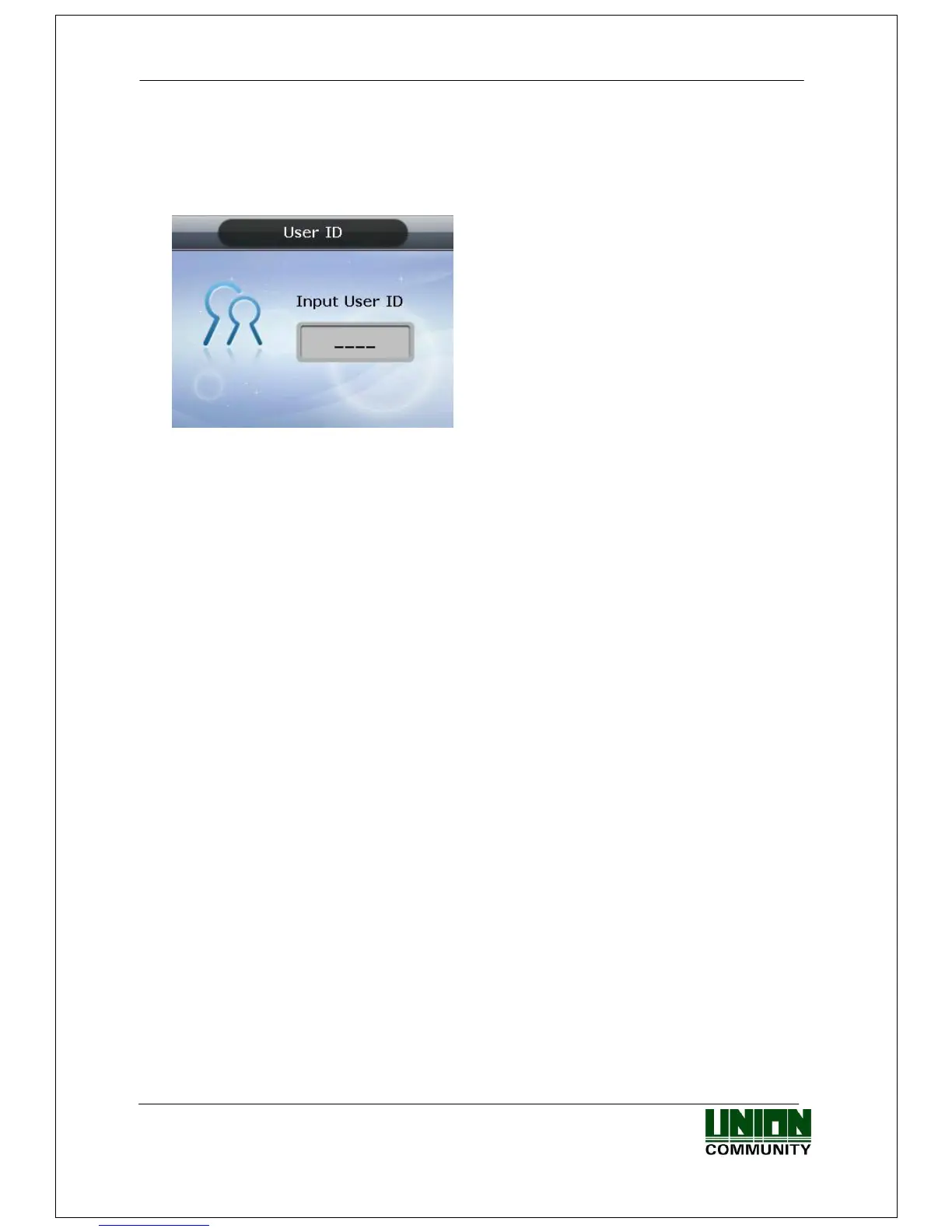AC-5000 / 5100 User Guide 63
UNIONCOMMUNITY Co., Ltd. / 12F, Daemyung Valeon, 127, Beobwon-ro,
Songpa-gu, Seoul, 05836, Republic of Korea
TEL: +82-2-6488-3000 / FAX: +82-2-6488-3100 E-Mail :sales@unioncomm.co.kr
http://www.unioncomm.co.kr
4.2. ID input
Normally it’s not visible, but as shown in Figure <4-1>, when the user touches their hand
on the card input area, the LED’s are powered ON and the keypad appears. In this case,
ID input screen appears when the user inputs their ID.
Delete with the [F4 (←)] key if a figure is wrongly input during the input process.
Pressing the [ENT] key, after inputting ID, causes the fingerprint input or password input
screen to appear; depending on the method of user authentication.
However, authentication will fail if a card user inputs ID first. Therefore, be sure to use
the card.
4.3. Authentication
4.3.1. Fingerprint Authentication
When placing a fingerprint on the sensor, a buzzer sounds with the sensor lamp ON, and
the fingerprint is duly input. Be sure not to take your finger off the sensor until the
sensor lamp is OFF and the buzzer sounds.
In the case of 1:1 authentication, input ID and press the [ENT] key which causes the
fingerprint sensor to flicker. Then input the fingerprint via the sensor.
4.3.2. Card Authentication
Touch the card on the figure of the card as shown in <Figure 4-1>.
