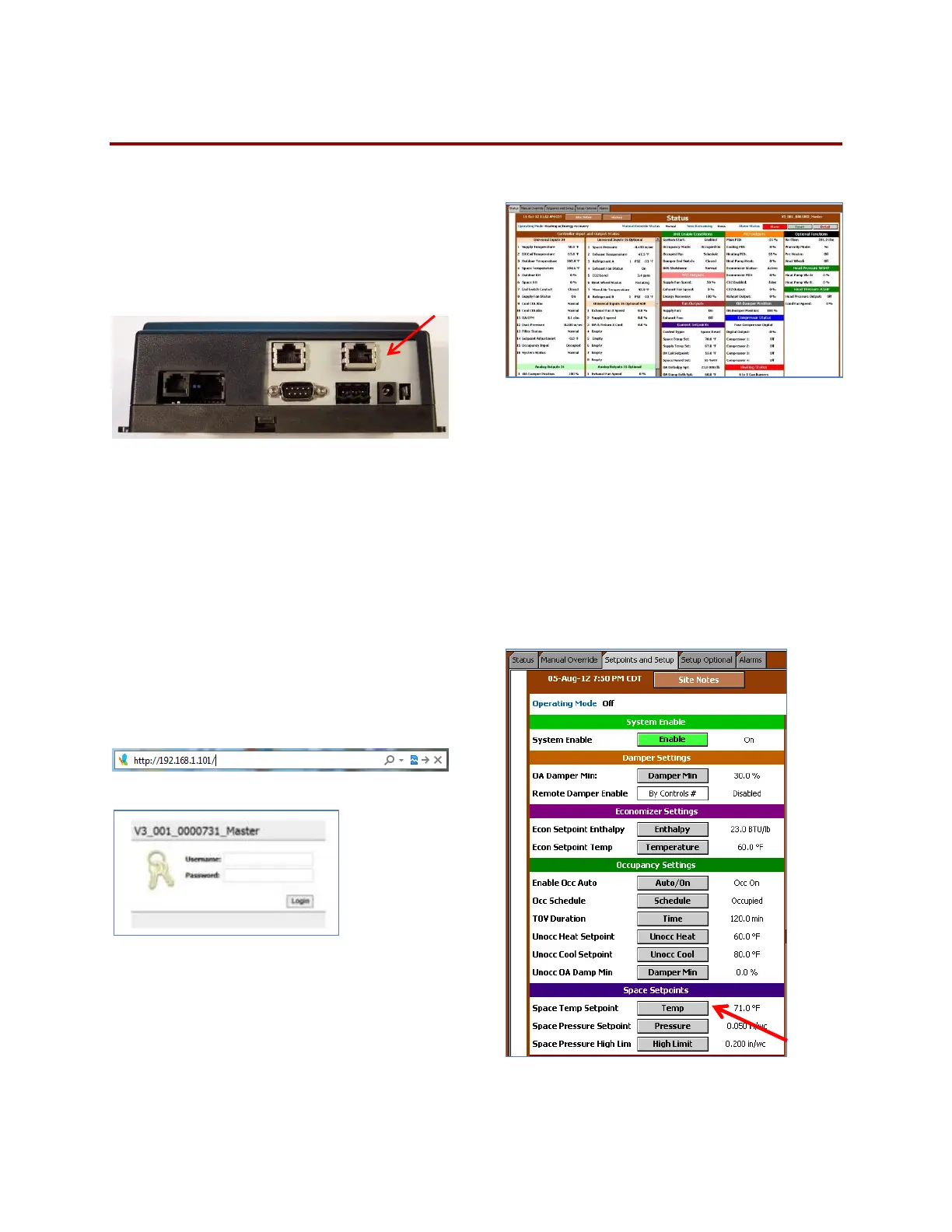Valent Controls IOM 22 IOM-C1-0616
Part Number 474626
Using the Web User Interface (Web UI)
Connecting to the Network
To use the Web UI, the controller must be
connected to the local area network. Using a
standard CAT5 Ethernet cable, connect the PC
to the JENEsys controller as shown in the
following figure.
Web UI connection on the bottom of the JENEsys controller.
Configuring the IP Address for the PC
To successfully connect with the Valent unit
controller, the IP address of the PC must be in
the same range as the controller, but not
identical.
Follow the process in Configuring the IP Address for
the PC on page 13.
Logging On to the Web Interface
1. To access the JENEsys program, type the
IP address of the controller into the web
browser.
2. The login screen then appears.
Enter the following login information:
Username: admin
Password: [blank]
The username and password are case
sensitive. Click the Login button
3. The Status screen appears.
4. Select the desired tab from the top of the
screen. The data displayed on each tab is a
combination of view-only and editable
information. All data that is accessible from
the LCD is available via the Web UI.
Changing a Setpoint
1. Click on the Setpoints and Setup tab.
2. Click on the button to the right of the
setpoint. For example, to change the space
temperature, click on the Temp button to the
right of Space Temp Setpoint.
