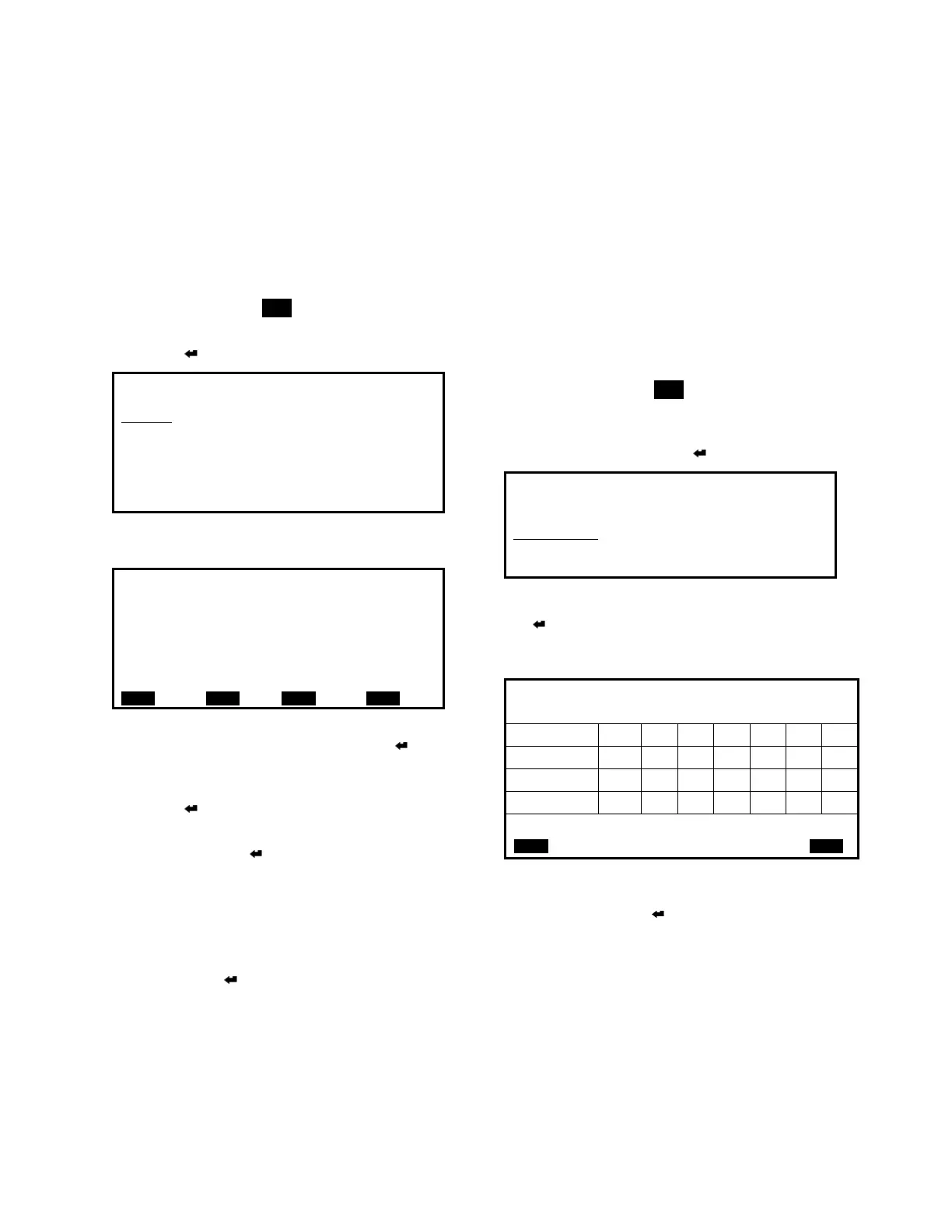Valent Controls IOM 7 IOM-C1-0616
Part Number 474626
Manually Overriding a Setpoint
Many setpoints can be manually overridden for
troubleshooting. Refer to the LCD Map on page
11 for a list of setpoints that can be manually
overridden. Refer to the Manual Override section
on page 52 for definitions of manual override
points.
1. Push any button on the LCD interface to
refresh the display. If the main menu is not
shown, press the MENU button to return to the
main menu.
2. Press Enter to select POINTS.
4. On the MANUAL OVERRIDES screen,
OVERRIDE MODE is underlined. Press
Enter.
5. Press ▲ to change the value to Enabled.
Press Enter to accept the change.
6. Use ▲ and ▼ to navigate to the setpoint to
override. Press Enter.
7. Use ▲ and ▼ to change the value of the
selection or to change the digit. If applicable,
use ◄ and ► to move left and right between
digits.
8. When the setpoint is modified to the desired
value, push Enter to update the controller.
Wait a few seconds for the value to update.
The controller does not need to be restarted
for the override to take effect.
Manual Override mode is in effect for 4 hours,
after which setpoints return to the previous state
or Auto. To cancel the manual override mode
before it expires, change OVERRIDE MODE to
False. The TIME REMAINING point displays how
much time remains before the override mode
expires automatically.
Changing a Schedule
The default schedule of the controller is 24-hour
Occupied.
1. Push any button on the LCD interface to
refresh the display. If the main menu is not
shown, press the MENU button to return to the
main menu.
2. Press ▼ to move the underline cursor to
SCHEDULING and press Enter.
4. Using the left and right arrows, move the
visible curser to the day a schedule change
is desired. Press Enter to edit an existing
event (if cursor is located on an existing
event) or create a new one (if cursor is
located on an open time slot).
