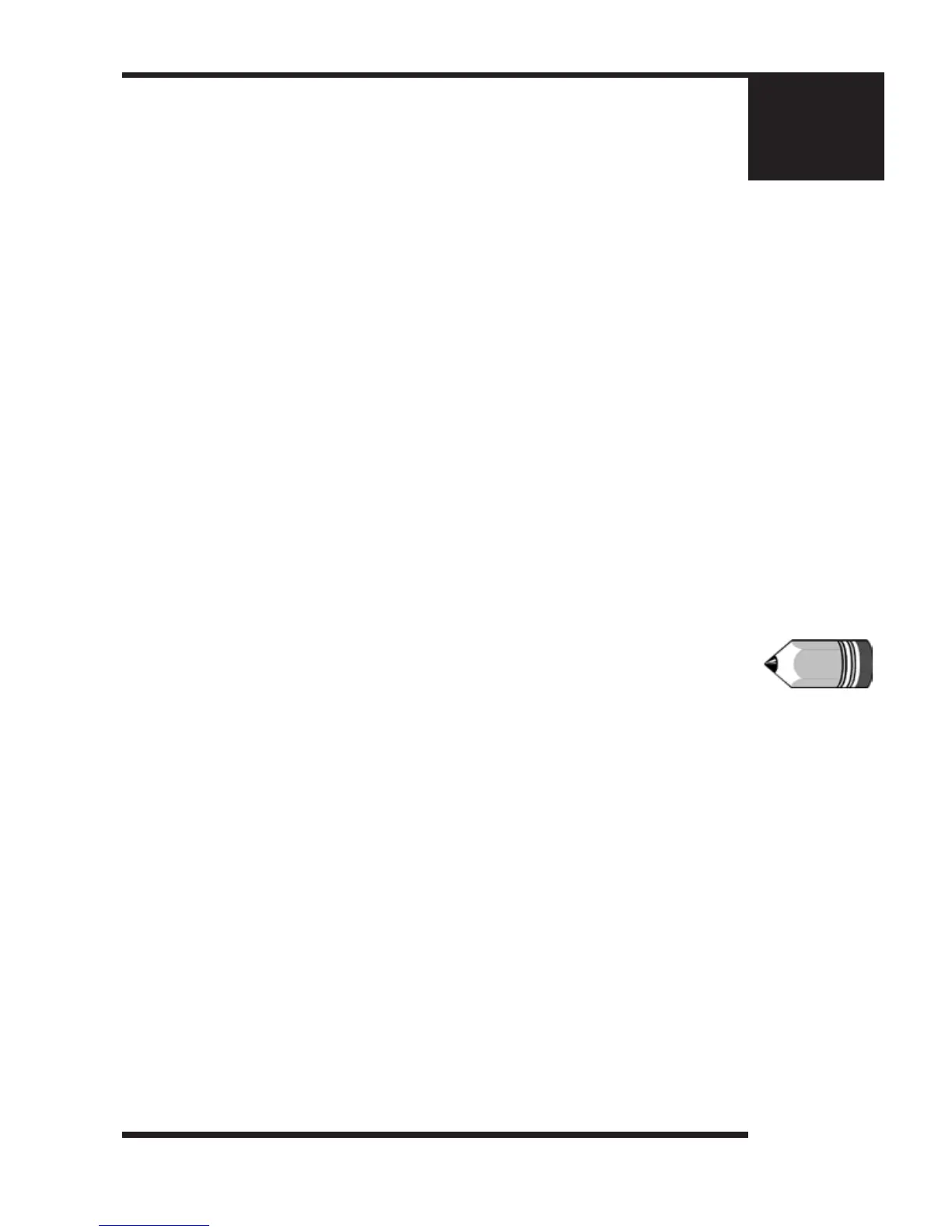Chapter 8
Diamond Engraving
To install a diamond drag adapter, remove the retainer ring and nose cone from the bottom of the
spindle and replace with the diamond drag adapter. (See g. 8.4 on the next page) For diamond
drag engraving, the engraving motor is turned off and the cutter “drags” across the material. This
is accomplished with the motor on/off switch in the “off” position. Down pressure against the
material can be reduced or increased as necessary by adjusting the spring pressure adjuster as
described in the next section.
Proximity Sensing Device
All current Vision Table Models come standard with a proximity-sensing device.
Below is an explanation and the procedure for operating a Vision engraving machine equipped
with a proximity-sensing device.
Advantage of this feature
The advantage of this device is that it eliminates the need to perform a surface setting before
zeroing the cutter. It is used when using a nose cone or diamond drag. It cannot be used without a
nose cone, in cases such as burnishing or setting multiple pass depths in the software.
Procedure
1. Make sure that the proximity switch is in the “On” position on the controller front panel. Ensure
that some travel is allowed to “oat” the spindle on the pressure spring. The pressure spring
adjuster must be backed off.
2. Zero the cutter in the spindle and dial in the desired depth on the nose cone micrometer.
3. Send the job down to the controller via the computer.
4. Press the “Start” button on the controller front panel to begin engraving.
IMPORTANT NOTES:
“Nose-riding” - WITH proximity sensor
Engraving with the proximity sensor can only be performed with a nose cone attached, or when
diamond drag engraving.
“Non-nose-riding” - WITHOUT proximity sensor
When setting a depth in the computer engraving program, the proximity sensor should be in the
“Off” position on the controller front panel. Also, make sure that there is no “oat” on the spindle
by locking the pressure spring adjuster all the way down. Locking is especially important when
engraving into hard surfacesor materials like brass and stainless steel.