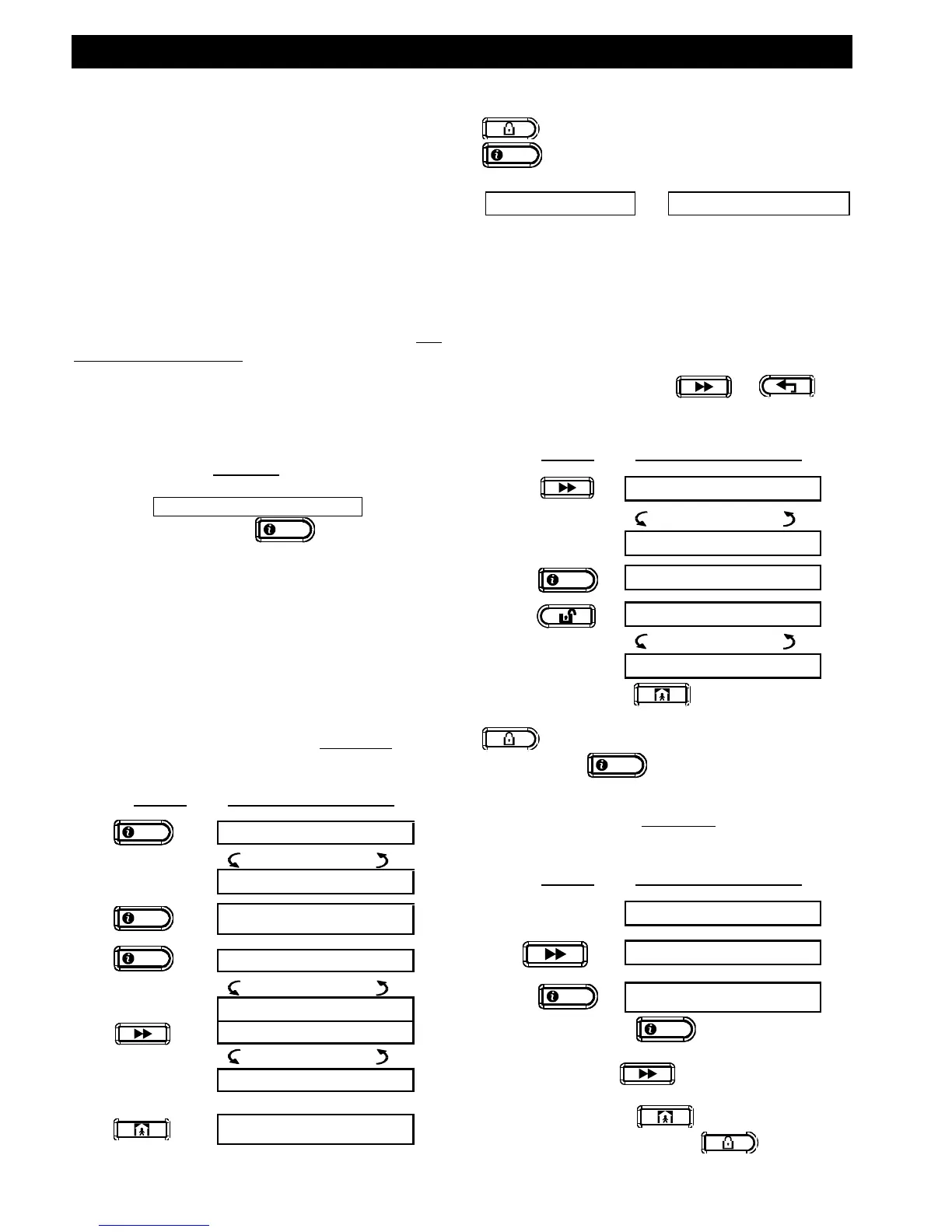USER SETTINGS
D-303974 PowerMaxExpress User's Guide 19
your only guide through the user settings process
instead of going through the step-by-step instructions.
Bypassing Zones
A. General Guidance
You can program the PowerMaxExpress to exclude
(bypass) selected zones, regardless of whether
these zones are "functional" (undisturbed) or "open"
(disturbed). Bypassing permits free movement of
people within certain zones although the system is
armed. It is also used to temporarily remove from
service faulty zones that require repair work. Fire and
temperature zones can not be bypassed.
Remember – zone bypassing compromises security!
Note: Zones will be bypassed throughout one
disarm-arm period only. Disarming the system after
arming will suspend the entire bypassing scheme.
B. Bypassing Procedure
When Partitioning is enabled, you may set the
bypass option according to the type of partition
access permission.
Having entered your user code successfully (see above
- Entering the User Settings Menu), the display will read:
If at this point you click
, the number and
state of the first zone / partition containing the first
zone (in PowerMaxExpress with partition feature) will
be automatically displayed. Three states are then
made possible:
Open: The zone is not secured - you can
bypass the zone if you do not wish or know how
to solve the problem right away.
Bypassed: The zone is presently bypassed
(you bypassed it before but have not armed the
system yet).
Functional: If there is nothing wrong with the
zone, its state is described as "Functional".
Let us assume that Zone 1 in partition 3 is "open" and you
wish to bypass it, and the rest of the zones are functional.
(If you wish
to check the
state of the
next zone)
You can select any other item on the USER
SETTINGS menu or quit programming by clicking
. When <OK> TO EXIT is displayed - click
button.
At the end of the bypassing operation, BYPASS blinks:
This indication will persist as long as the system
remains disarmed, and will disappear once the
system is armed.
Note: BYPASS will alternate in the display with other
messages, such as: TRBL, MEM and MSG.
C. "Unbypass" Procedure
Suppose you wish to restore zone 22 of partition 3
after having completed the bypassing scheme. Simply
re-enter the SET BYPASS menu (see Bypassing
Procedure above), and click or until
the zone you wish to "unbypass” in the desired
zone/partition is displayed. Refer to the following steps.
You may now click and then select any
other item on the USER SETTINGS menu, or click
to quit programming. When <OK> TO EXIT
appears - click
.
Reviewing the Bypassed Zone List
Having entered your user code successfully (see
above - Entering to the User Settings Menu), the
display will read:
If at this point you click
, the number, state and
name of the first bypassed zone will be displayed.
You can now click repeatedly to review all
bypassed zones, in ascending numerical order.
When done, clicking will get you back to
SHOW BYPASS and clicking will get you
back to <OK> TO EXIT.