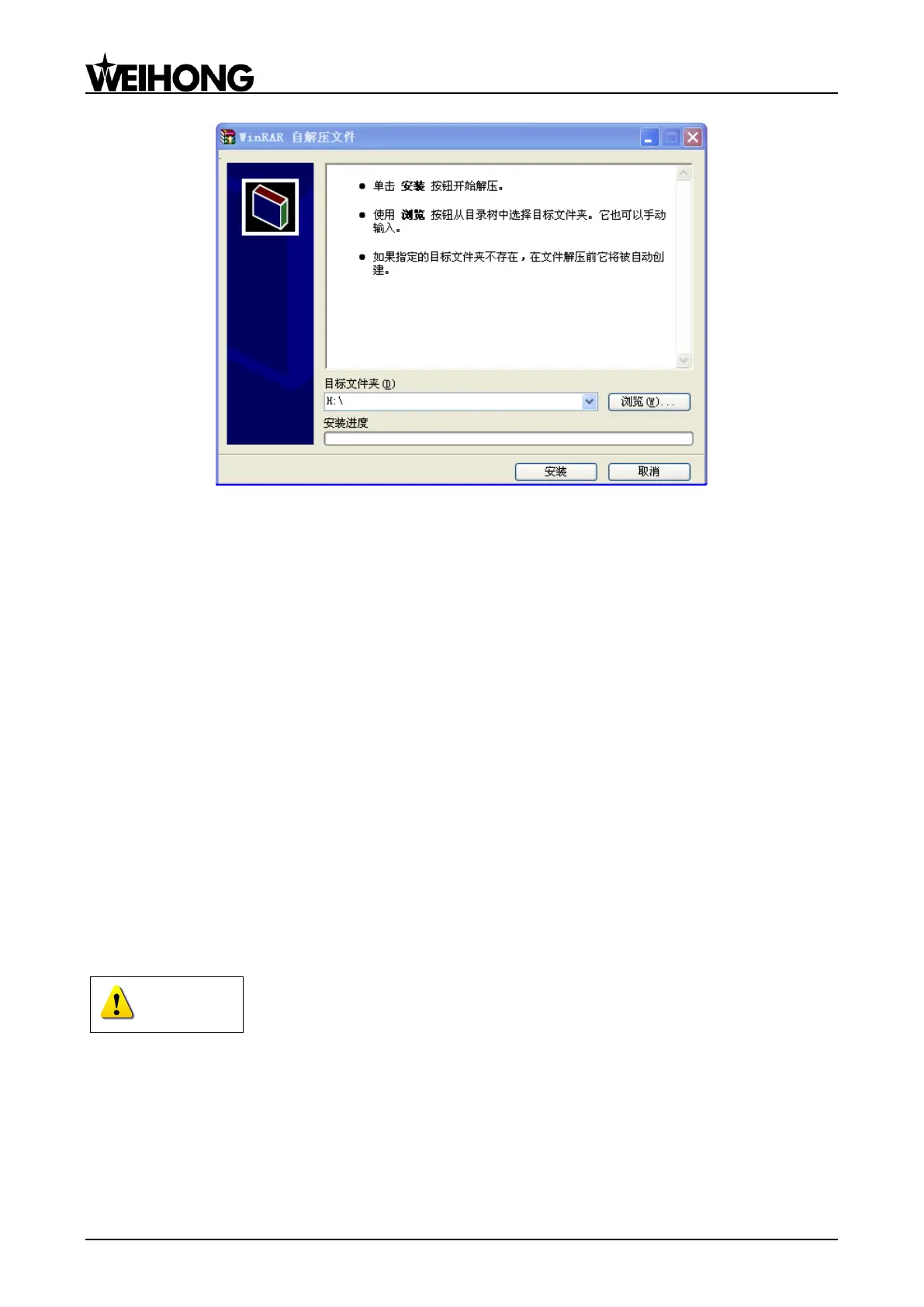上海维宏电子科技股份有限公司
Weihong Electronic Technology Co., Ltd.
- 54 - Specialized, Concentrated, Focused
Fig. 3-18 Setup
After extraction finishes successfully, the setup of backup and restore kit is completed.
3.2.3.3 OS Backup and Restore
Setting BIOS Booting from USB Flash Disk and the Sequence of System Disk and Data Disk
Insert the startup disk with the OS backup file into the NC65A/65B host, and then reboot the
NC65A/65B, while pressing the ―Delete‖ key to enter BIOS. Select ―Advanced Bios Features –>Hard
Disk Boot Priority‖ to set the disk sequence: U 盘设备(means USB flash disk)/Cho M/Cho S/; (note: for
start-up the OS, the sequence must be Cho M/ Cho S). Otherwise, OS restore and backup may aim at
the data disk.
One-key Restore
After entering the one-key restore DOS environment by booting from the USB flash disk, there are
two options. Continuously pressing ―1‖ twice will make the tool kit restore the OS automatically. After
restoring, remember to reset BIOS ―Hard Disk Boot Priority‖ before removing the USB flash disk. Then
the OS can be rebooted.
After restore, it is required to reboot the system in a normal way before installing the software, because
write-protect is not opened after the OS is installed for the first time. After rebooting, write-protect is opened.
One-key Backup
Select ―2‖ to return to DOS environment after entering environment selection by booting from the