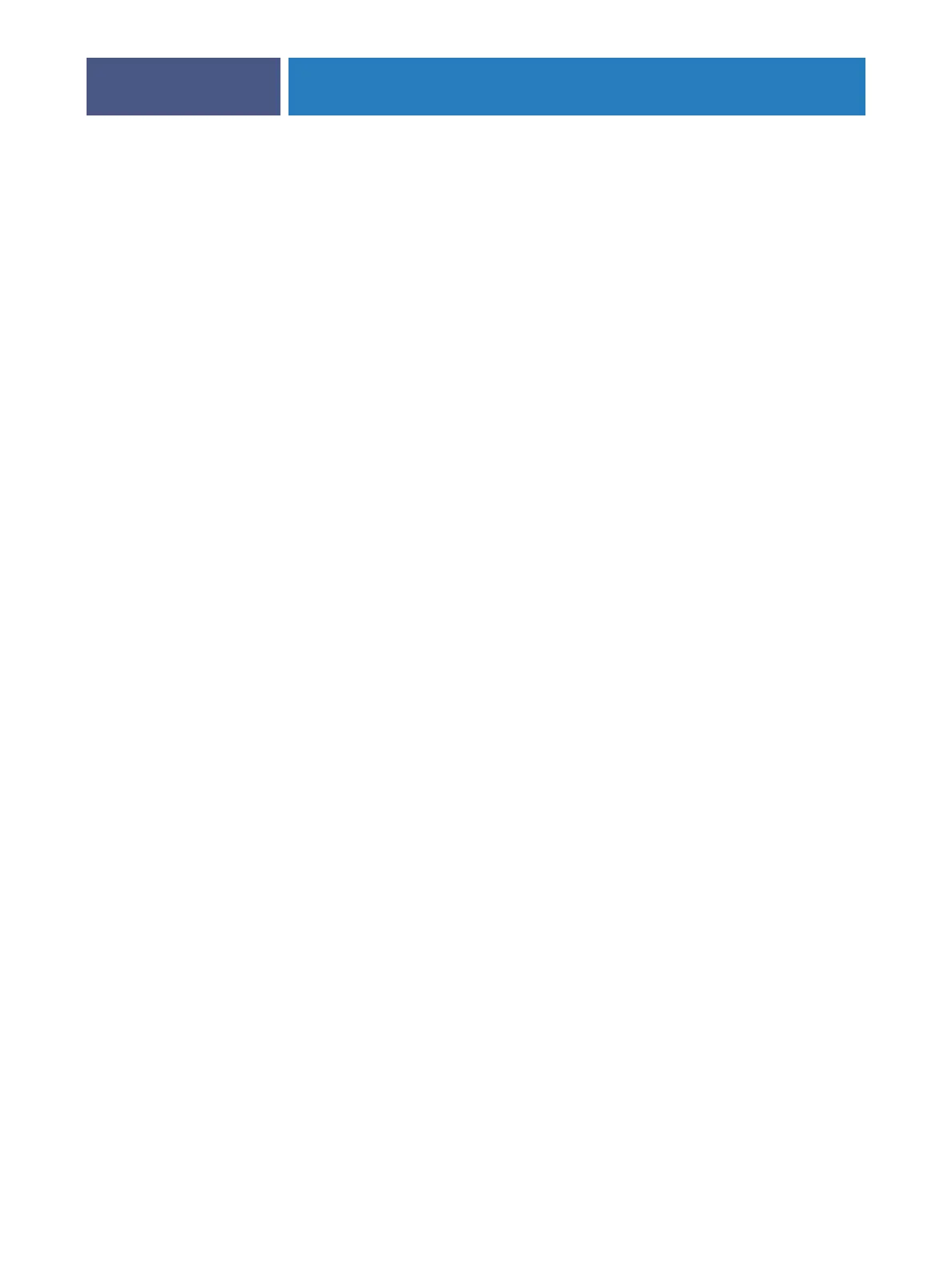SETTING UP THE FIERY EXP4110 FROM A NETWORK COMPUTER
63
Network Setup
Network Setup configures the Fiery EXP4110 to receive print jobs over the networks
used at your site. If the Fiery EXP4110 is configured to enable more than one protocol,
it automatically switches to the correct protocol when it receives a print job. When two
network ports are enabled, print jobs can be received over all ports at the same time.
You can view and configure the following network settings in Network Setup:
Ports allows you to view currently configured network port settings.
Protocols allows you to configure protocols, including AppleTalk, IPX/SPX, and TCP/IP.
Print Services allows you to configure services, including LPD printing (TCP/IP), NetWare
printing (PServer), Windows print sharing (SMB), HTTP support (WWW), Internet
Printing Protocol (IPP) printing, Port 9100 printing, E-mail Service, and FTP Service.
Adapters/Ports
In local Setup only, the installed network boards are displayed. You cannot change this
information. From remote Setup, you can enable Ethernet. These options are described in the
following section.
Ethernet (Port Setup)
Enable Ethernet allows you to connect the Fiery EXP4110 to an Ethernet network.
Transmission Speed allows you to specify the speed of the network to which the
Fiery EXP4110 is attached. Choose Auto Detect if your network environment is mixed.
When you select Auto Detect, make sure that the auto-negotiation settings for speed and
duplex are configured for the network port to which the Fiery EXP4110 is connected.
Similarly, when you select a different setting such as 100 Mbps Full-Duplex, make sure the
same settings are configured for the network port.
NOTE: The 1 Gbps (gigabit per second) setting is full-duplex.