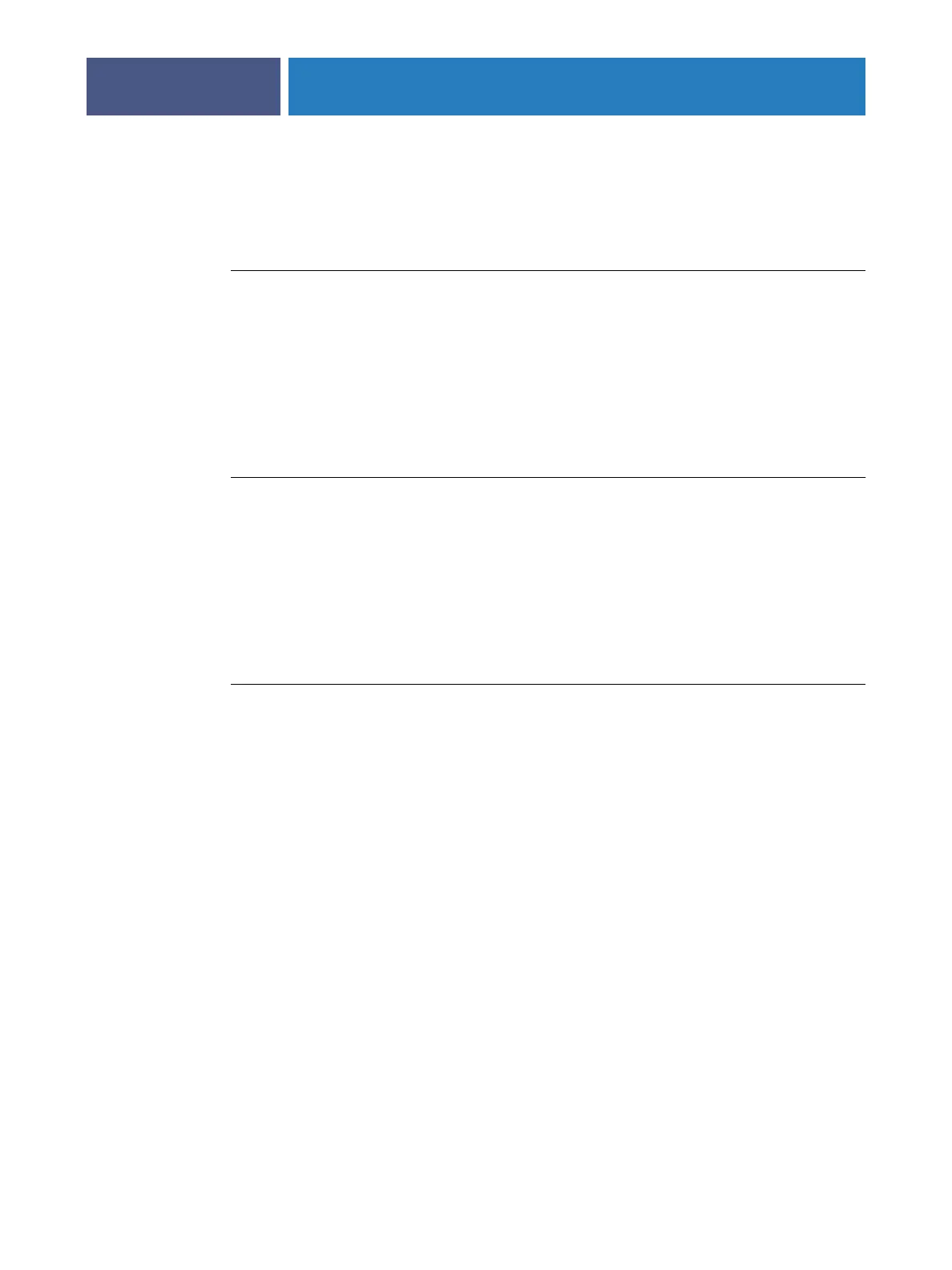ADMINISTERING THE FIERY EXP4110
82
Passwords from a network computer
You can change the Administrator and Operator passwords from Configure or Command
WorkStation, Windows Edition.
TO SET OR CHANGE A PASSWORD
1 Select the password that you want to change.
2Type the password in both the Enter New Password and Verify New Password fields.
Passwords are case-sensitive. You must type the password exactly the same way both times. The
new password remains in effect until you change it.
For example, to change the Administrator password from Fiery.1 to Fiery.2, type “Fiery.2” in
both areas and click Save.
TO REMOVE A PASSWORD
1 Select the password that you want to delete.
2 Delete the asterisks (*) in both the Enter New Password and Verify New Password fields.
Changing the Windows XP system password
The Fiery EXP4110 is set with a Windows XP system password. To ensure network security
in your environment, the administrator must change the password.
TO CHANGE THE WINDOWS XP PASSWORD FOR THE FIERY EXP4110
1Press Ctrl+Alt+Delete on the Windows keyboard.
The Windows Security dialog box appears.
NOTE: If you are using the Welcome screen on Windows XP, the Windows Task Manager
dialog box appears. To access the Windows Security dialog box, you must disable the
Welcome screen. From the Windows XP Control Panel, access User Accounts, select the
Change the way users log on or log off option, and then clear the Use the Welcome screen
option.
2 In the Windows Security dialog box, click Change Password, and then type the following.
For example, to change to “Fiery.2”:
User name: administrator
Log on to: \\Aero
Old Password: Fiery.1
New Password: Fiery.2
Confirm New Password: Fiery.2