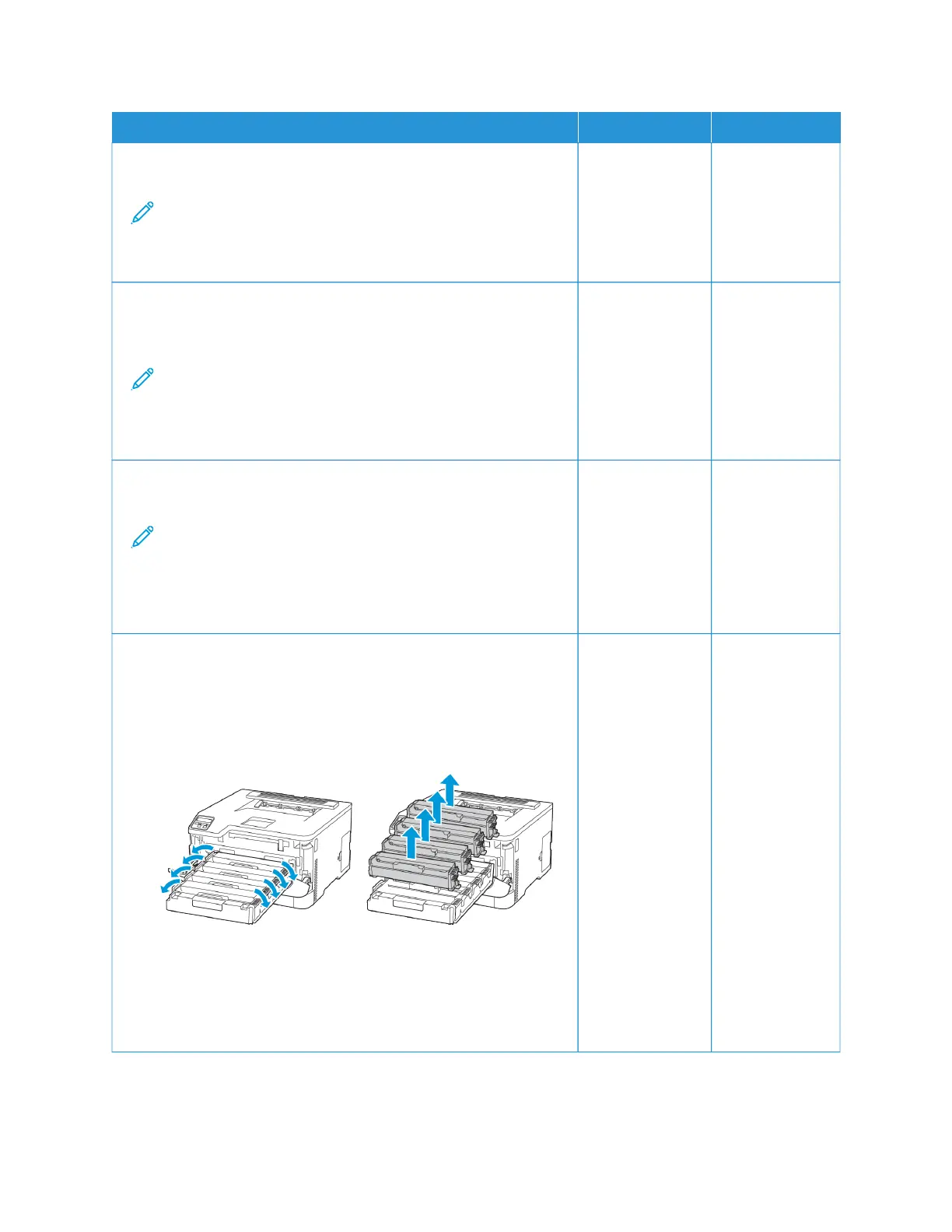AACCTTIIOONN YYEESS NNOO
b. Check if the paper size and paper type settings match the paper
loaded.
Note: Make sure that paper does not have texture or rough
finishes.
Do the settings match?
SStteepp 33
a. Depending on your operating system, specify the paper size and
paper type from the Printing Preferences or Print dialog.
Note: Make sure that the settings match the paper loaded.
b. Print the document.
Is the print mottled?
Go to step 4. The problem is
solved.
SStteepp 44
a. Load paper from a fresh package.
Note: Paper absorbs moisture due to high humidity. Store
paper in its original wrapper until you are ready to use it.
b. Print the document.
Is the print mottled?
Go to step 5. The problem is
solved.
SStteepp 55
a. Open the front door, and then firmly push it down.
b. Pull out the print cartridge tray.
c. Remove, and then insert the print cartridges.
d. Insert the print cartridge tray, and then close the door.
e. Print the document.
Is the print mottled?
Refer to
Contacting
Customer Support.
The problem is
solved.
Xerox
®
C230 Color Printer User Guide 137
Troubleshoot a problem