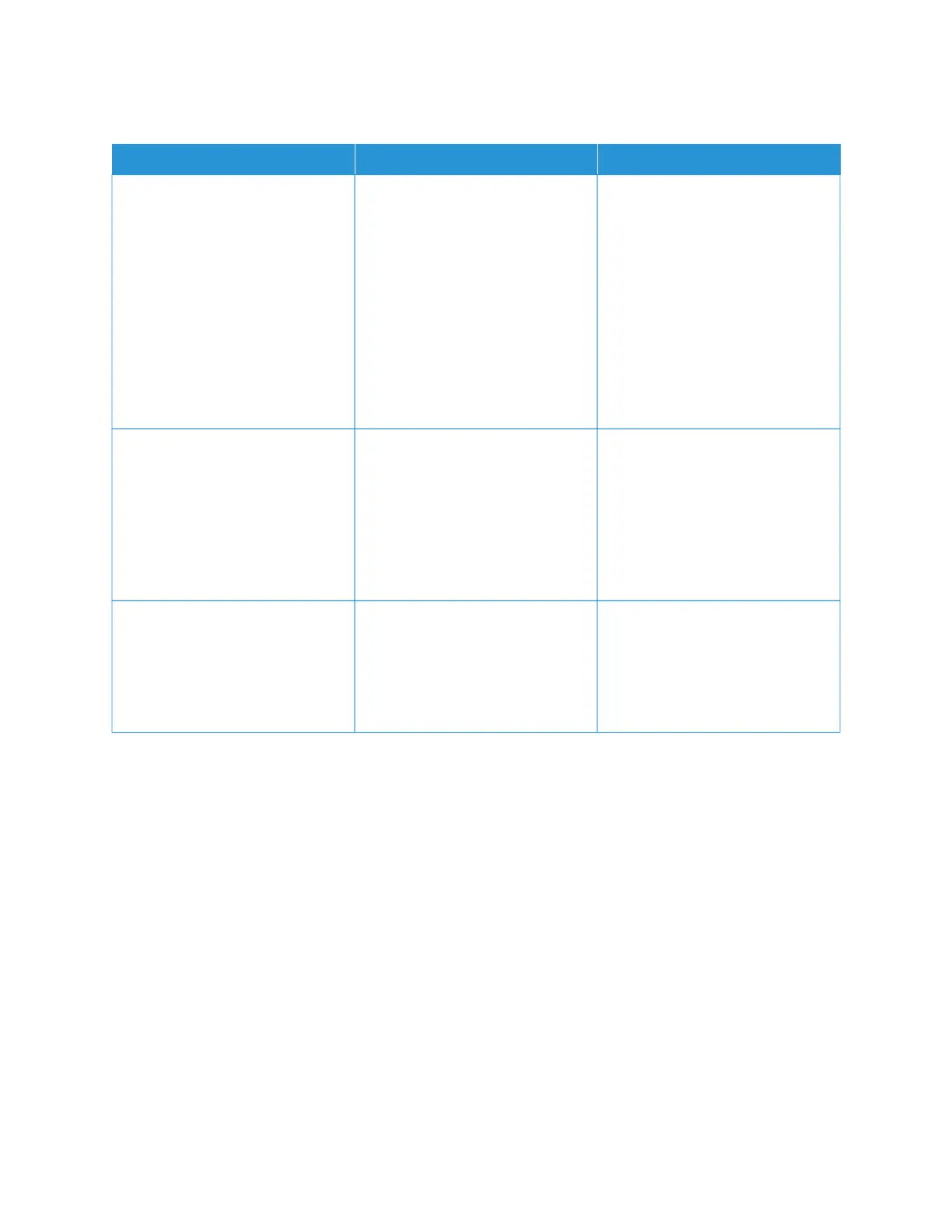COLLATED PRINTING DOES NOT WORK
AACCTTIIOONN YYEESS NNOO
SStteepp 11
a. From the control panel, navigate
to: SSeettttiinnggss >> PPrriinntt >> LLaayyoouutt >>
CCoollllaattee.
For non-touch-screen printer
models, press OOKK to navigate
through the settings.
b. Select OOnn [[11,,22,,11,,22,,11,,22]].
c. Print the document.
Is the document collated correctly?
The problem is solved. Go to step 2.
SStteepp 22
a. From the document that you
are trying to print, open the
Print dialog, and then select
CCoollllaattee.
b. Print the document.
Is the document collated correctly?
The problem is solved. Go to step 3.
SStteepp 33
a. Reduce the number of pages to
print.
b. Print the document.
Are the pages collated correctly?
The problem is solved. Refer to Contacting Customer
Support.
Xerox
®
C230 Color Printer User Guide 177
Troubleshoot a problem