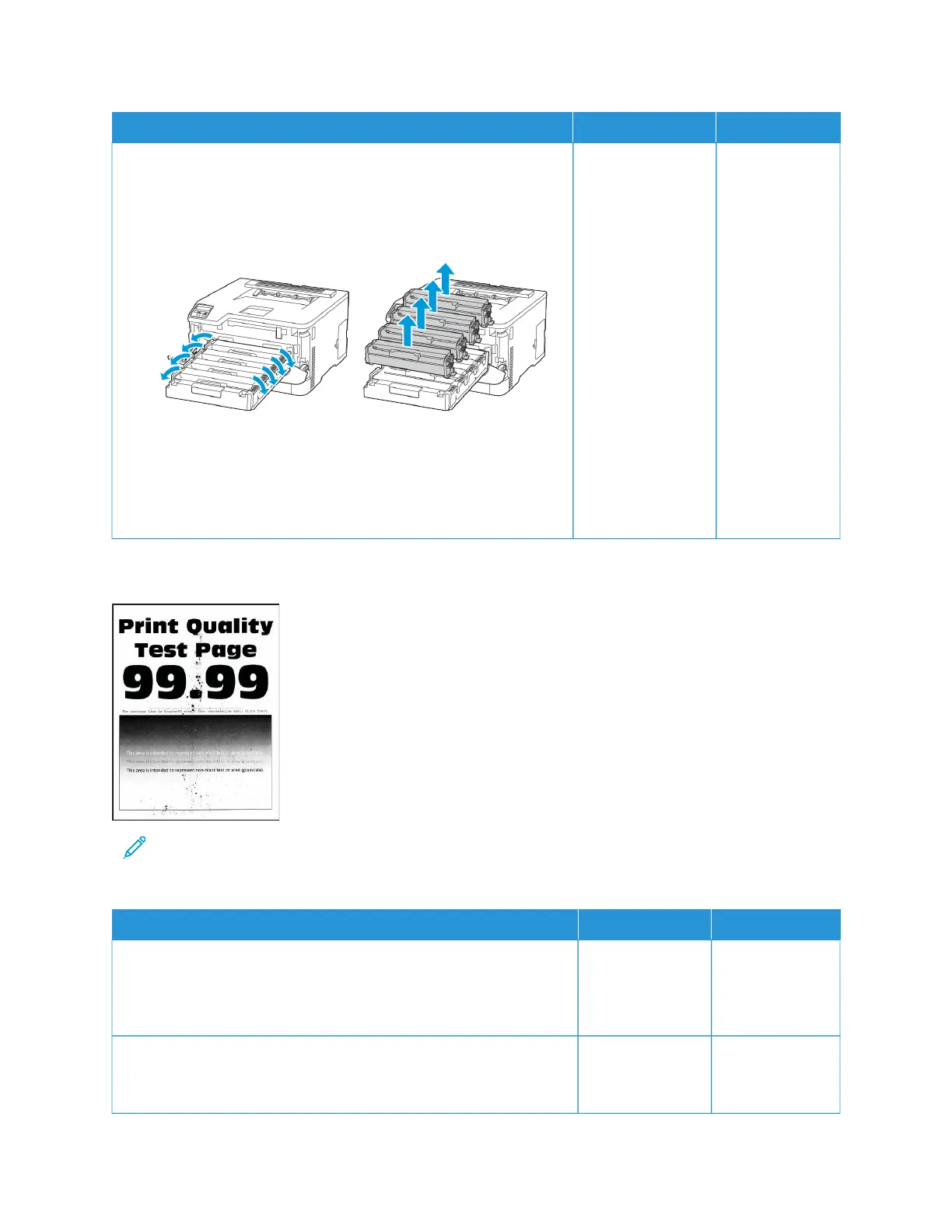AACCTTIIOONN YYEESS NNOO
1 Open the front door, and then firmly push it down.
2 Pull out the print cartridge tray.
3 Remove, and then insert the print cartridge of the missing color.
4 Insert the print cartridge tray, and then close the door.
5 Print the document.
Are some colors missing on prints?
Refer to Contacting
Customer Support.
The problem is
solved.
Mottled Print and Dots
Note: Before solving the problem, print the Print Quality Test Pages. From the control panel, navigate to
SSeettttiinnggss >> TTrroouubblleesshhoooottiinngg >> PPrriinntt QQuuaalliittyy TTeesstt PPaaggeess. For non-touch-screen printer models, press OOKK to
navigate through the settings.
AACCTTIIOONN YYEESS NNOO
SStteepp 11
Check the printer for leaked toner contamination.
Is the printer free of leaked toner?
Go to step 2. Refer to
Contacting
Customer
Support.
SStteepp 22
a. From the control panel, navigate to: SSeettttiinnggss >> PPaappeerr >> TTrraayy
CCoonnffiigguurraattiioonn >> PPaappeerr SSiizzee//TTyyppee.
Go to step 4. Go to step 3.
136
Xerox
®
C230 Color Printer User Guide
Troubleshoot a problem