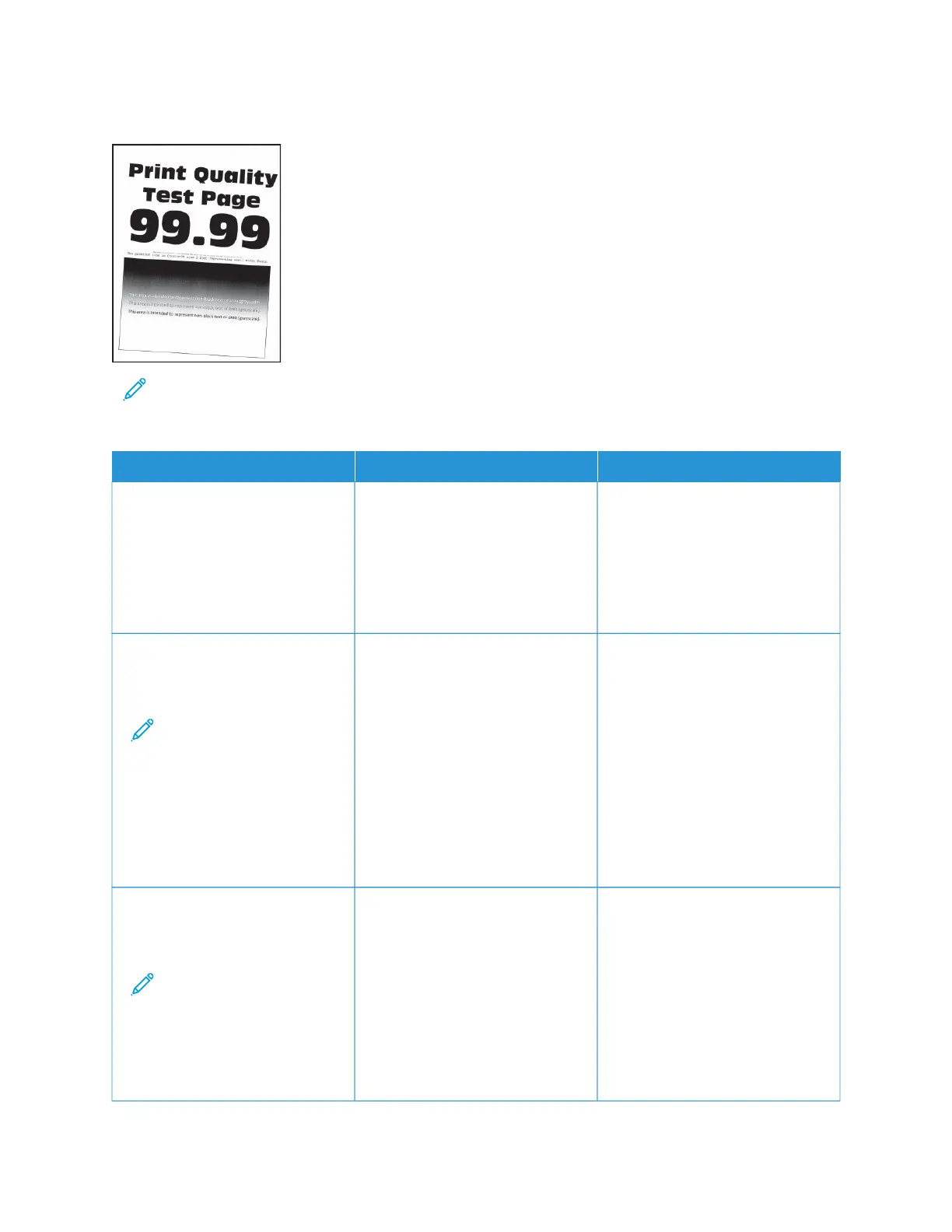Print Crooked or Skewed
Note: Before solving the problem, print the Print Quality Test Pages. From the control panel, navigate to
SSeettttiinnggss >> TTrroouubblleesshhoooottiinngg >> PPrriinntt QQuuaalliittyy TTeesstt PPaaggeess. For non-touch-screen printer models, press OOKK to
navigate through the settings.
AACCTTIIOONN YYEESS NNOO
SStteepp 11
a. Adjust the paper guides in the
tray to the correct position for
the paper loaded.
b. Print the document.
Is the print crooked or skewed?
Go to step 2. The problem is solved.
SStteepp 22
a. Load paper from a fresh
package.
Note: Paper absorbs
moisture due to high
humidity. Store paper in
its original wrapper until
you are ready to use it.
b. Print the document.
Is the print crooked or skewed?
Go to step 3. The problem is solved.
SStteepp 33
a. Check if the paper loaded is
supported.
Note: If paper is not
supported, then load a
supported paper.
b. Print the document.
Is the print crooked or skewed?
Refer to Contacting Customer
Support.
The problem is solved.
140
Xerox
®
C230 Color Printer User Guide
Troubleshoot a problem