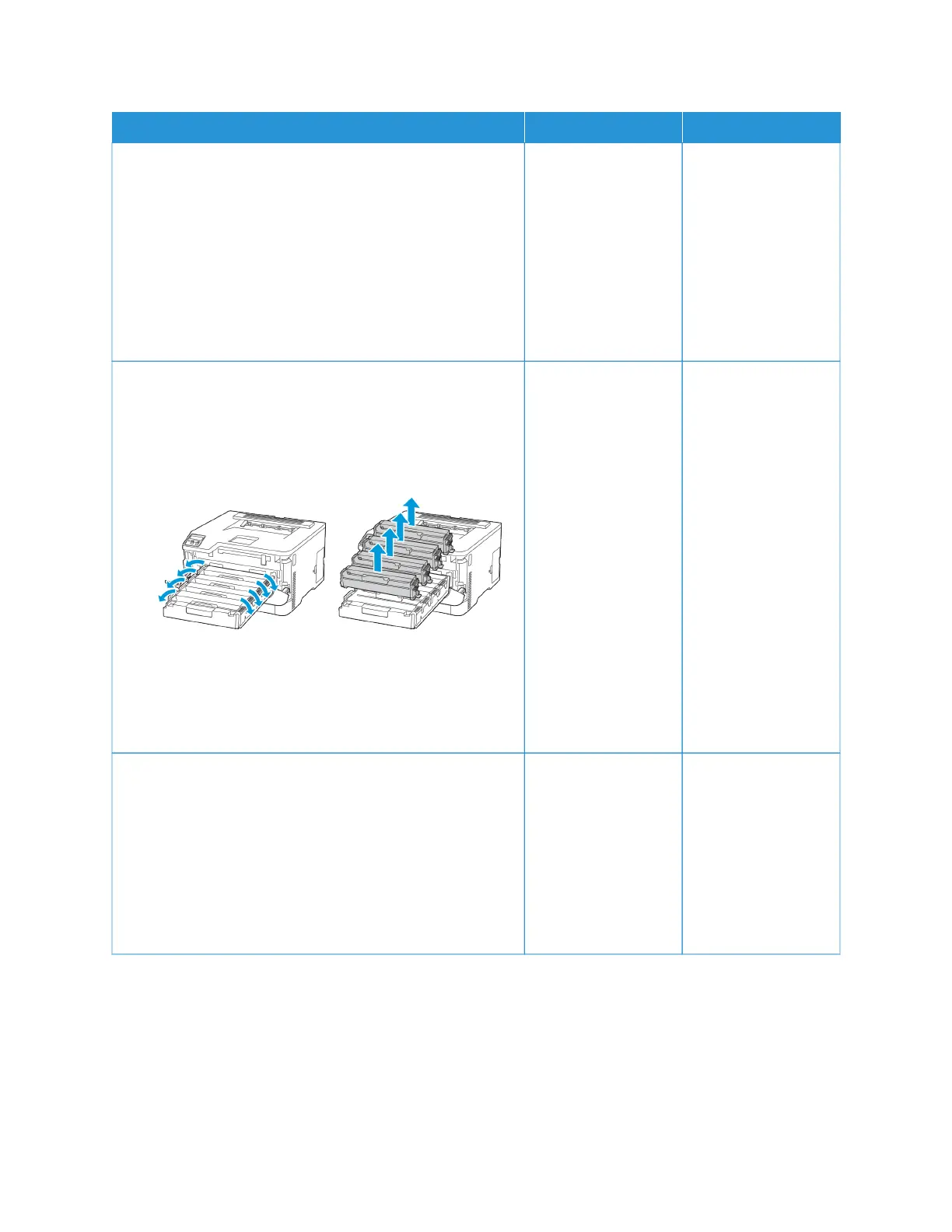AACCTTIIOONN YYEESS NNOO
SStteepp 11
a. Depending on your operating system, specify the paper
type from the Printing Preferences or Print dialog.
• Make sure that the setting matches the paper loaded.
• You can also change the setting on the printer control
panel. Navigate to SSeettttiinnggss >> PPaappeerr >> TTrraayy
CCoonnffiigguurraattiioonn >> PPaappeerr SSiizzee//TTyyppee.
b. Print the document.
Do horizontal white lines appear on prints?
Go to step 2. The problem is solved.
SStteepp 22
a. Open the front door, and then firmly push it down.
b. Pull out the print cartridge tray.
c. Remove, and then insert the print cartridges.
d. Insert the print cartridge tray, and then close the door.
e. Print the document.
Do horizontal white lines appear on prints?
Go to step 3. The problem is solved.
SStteepp 33
a. Perform Color Adjust.
From the control panel, navigate to:
SSeettttiinnggss >> PPrriinntt >> QQuuaalliittyy >> AAddvvaanncceedd IImmaaggiinngg >> CCoolloorr
AAddjjuusstt
b. Print the document.
Do horizontal white lines appear on prints?
Refer to Contacting
Customer Support.
The problem is solved.
Xerox
®
C230 Color Printer User Guide 151
Troubleshoot a problem