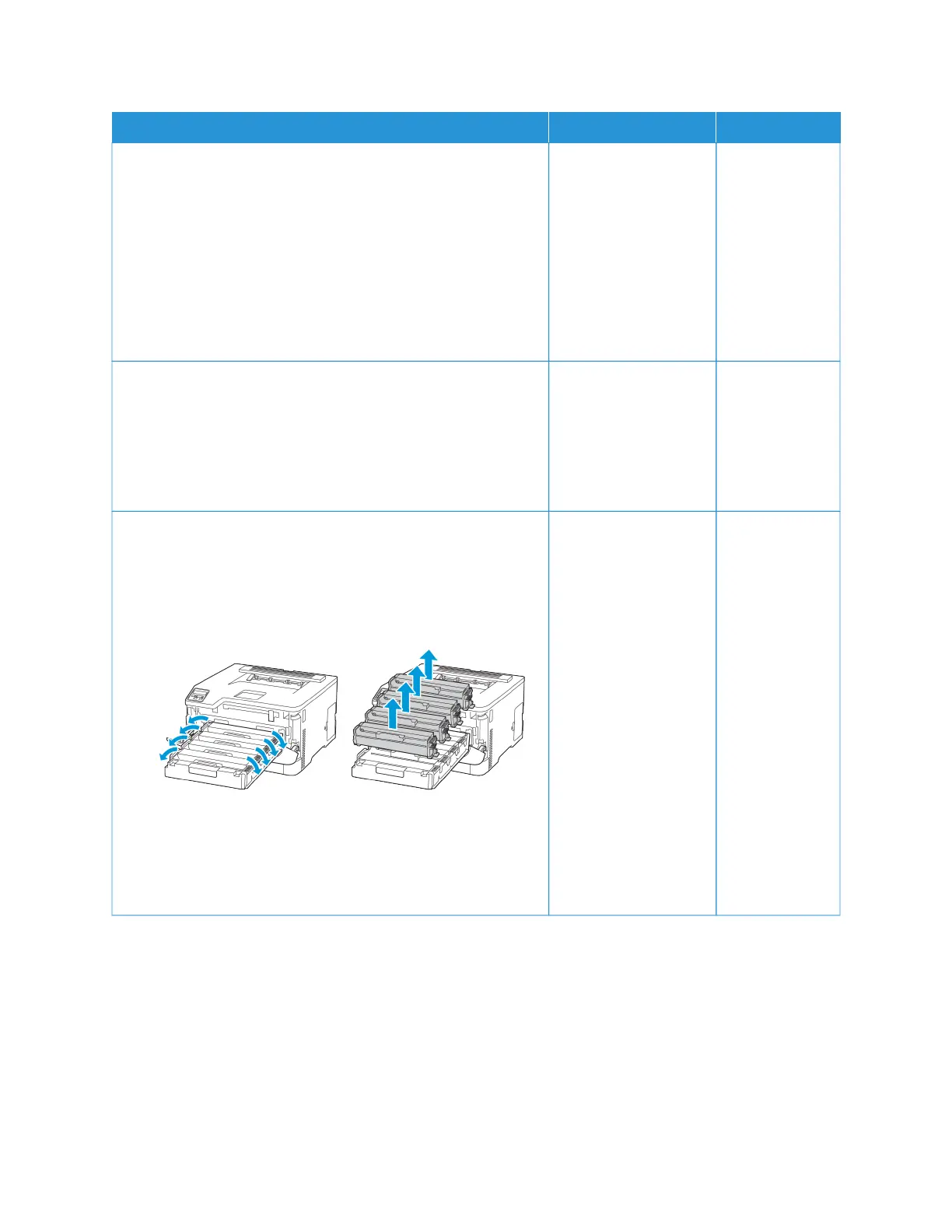AACCTTIIOONN YYEESS NNOO
SStteepp 11
a. Depending on your operating system, specify the paper type
from the Printing Preferences or Print dialog.
• Make sure that the setting matches the paper loaded.
• You can also change the setting on the printer control
panel. Navigate to SSeettttiinnggss >> PPaappeerr >> TTrraayy CCoonnffiigguurraattiioonn
>> PPaappeerr SSiizzee//TTyyppee.
b. Print the document.
Do vertical white lines appear on prints?
Go to step 2. The problem is
solved.
SStteepp 22
Check if you are using the recommended paper type.
a. Load the paper source with the recommended paper type.
b. Print the document.
Do vertical white lines appear on prints?
Go to step 3. The problem is
solved.
SStteepp 33
a. Open the front door, and then firmly push it down.
b. Pull out the print cartridge tray.
c. Remove, and then insert the print cartridges.
d. Insert the print cartridge tray, and then close the door.
e. Print the document.
Do vertical white lines appear on prints?
Refer to Contacting
Customer Support.
The problem is
solved.
Xerox
®
C230 Color Printer User Guide 153
Troubleshoot a problem