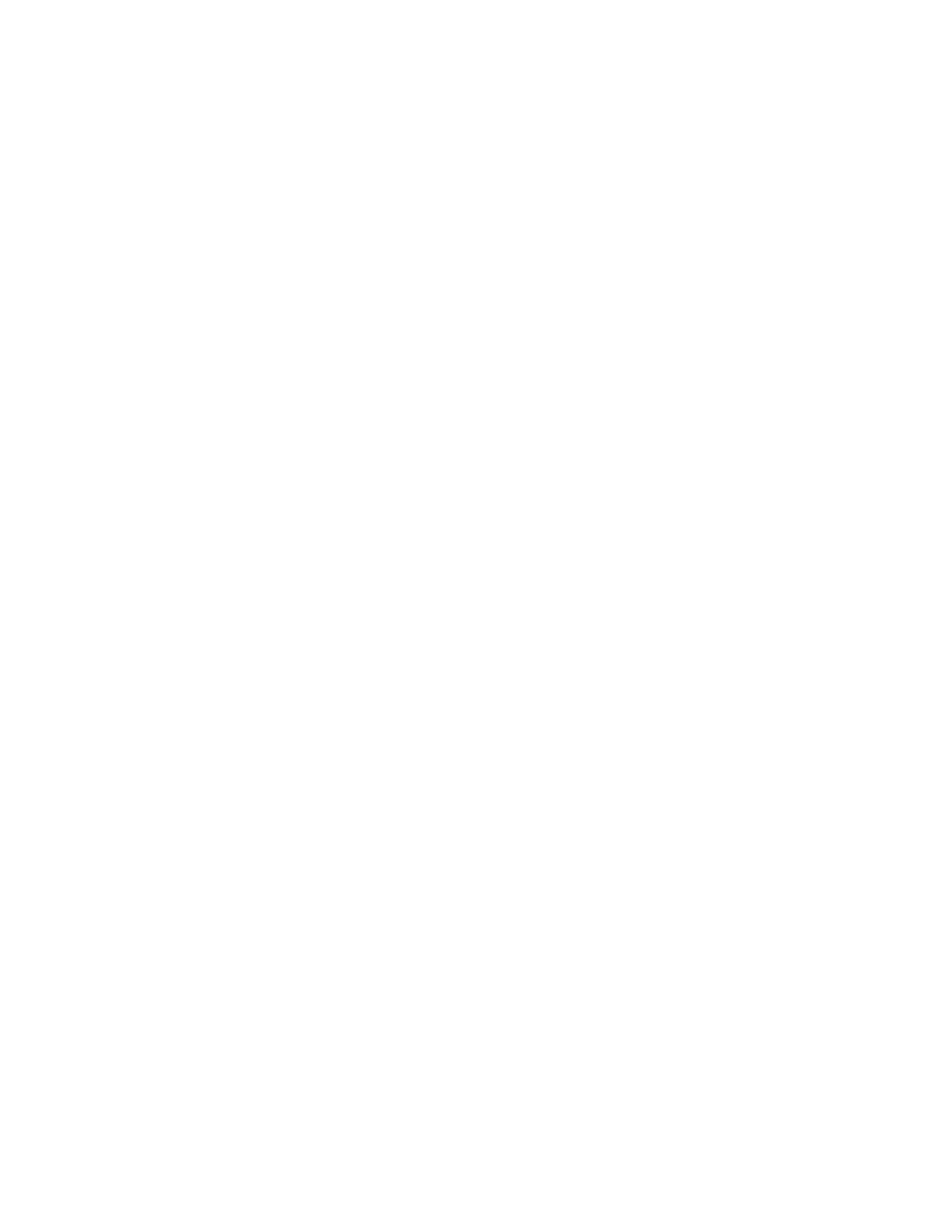Xerox
®
C230 Color Printer User Guide 3
Contents
1 Safety . .... .. ..... .. .. .. .. .. ....... .. .. .. .. .. ..... .. .. .. ..... .. .. .. .. .. ....... .. .. .. .. .. ..... .. .. .. ..... .. .. .. .. .. ....... .. .. .. .. .. ..... .. .. .. ..... ..9
Conventions .. ......... .. .. .. ..... .. .. .. .. .. .. ..... .. .. .. ......... .. .. .. ....... .. .. .. .. .. ..... .. .. .. ......... .. .. .. ....... .. .. .. .. .. ..... .. .. 10
Product Statements .. .. .. ..... .. .. .. ..... .. .. .. .. .. ..... .. .. .. .. .. .. ..... .. .. .. ..... .. .. .. .. .. ....... .. .. .. .. .. ..... .. .. .. ..... .. .. .. .. .. . 11
Maintenance Safety . .. .. .. .. ..... .. .. .. ........... .. .. ....... .. .. .. .. .. ..... .. .. .. ........... .. .. .. ..... .. .. .. .. .. ..... .. .. .. ........... . 14
Consumable Information. .. .. .. .. .. ....... .. .. .. ......... .. .. .. ..... .. .. .. .. .. ....... .. .. .. ......... .. .. .. ..... .. .. .. .. .. .. ..... .. .. .. ..15
2 Learn About the Printer . .. .. ..... .. .. .. ..... .. .. .. .. .. ..... .. .. .. .. .. .. ..... .. .. .. ..... .. .. .. .. .. ....... .. .. .. .. .. ..... .. .. .. ..... .. .. .. .. .. . 17
Printer Configuration.. .. .. ..... .. .. .. .. .. .. ..... .. .. .. .. .. ..... .. .. .. ....... .. .. .. .. .. ..... .. .. .. .. .. ..... .. .. .. ....... .. .. .. .. .. ..... .. .. 18
Using the Control Panel. ..... .. .. .. .. .. ..... .. .. .. ........... .. .. .. ..... .. .. .. .. .. ..... .. .. .. ........... .. .. .. ..... .. .. .. .. .. ..... .. .. .. . 19
Xerox
®
C230 Color Printer . .. .. .. .. .. ....... .. .. ....... .. .. .. .. .. ..... .. .. .. .. .. ....... .. .. .. ..... .. .. .. .. .. ..... .. .. .. .. .. ....... . 19
Customizing the Home Screen . .. .. .. .. .. ....... .. .. ....... .. .. .. .. .. ..... .. .. .. .. .. ....... .. .. .. ..... .. .. .. .. .. ..... .. .. .. .. .. ....... . 20
Understanding the Status of the Indicator Light .. .. .. .. ..... .. .. .. ..... .. .. .. .. .. .. ..... .. .. .. .. .. ..... .. .. .. ....... .. .. .. .. .. ..21
Selecting Paper ...... .. .. .. ..... .. .. .. .. .. ..... .. .. .. ........... .. .. .. ..... .. .. .. .. .. ..... .. .. .. ........... .. .. .. ..... .. .. .. .. .. ..... .. .. .. . 22
Paper Guidelines. .. .. ..... .. .. .. ....... .. .. .. .. .. ..... .. .. .. .. .. ....... .. .. ....... .. .. .. .. .. ..... .. .. .. .. .. ....... .. .. .. ..... .. .. .. .. 22
Paper Characteristics .. .. .. ..... .. .. .. .. .. .. ..... .. .. .. .. .. ..... .. .. .. ..... .. .. .. .. .. .. ..... .. .. .. .. .. ..... .. .. .. ....... .. .. .. .. .. ..22
Unacceptable Paper. .. .. .. ..... .. .. .. ....... .. .. .. .. .. ..... .. .. .. .. .. ..... .. .. .. ....... .. .. .. .. .. ..... .. .. .. .. .. ....... .. .. ....... .23
Storing Paper .. ....... .. .. .. .. .. ..... .. .. .. ..... .. .. .. .. .. ....... .. .. .. .. .. ..... .. .. .. ..... .. .. .. .. .. ....... .. .. .. .. .. ..... .. .. .. ..... 23
Selecting Preprinted Forms and Letterhead... .. ..... .. .. .. ..... .. .. .. .. .. ....... .. .. .. ......... .. .. .. ..... .. .. .. .. .. ....... .24
Supported Paper Sizes .. .. ..... .. .. .. .. .. .. ..... .. .. .. .. .. ..... .. .. .. ..... .. .. .. .. .. .. ..... .. .. .. .. .. ..... .. .. .. ....... .. .. .. .. .. ..24
Supported Paper Types .. .. .. ..... .. .. .. .. .. ..... .. .. .. ....... .. .. .. .. .. ..... .. .. .. .. .. ....... .. .. ....... .. .. .. .. .. ..... .. .. .. .. .. . 26
Supported Paper Weights.... .. .. .. ..... .. .. .. .. .. ..... .. .. .. .. .. .. ..... .. .. .. ..... .. .. .. .. .. ..... .. .. .. .. .. .. ..... .. .. .. ..... .. .. 27
3 Set up, install, and configure. .. .. .. ..... .. .. .. ........... .. .. .. ..... .. .. .. .. .. ..... .. .. .. ........... .. .. .. ..... .. .. .. .. .. ....... .. .. ........29
Selecting a Location for the Printer ......... .. .. .. ..... .. .. .. .. .. ....... .. .. ........... .. .. .. ..... .. .. .. .. .. ....... .. .. .. ......... .. .. 30
Attaching Cables. .. .. .. ..... .. .. .. ..... .. .. .. .. .. .. ..... .. .. .. .. .. ..... .. .. .. ..... .. .. .. .. .. .. ..... .. .. .. .. .. ..... .. .. .. ....... .. .. .. .. .. ..32
Setting up and Using the Home Screen Applications.. .. .. ..... .. .. .. ..... .. .. .. .. .. ....... .. .. .. .. .. ..... .. .. .. ..... .. .. .. .. .. . 33
Finding the IP Address of the Printer ... .. .. ....... .. .. .. .. .. ..... .. .. .. ........... .. .. .. ..... .. .. .. .. .. ..... .. .. .. ........... . 33
Managing Bookmarks.. .. .. .. .. .. ..... .. .. .. .. .. ....... .. .. .. ..... .. .. .. .. .. ..... .. .. .. .. .. .. ..... .. .. .. ..... .. .. .. .. .. ..... .. .. .. . 33
Loading Paper and Specialty Media . .. .. .. ..... .. .. .. .. .. ....... .. .. .. ......... .. .. .. ..... .. .. .. .. .. ....... .. .. .. ......... .. .. .. ..... 35
Setting the Paper Size and Type . ..... .. .. .. .. .. ..... .. .. .. ....... .. .. .. .. .. ..... .. .. .. .. .. ..... .. .. .. ....... .. .. .. .. .. ..... .. .. 35
Configuring Universal Paper Settings .. .. .. ..... .. .. .. ........... .. .. ....... .. .. .. .. .. ..... .. .. .. ........... .. .. .. ..... .. .. .. .. 35
Loading the Tray . .. ..... .. .. .. .. .. ..... .. .. .. .. .. ....... .. .. .. ..... .. .. .. .. .. ..... .. .. .. .. .. .. ..... .. .. .. ..... .. .. .. .. .. ..... .. .. .. . 35
Loading the Manual Feeder .. .. .. .. .. .. .. ..... .. .. .. ..... .. .. .. .. .. ..... .. .. .. .. .. .. ..... .. .. .. ..... .. .. .. .. .. ....... .. .. .. .. .. ..38
Installing and Updating Software, Drivers, and Firmware. .. .. .. ..... .. .. .. ......... .. .. .. ..... .. .. .. .. .. .. ..... .. .. .. ..... .. .. 41
Installing the Software . .. .. .. ........... .. .. .. ..... .. .. .. .. .. ....... .. .. ........... .. .. .. ..... .. .. .. .. .. ....... .. .. .. ....... .. .. .. 41
Updating Software . .. .. .. .. .. ..... .. .. .. ..... .. .. .. .. .. ....... .. .. .. .. .. ..... .. .. .. ..... .. .. .. .. .. ....... .. .. .. .. .. ..... .. .. .. ..... 44
Exporting or importing a configuration file . .. .. ..... .. .. .. .. .. ..... .. .. .. .. .. .. ..... .. .. .. ..... .. .. .. .. .. ....... .. .. .. .. .. ..45
Networking ........... .. .. .. ..... .. .. .. .. .. ..... .. .. .. ........... .. .. .. ..... .. .. .. .. .. ..... .. .. .. ........... .. .. .. ..... .. .. .. .. .. ..... .. .. .. . 46
Connecting the Printer to a Wi-Fi Network. .. .. .. ....... .. .. .. .. .. ..... .. .. .. .. .. ....... .. .. ....... .. .. .. .. .. ..... .. .. .. ..... 46
Connecting the Printer to a Wireless Network Using Wi-Fi Protected Setup (WPS) . .. .. ....... .. .. .. ......... .. .. 46
Configuring Wi-Fi Direct...... .. .. .. .. .. ..... .. .. .. .. .. ....... .. .. .. ..... .. .. .. .. .. ..... .. .. .. .. .. ....... .. .. .. ..... .. .. .. .. .. ..... 47
Connecting a Mobile Device to the Printer.. .. .. ..... .. .. .. .. .. ..... .. .. .. ....... .. .. .. .. .. ..... .. .. .. .. .. ....... .. .. ....... .47
Connecting a Computer to the Printer ..... .. .. .. ..... .. .. .. .. .. ..... .. .. .. .. .. .. ..... .. .. .. ..... .. .. .. .. .. ....... .. .. .. .. .. ..48